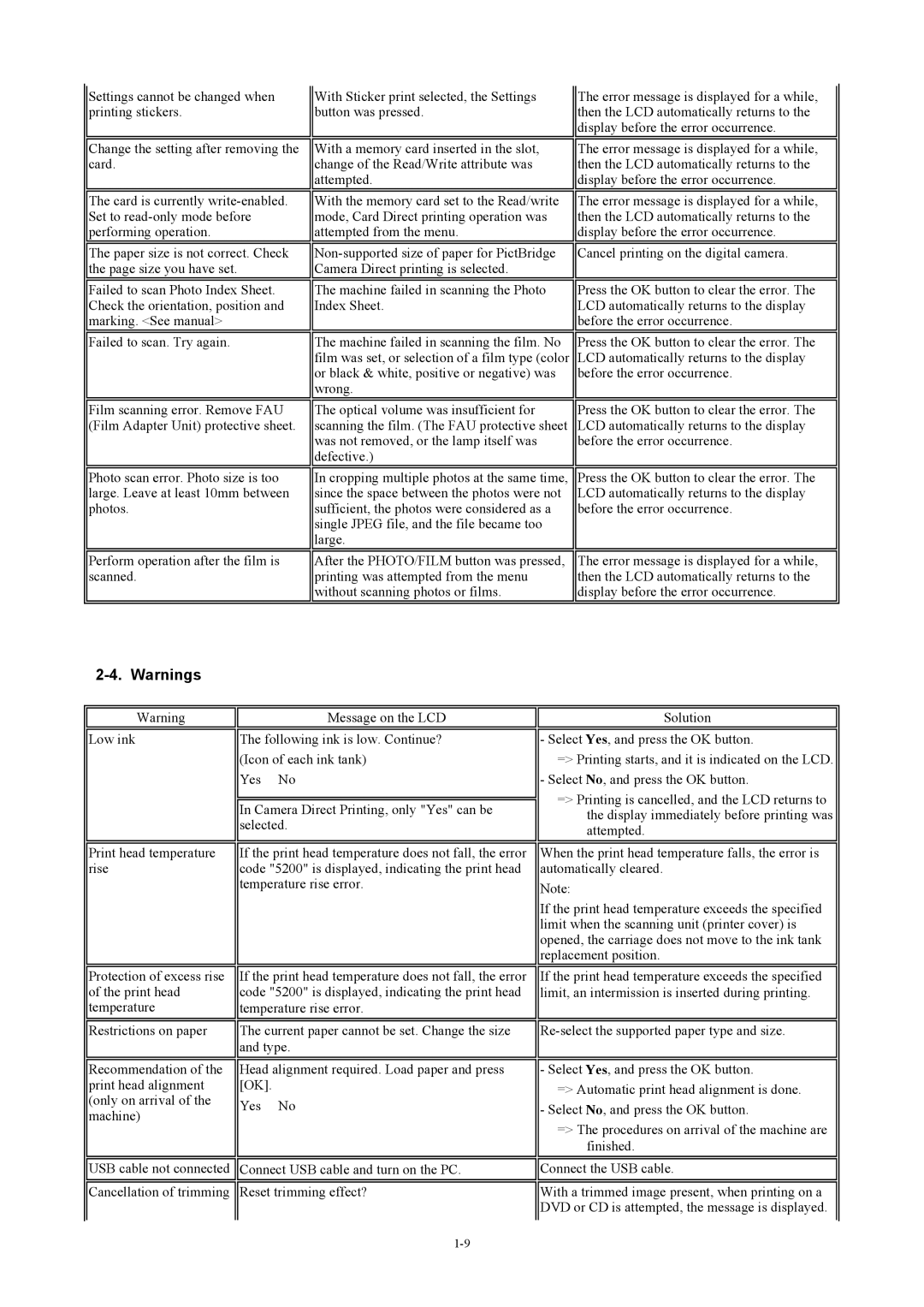Settings cannot be changed when printing stickers.
Change the setting after removing the card.
The card is currently
The paper size is not correct. Check the page size you have set.
With Sticker print selected, the Settings button was pressed.
With a memory card inserted in the slot, change of the Read/Write attribute was attempted.
With the memory card set to the Read/write mode, Card Direct printing operation was attempted from the menu.
The error message is displayed for a while, then the LCD automatically returns to the display before the error occurrence.
The error message is displayed for a while, then the LCD automatically returns to the display before the error occurrence.
The error message is displayed for a while, then the LCD automatically returns to the display before the error occurrence.
Cancel printing on the digital camera.
Failed to scan Photo Index Sheet. Check the orientation, position and marking. <See manual>
The machine failed in scanning the Photo | Press the OK button to clear the error. The |
Index Sheet. | LCD automatically returns to the display |
| before the error occurrence. |
Failed to scan. Try again.
Film scanning error. Remove FAU (Film Adapter Unit) protective sheet.
Photo scan error. Photo size is too large. Leave at least 10mm between photos.
Perform operation after the film is scanned.
The machine failed in scanning the film. No film was set, or selection of a film type (color or black & white, positive or negative) was wrong.
The optical volume was insufficient for scanning the film. (The FAU protective sheet was not removed, or the lamp itself was defective.)
In cropping multiple photos at the same time, since the space between the photos were not sufficient, the photos were considered as a single JPEG file, and the file became too large.
After the PHOTO/FILM button was pressed, printing was attempted from the menu without scanning photos or films.
Press the OK button to clear the error. The LCD automatically returns to the display before the error occurrence.
Press the OK button to clear the error. The LCD automatically returns to the display before the error occurrence.
Press the OK button to clear the error. The LCD automatically returns to the display before the error occurrence.
The error message is displayed for a while, then the LCD automatically returns to the display before the error occurrence.
Warning | Message on the LCD |
Low ink | The following ink is low. Continue? |
| (Icon of each ink tank) |
| Yes No |
| In Camera Direct Printing, only "Yes" can be |
| selected. |
Print head temperature | If the print head temperature does not fall, the error |
rise | code "5200" is displayed, indicating the print head |
| temperature rise error. |
Protection of excess rise | If the print head temperature does not fall, the error | |
of the print head | code "5200" is displayed, indicating the print head | |
temperature | temperature rise error. | |
Restrictions on paper | The current paper cannot be set. Change the size | |
| and type. | |
Recommendation of the | Head alignment required. Load paper and press | |
print head alignment | [OK]. | |
(only on arrival of the | Yes No | |
machine) | ||
|
USB cable not connected Connect USB cable and turn on the PC. Cancellation of trimming ![]() Reset trimming effect?
Reset trimming effect?
Solution
- Select Yes, and press the OK button.
=> Printing starts, and it is indicated on the LCD. - Select No, and press the OK button.
=> Printing is cancelled, and the LCD returns to the display immediately before printing was attempted.
When the print head temperature falls, the error is automatically cleared.
Note:
If the print head temperature exceeds the specified limit when the scanning unit (printer cover) is opened, the carriage does not move to the ink tank replacement position.
If the print head temperature exceeds the specified limit, an intermission is inserted during printing.
- Select Yes, and press the OK button.
=> Automatic print head alignment is done. - Select No, and press the OK button.
=> The procedures on arrival of the machine are finished.
Connect the USB cable.
With a trimmed image present, when printing on a DVD or CD is attempted, the message is displayed.