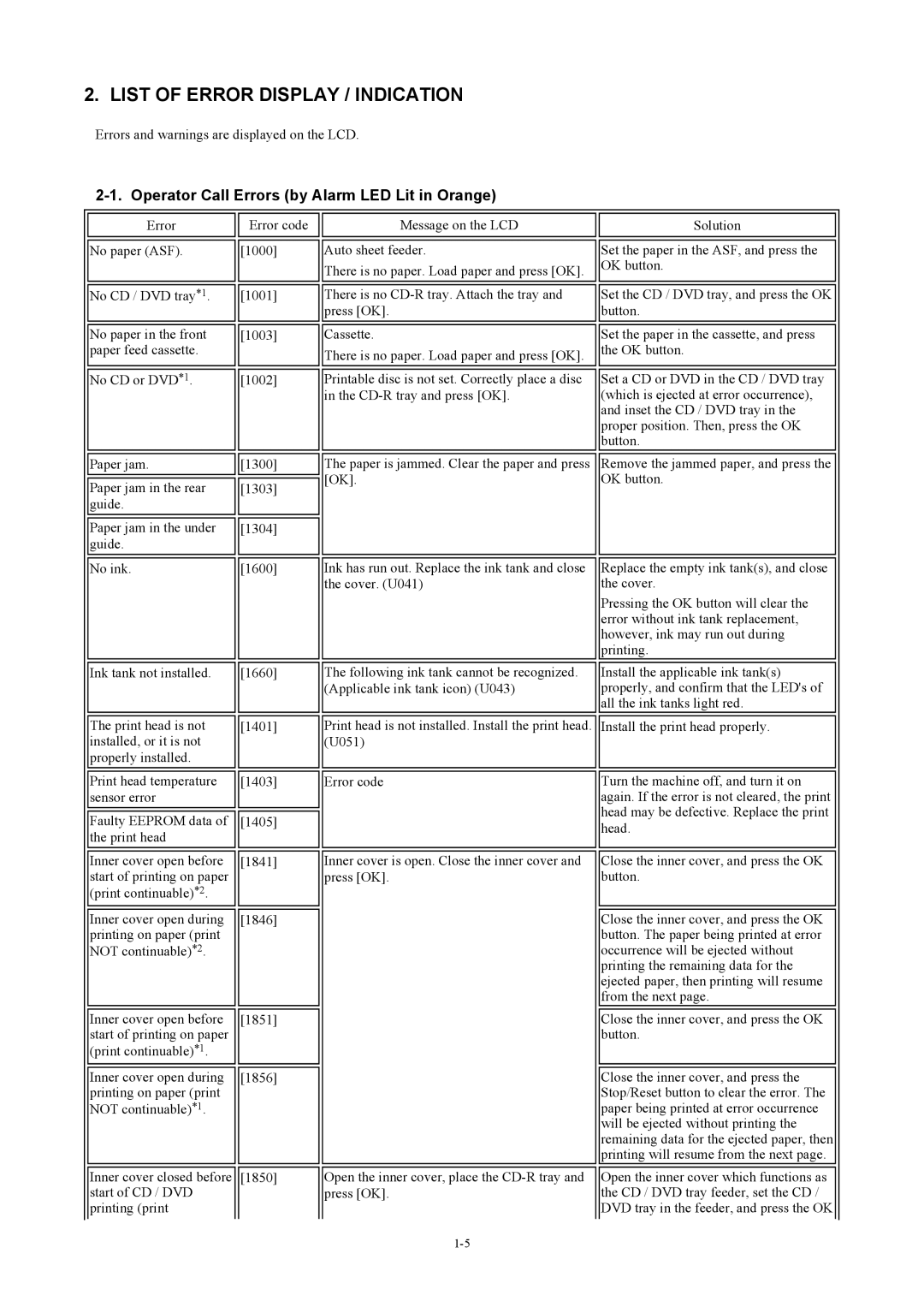2. LIST OF ERROR DISPLAY / INDICATION
Errors and warnings are displayed on the LCD.
2-1. Operator Call Errors (by Alarm LED Lit in Orange)
Error | Error code |
No paper (ASF). | [1000] |
No CD / DVD tray*1. | [1001] |
No paper in the front | [1003] |
paper feed cassette. |
|
No CD or DVD*1. | [1002] |
![]()
![]() Message on the LCD Auto sheet feeder.
Message on the LCD Auto sheet feeder.
There is no paper. Load paper and press [OK].
There is no
Cassette.
There is no paper. Load paper and press [OK].
Printable disc is not set. Correctly place a disc in the
Solution
Set the paper in the ASF, and press the OK button.
Set the CD / DVD tray, and press the OK button.
Set the paper in the cassette, and press the OK button.
Set a CD or DVD in the CD / DVD tray (which is ejected at error occurrence), and inset the CD / DVD tray in the proper position. Then, press the OK button.
Paper jam. | [1300] |
Paper jam in the rear | [1303] |
guide. |
|
Paper jam in the under | [1304] |
guide. |
|
No ink. | [1600] |
Ink tank not installed. | [1660] |
The print head is not | [1401] |
installed, or it is not |
|
properly installed. |
|
Print head temperature | [1403] |
sensor error |
|
Faulty EEPROM data of | [1405] |
the print head |
|
Inner cover open before | [1841] |
start of printing on paper |
|
(print continuable)*2. |
|
Inner cover open during | [1846] |
printing on paper (print |
|
NOT continuable)*2. |
|
Inner cover open before | [1851] |
start of printing on paper |
|
(print continuable)*1. |
|
Inner cover open during | [1856] |
printing on paper (print |
|
NOT continuable)*1. |
|
Inner cover closed before | [1850] |
start of CD / DVD |
|
printing (print |
|
The paper is jammed. Clear the paper and press | Remove the jammed paper, and press the |
[OK]. | OK button. |
Ink has run out. Replace the ink tank and close | Replace the empty ink tank(s), and close |
the cover. (U041) | the cover. |
| Pressing the OK button will clear the |
| error without ink tank replacement, |
| however, ink may run out during |
| printing. |
The following ink tank cannot be recognized. | Install the applicable ink tank(s) |
(Applicable ink tank icon) (U043) | properly, and confirm that the LED's of |
| all the ink tanks light red. |
Print head is not installed. Install the print head. | Install the print head properly. |
(U051) |
|
Error code | Turn the machine off, and turn it on |
| again. If the error is not cleared, the print |
| head may be defective. Replace the print |
| head. |
Inner cover is open. Close the inner cover and | Close the inner cover, and press the OK |
press [OK]. | button. |
| Close the inner cover, and press the OK |
| button. The paper being printed at error |
| occurrence will be ejected without |
| printing the remaining data for the |
| ejected paper, then printing will resume |
| from the next page. |
| Close the inner cover, and press the OK |
| button. |
| Close the inner cover, and press the |
| Stop/Reset button to clear the error. The |
| paper being printed at error occurrence |
| will be ejected without printing the |
| remaining data for the ejected paper, then |
| printing will resume from the next page. |
Open the inner cover, place the | Open the inner cover which functions as |
press [OK]. | the CD / DVD tray feeder, set the CD / |
| DVD tray in the feeder, and press the OK |