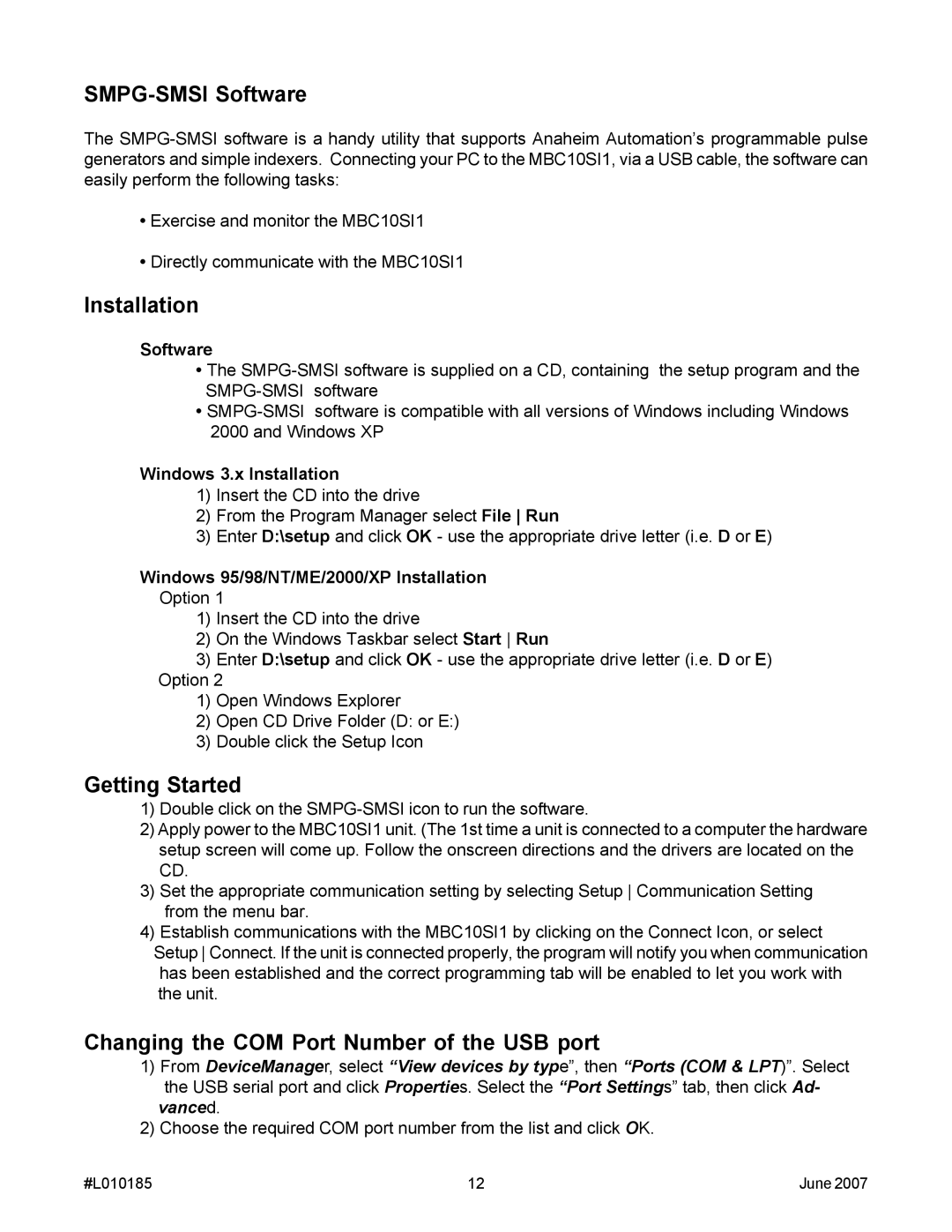MBC10SI1 specifications
The Anaheim MBC10SI1 is an advanced temperature controller designed to provide precise monitoring and control for a variety of industrial applications. Built with reliability and flexibility in mind, this device is ideal for both laboratory and production environments. Its compact size allows for easy integration into existing systems, while its robust functionality makes it a popular choice among technicians and engineers alike.One of the standout features of the MBC10SI1 is its digital display, which provides clear visibility of temperature readings and settings. The user-friendly interface allows operators to quickly adjust parameters, making it easy to customize the control settings according to specific processes. This model is equipped with a high-resolution temperature sensor that ensures accurate and timely readings, reducing the possibility of errors in sensitive applications.
The MBC10SI1 utilizes advanced PID control technology. PID, or Proportional-Integral-Derivative control, is essential for maintaining the desired temperature by continuously adjusting the controller's output. This ensures stable temperatures with minimal fluctuations, which is crucial in processes such as chemical reactions, material processing, or environmental testing.
Additionally, the device supports multiple input types, including thermocouples and RTDs, providing versatility for various applications. It is capable of handling a wide temperature range, making it suitable for both high and low-temperature environments. The MBC10SI1 also features alarm functions that notify users of out-of-range conditions, enabling proactive measures to prevent equipment damage or product loss.
Moreover, the MBC10SI1 includes options for programmable settings, allowing for multiple temperature profiles and schedules. This feature is particularly useful for complex processes that require different temperature parameters at different stages.
Connectivity options enhance the usability of the MBC10SI1, with possibilities for integration into broader automation systems. This feature supports various communication protocols, enabling seamless data transmission and monitoring.
In summary, the Anaheim MBC10SI1 is a state-of-the-art temperature controller designed for precision and versatility. With its robust PID control, multiple input capabilities, alarm functions, and programmable settings, it stands out as a reliable solution for a wide range of temperature-sensitive applications, making it an essential tool in modern industrial operations.