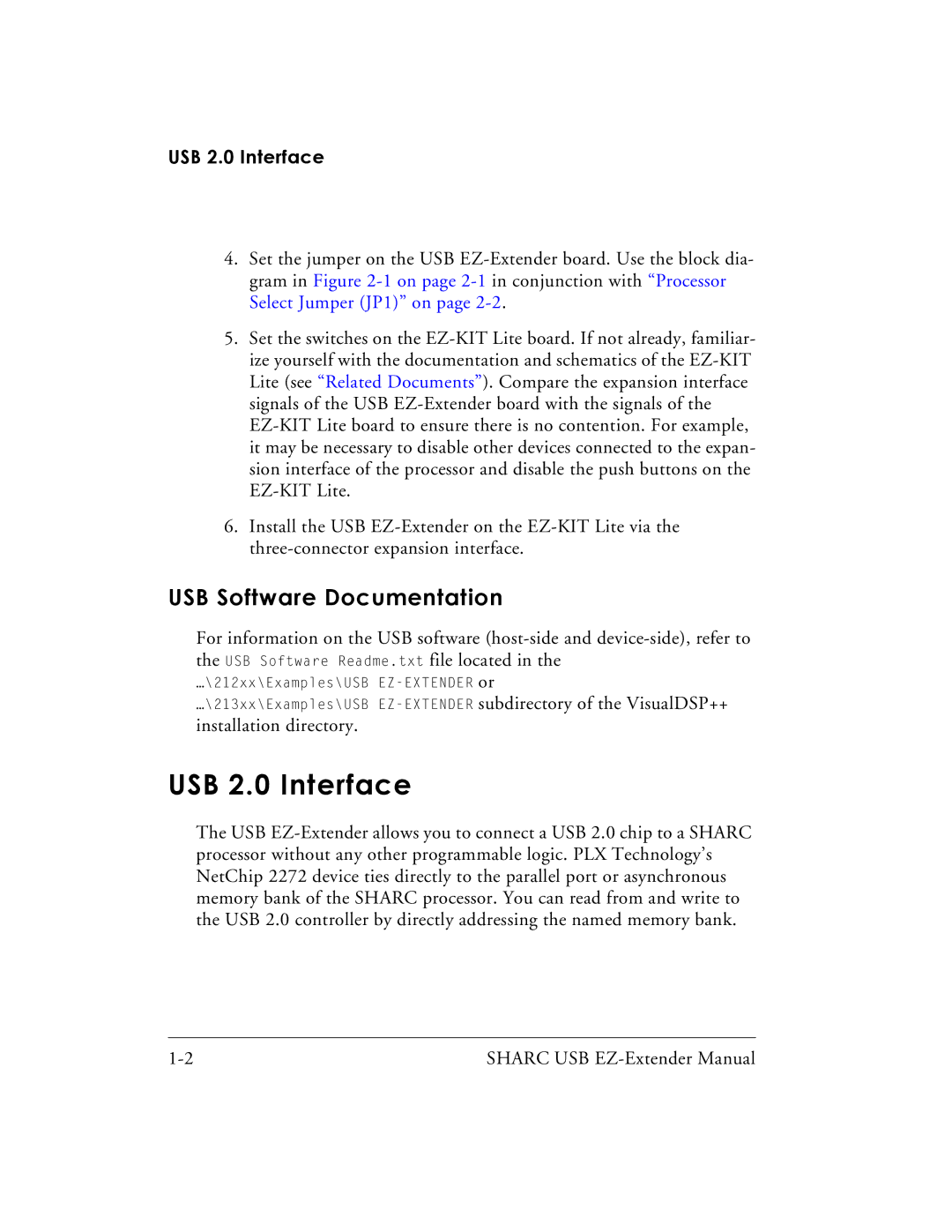…\213xx\Examples\USB EZ-EXTENDER
installation directory.
…\212xx\Examples\USB EZ-EXTENDER
USB Software Readme.txt
USB 2.0 Interface
4.Set the jumper on the USB EZ-Extender board. Use the block dia- gram in Figure 2-1 on page 2-1in conjunction with “Processor Select Jumper (JP1)” on page 2-2.
5.Set the switches on the EZ-KIT Lite board. If not already, familiar- ize yourself with the documentation and schematics of the EZ-KIT Lite (see “Related Documents”). Compare the expansion interface signals of the USB EZ-Extender board with the signals of the EZ-KIT Lite board to ensure there is no contention. For example, it may be necessary to disable other devices connected to the expan- sion interface of the processor and disable the push buttons on the EZ-KIT Lite.
6.Install the USB EZ-Extender on the EZ-KIT Lite via the three-connector expansion interface.
USB Software Documentation
For information on the USB software (host-side and device-side), refer to
thefile located in the or
subdirectory of the VisualDSP++
USB 2.0 Interface
The USB EZ-Extender allows you to connect a USB 2.0 chip to a SHARC processor without any other programmable logic. PLX Technology’s NetChip 2272 device ties directly to the parallel port or asynchronous memory bank of the SHARC processor. You can read from and write to the USB 2.0 controller by directly addressing the named memory bank.
1-2 | SHARC USB EZ-Extender Manual |