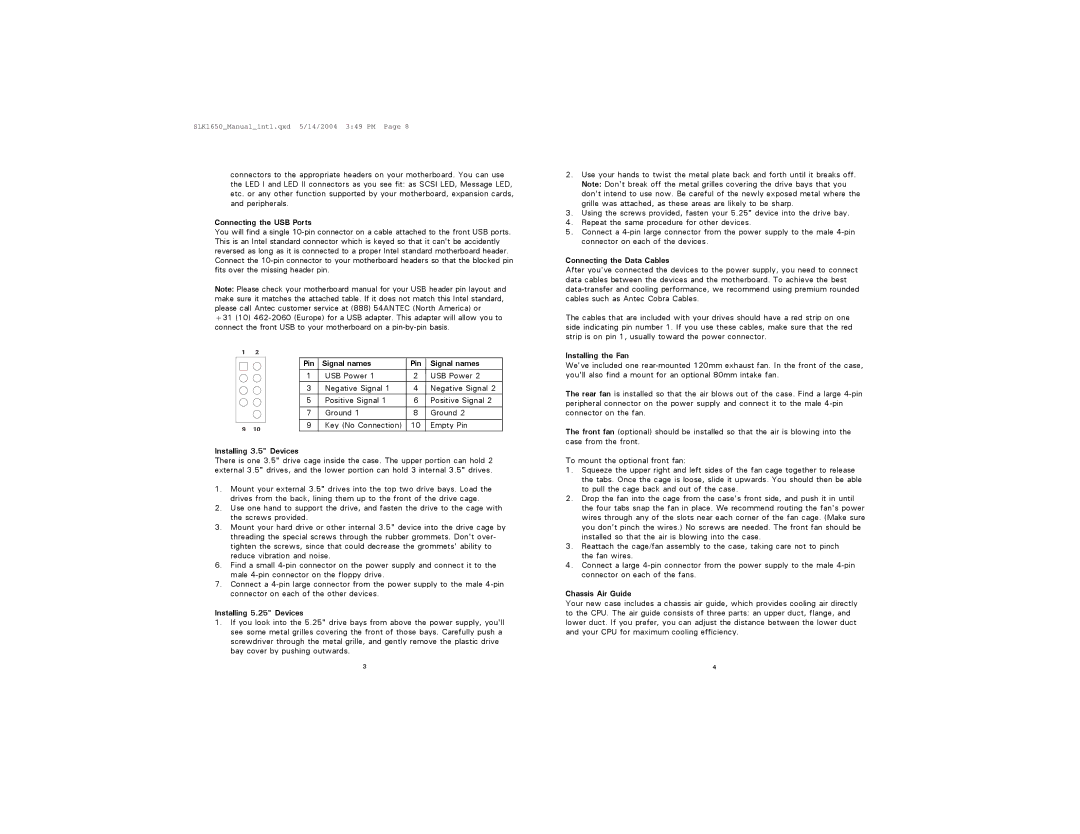SLK1650_Manual_intl.qxd 5/14/2004 3:49 PM Page 8
connectors to the appropriate headers on your motherboard. You can use the LED I and LED II connectors as you see fit: as SCSI LED, Message LED, etc. or any other function supported by your motherboard, expansion cards, and peripherals.
Connecting the USB Ports
You will find a single
Note: Please check your motherboard manual for your USB header pin layout and make sure it matches the attached table. If it does not match this Intel standard, please call Antec customer service at (888) 54ANTEC (North America) or
+31 (10)
1 | 2 |
|
|
|
|
|
| Pin | Signal names | Pin | Signal names |
|
| 1 | USB Power 1 | 2 | USB Power 2 |
|
| 3 | Negative Signal 1 | 4 | Negative Signal 2 |
|
| 5 | Positive Signal 1 | 6 | Positive Signal 2 |
|
| 7 | Ground 1 | 8 | Ground 2 |
9 | 10 | 9 | Key (No Connection) | 10 | Empty Pin |
|
|
|
|
Installing 3.5" Devices
There is one 3.5" drive cage inside the case. The upper portion can hold 2 external 3.5" drives, and the lower portion can hold 3 internal 3.5" drives.
1.Mount your external 3.5" drives into the top two drive bays. Load the drives from the back, lining them up to the front of the drive cage.
2.Use one hand to support the drive, and fasten the drive to the cage with the screws provided.
3.Mount your hard drive or other internal 3.5" device into the drive cage by
threading the special screws through the rubber grommets. Don't over- tighten the screws, since that could decrease the grommets' ability to reduce vibration and noise.
6.Find a small
7.Connect a
Installing 5.25" Devices
1.If you look into the 5.25" drive bays from above the power supply, you'll see some metal grilles covering the front of those bays. Carefully push a screwdriver through the metal grille, and gently remove the plastic drive bay cover by pushing outwards.
2.Use your hands to twist the metal plate back and forth until it breaks off. Note: Don't break off the metal grilles covering the drive bays that you don't intend to use now. Be careful of the newly exposed metal where the grille was attached, as these areas are likely to be sharp.
3.Using the screws provided, fasten your 5.25" device into the drive bay.
4.Repeat the same procedure for other devices.
5.Connect a
Connecting the Data Cables
After you've connected the devices to the power supply, you need to connect data cables between the devices and the motherboard. To achieve the best
The cables that are included with your drives should have a red strip on one side indicating pin number 1. If you use these cables, make sure that the red strip is on pin 1, usually toward the power connector.
Installing the Fan
We've included one
The rear fan is installed so that the air blows out of the case. Find a large
The front fan (optional) should be installed so that the air is blowing into the case from the front.
To mount the optional front fan:
1.Squeeze the upper right and left sides of the fan cage together to release the tabs. Once the cage is loose, slide it upwards. You should then be able to pull the cage back and out of the case.
2.Drop the fan into the cage from the case's front side, and push it in until the four tabs snap the fan in place. We recommend routing the fan's power wires through any of the slots near each corner of the fan cage. (Make sure you don't pinch the wires.) No screws are needed. The front fan should be installed so that the air is blowing into the case.
3.Reattach the cage/fan assembly to the case, taking care not to pinch the fan wires.
4.Connect a large
Chassis Air Guide
Your new case includes a chassis air guide, which provides cooling air directly to the CPU. The air guide consists of three parts: an upper duct, flange, and lower duct. If you prefer, you can adjust the distance between the lower duct and your CPU for maximum cooling efficiency.
3 | 4 |