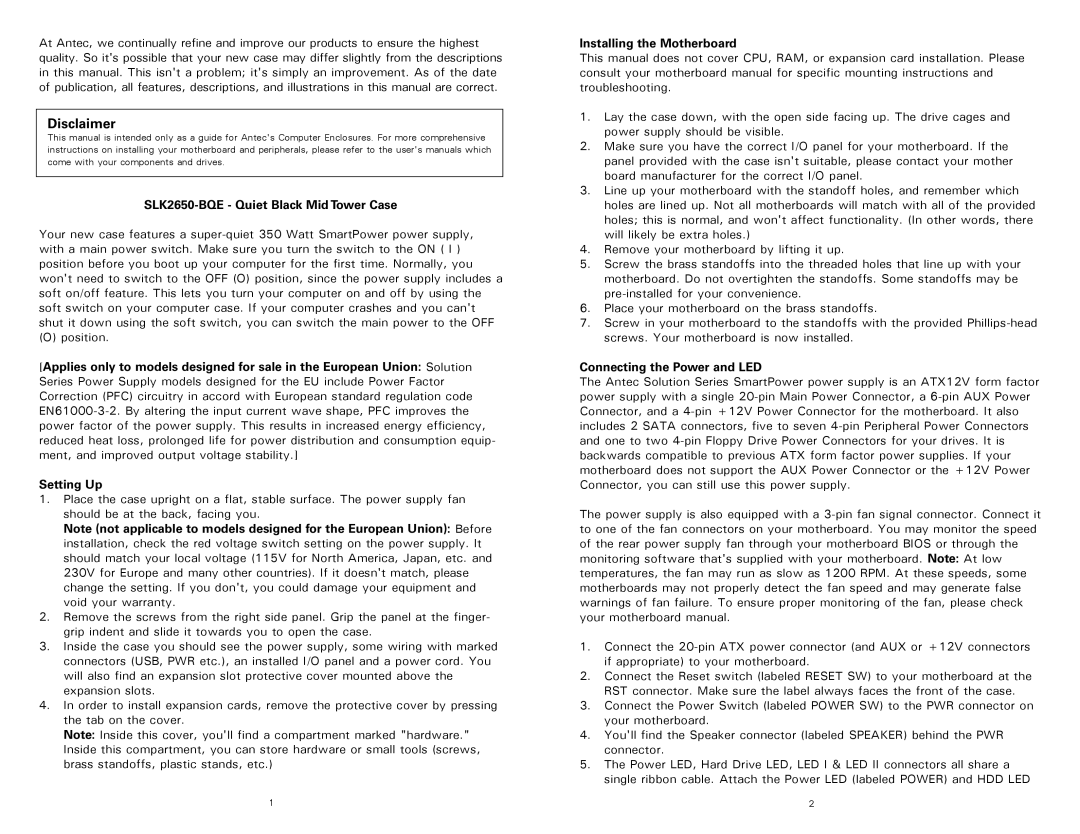At Antec, we continually refine and improve our products to ensure the highest quality. So it's possible that your new case may differ slightly from the descriptions in this manual. This isn't a problem; it's simply an improvement. As of the date of publication, all features, descriptions, and illustrations in this manual are correct.
Disclaimer
This manual is intended only as a guide for Antec's Computer Enclosures. For more comprehensive instructions on installing your motherboard and peripherals, please refer to the user's manuals which come with your components and drives.
SLK2650-BQE - Quiet Black Mid Tower Case
Your new case features a
(O) position.
[Applies only to models designed for sale in the European Union: Solution Series Power Supply models designed for the EU include Power Factor Correction (PFC) circuitry in accord with European standard regulation code
Setting Up
1.Place the case upright on a flat, stable surface. The power supply fan should be at the back, facing you.
Note (not applicable to models designed for the European Union): Before installation, check the red voltage switch setting on the power supply. It should match your local voltage (115V for North America, Japan, etc. and 230V for Europe and many other countries). If it doesn't match, please change the setting. If you don't, you could damage your equipment and void your warranty.
2.Remove the screws from the right side panel. Grip the panel at the finger- grip indent and slide it towards you to open the case.
3.Inside the case you should see the power supply, some wiring with marked connectors (USB, PWR etc.), an installed I/O panel and a power cord. You will also find an expansion slot protective cover mounted above the expansion slots.
4.In order to install expansion cards, remove the protective cover by pressing the tab on the cover.
Note: Inside this cover, you'll find a compartment marked "hardware." Inside this compartment, you can store hardware or small tools (screws, brass standoffs, plastic stands, etc.)
Installing the Motherboard
This manual does not cover CPU, RAM, or expansion card installation. Please consult your motherboard manual for specific mounting instructions and troubleshooting.
1.Lay the case down, with the open side facing up. The drive cages and power supply should be visible.
2.Make sure you have the correct I/O panel for your motherboard. If the panel provided with the case isn't suitable, please contact your mother board manufacturer for the correct I/O panel.
3.Line up your motherboard with the standoff holes, and remember which holes are lined up. Not all motherboards will match with all of the provided holes; this is normal, and won't affect functionality. (In other words, there will likely be extra holes.)
4.Remove your motherboard by lifting it up.
5.Screw the brass standoffs into the threaded holes that line up with your motherboard. Do not overtighten the standoffs. Some standoffs may be
6.Place your motherboard on the brass standoffs.
7.Screw in your motherboard to the standoffs with the provided
Connecting the Power and LED
The Antec Solution Series SmartPower power supply is an ATX12V form factor power supply with a single
The power supply is also equipped with a
1.Connect the
2.Connect the Reset switch (labeled RESET SW) to your motherboard at the RST connector. Make sure the label always faces the front of the case.
3.Connect the Power Switch (labeled POWER SW) to the PWR connector on your motherboard.
4.You'll find the Speaker connector (labeled SPEAKER) behind the PWR connector.
5.The Power LED, Hard Drive LED, LED I & LED II connectors all share a single ribbon cable. Attach the Power LED (labeled POWER) and HDD LED
1 | 2 |