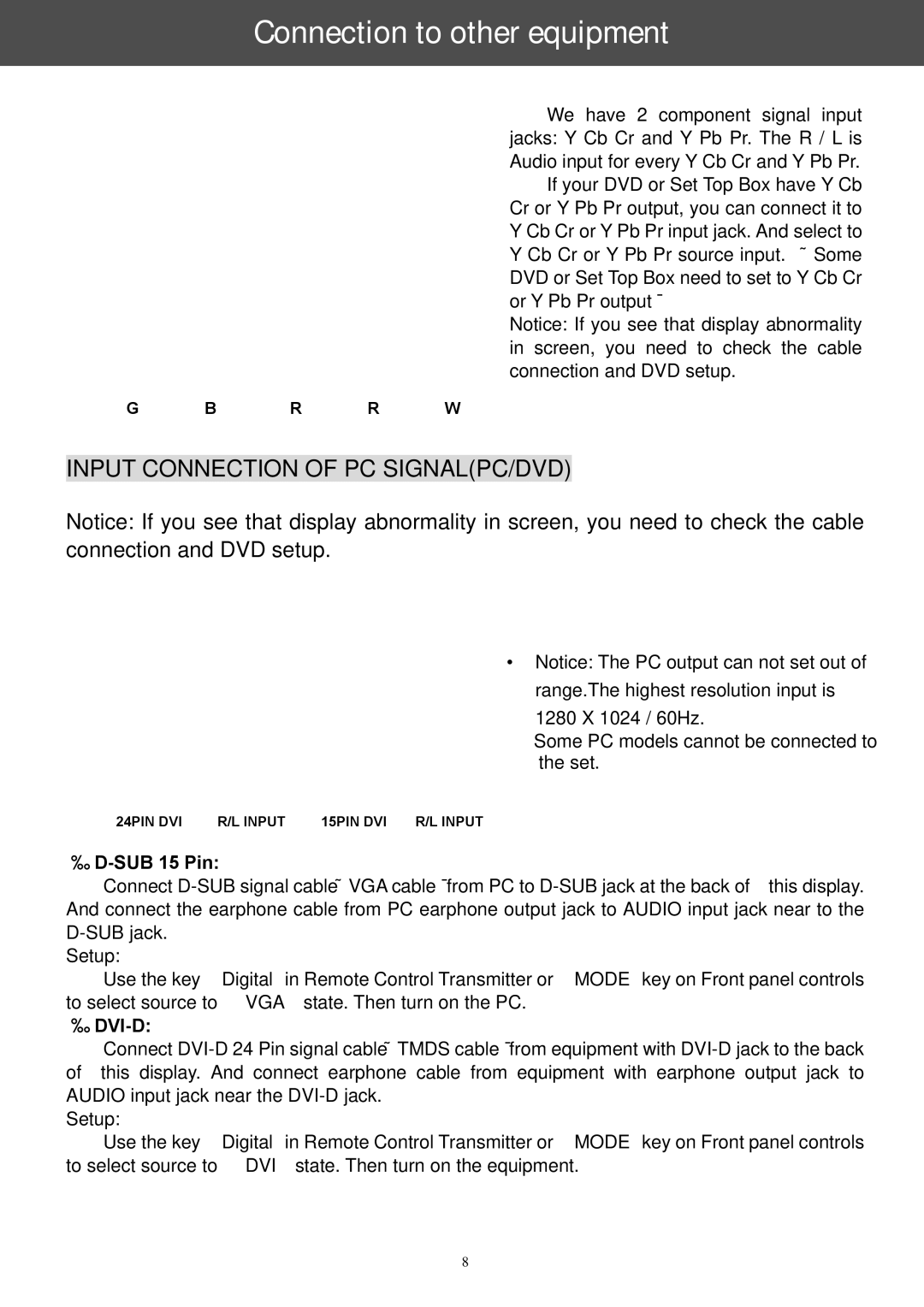Connection to other equipment
We have 2 component signal input jacks: Y Cb Cr and Y Pb Pr. The R / L is Audio input for every Y Cb Cr and Y Pb Pr.
If your DVD or Set Top Box have Y Cb Cr or Y Pb Pr output, you can connect it to Y Cb Cr or Y Pb Pr input jack. And select to Y Cb Cr or Y Pb Pr source input. (Some DVD or Set Top Box need to set to Y Cb Cr or Y Pb Pr output)
Notice: If you see that display abnormality in screen, you need to check the cable connection and DVD setup.
G B R R W
INPUT CONNECTION OF PC SIGNAL(PC/DVD)
Notice: If you see that display abnormality in screen, you need to check the cable connection and DVD setup.
▲ Notice: The PC output can not set out of range.The highest resolution input is 1280 X 1024 / 60Hz.
Some PC models cannot be connected to the set.
24PIN DVI | R/L INPUT | 15PIN DVI | R/L INPUT |
●D-SUB 15 Pin:
Connect
Setup:
Use the key “Digital”in Remote Control Transmitter or “MODE”key on Front panel controls to select source to “VGA”state. Then turn on the PC.
●DVI-D:
Connect
Setup:
Use the key “Digital”in Remote Control Transmitter or “MODE”key on Front panel controls to select source to “DVI”state. Then turn on the equipment.
8