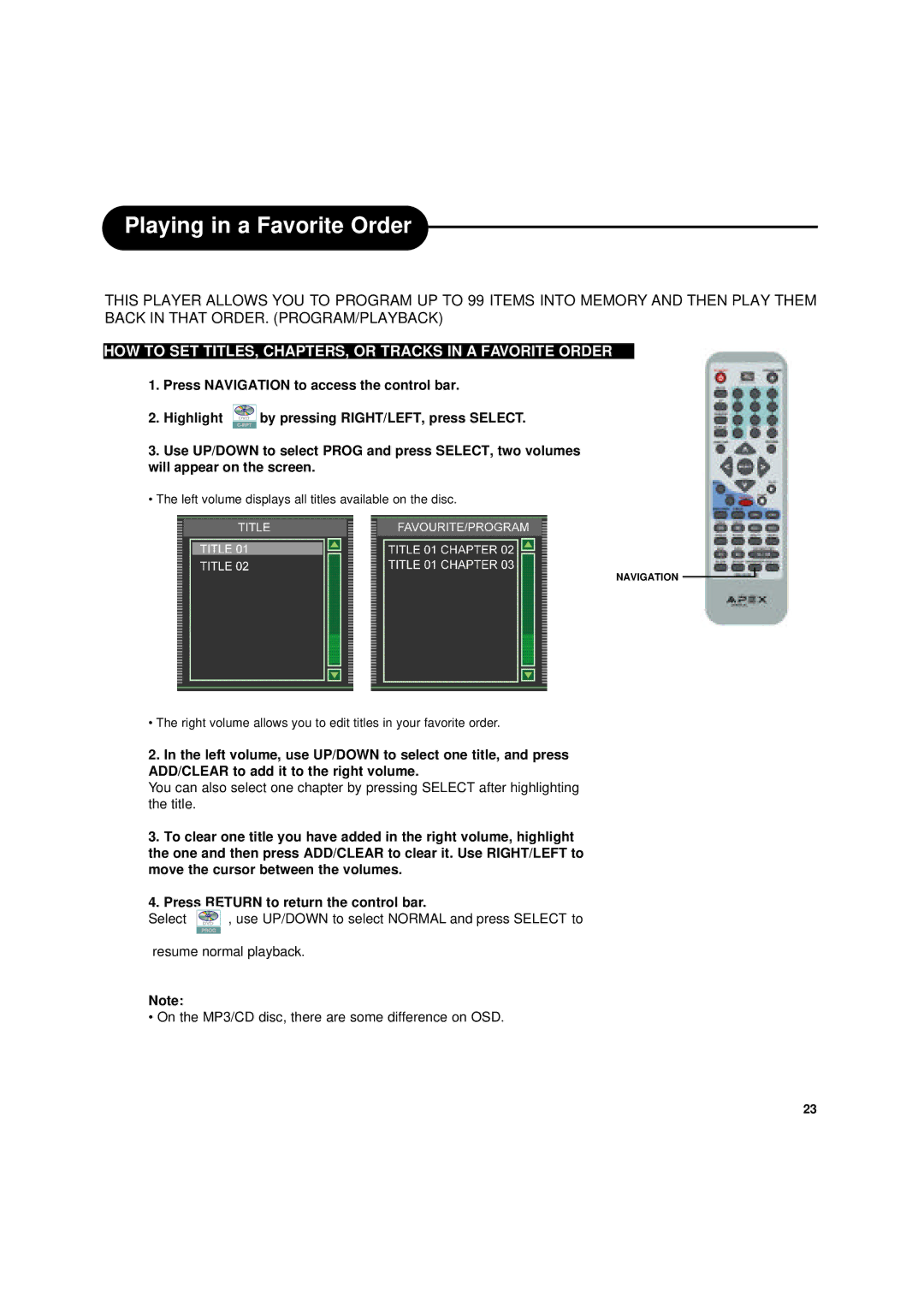Playing in a Favorite Order
THIS PLAYER ALLOWS YOU TO PROGRAM UP TO 99 ITEMS INTO MEMORY AND THEN PLAY THEM BACK IN THAT ORDER. (PROGRAM/PLAYBACK)
HOW TO SET TITLES, CHAPTERS, OR TRACKS IN A FAVORITE ORDER
1.Press NAVIGATION to access the control bar.
2.Highlight ![]() by pressing RIGHT/LEFT, press SELECT.
by pressing RIGHT/LEFT, press SELECT.
3.Use UP/DOWN to select PROG and press SELECT, two volumes will appear on the screen.
• The left volume displays all titles available on the disc.
NAVIGATION
•The right volume allows you to edit titles in your favorite order.
2.In the left volume, use UP/DOWN to select one title, and press ADD/CLEAR to add it to the right volume.
You can also select one chapter by pressing SELECT after highlighting the title.
3.To clear one title you have added in the right volume, highlight the one and then press ADD/CLEAR to clear it. Use RIGHT/LEFT to move the cursor between the volumes.
4.Press RETURN to return the control bar.
Select , use UP/DOWN to select NORMAL and press SELECT to
resume normal playback.
Note:
• On the MP3/CD disc, there are some difference on OSD.
23