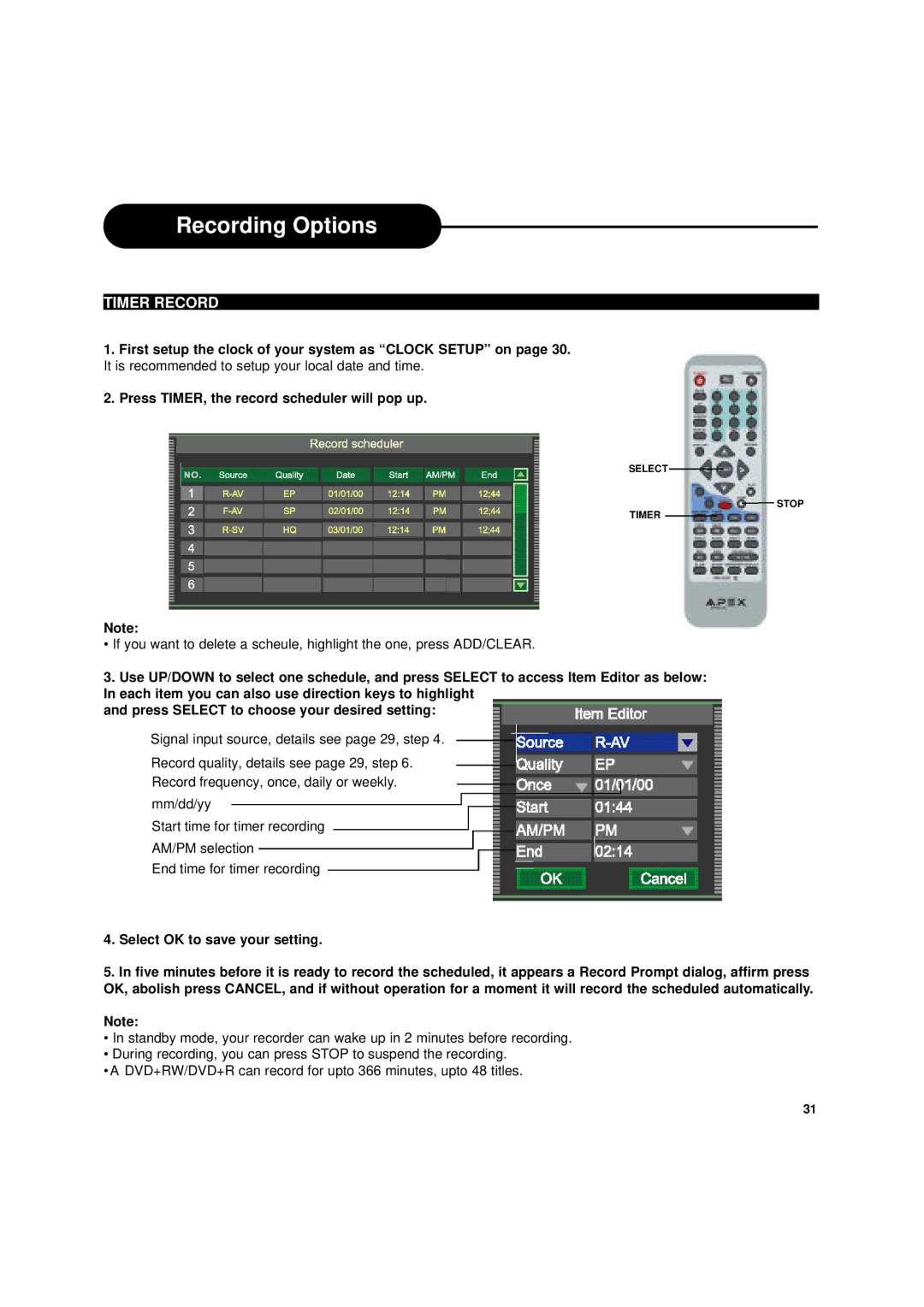Recording Options
TIMER RECORD
1.First setup the clock of your system as “CLOCK SETUP” on page 30. It is recommended to setup your local date and time.
2.Press TIMER, the record scheduler will pop up.
SELECT
STOP
TIMER
Note:
•If you want to delete a scheule, highlight the one, press ADD/CLEAR.
3.Use UP/DOWN to select one schedule, and press SELECT to access Item Editor as below: In each item you can also use direction keys to highlight
and press SELECT to choose your desired setting:
Signal input source, details see page 29, step 4.
Record quality, details see page 29, step 6. Record frequency, once, daily or weekly. mm/dd/yy
Start time for timer recording
AM/PM selection
End time for timer recording
4.Select OK to save your setting.
5.In five minutes before it is ready to record the scheduled, it appears a Record Prompt dialog, affirm press OK, abolish press CANCEL, and if without operation for a moment it will record the scheduled automatically.
Note:
•In standby mode, your recorder can wake up in 2 minutes before recording.
•During recording, you can press STOP to suspend the recording.
•A DVD+RW/DVD+R can record for upto 366 minutes, upto 48 titles.
31