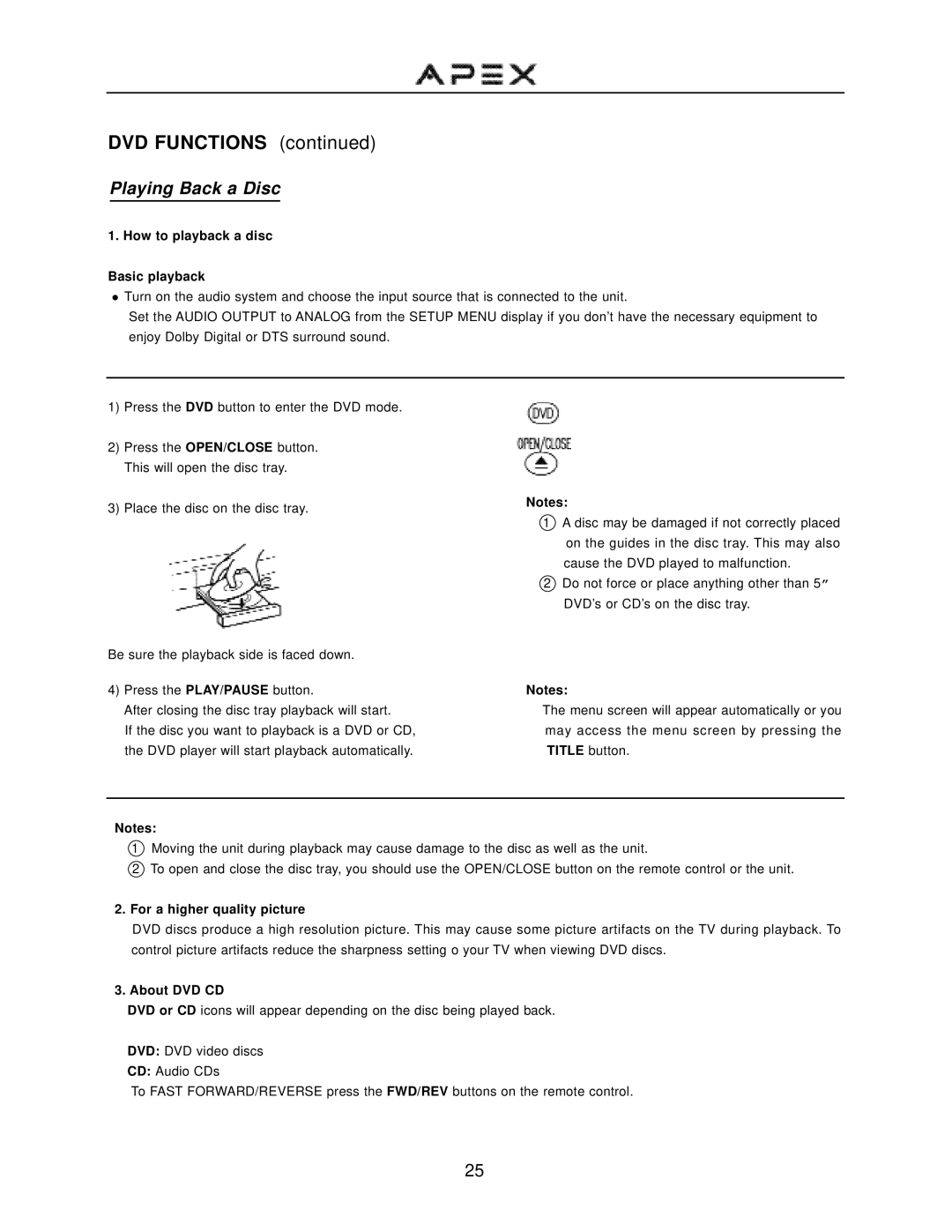DVD FUNCTIONS (continued)
Playing Back a Disc
1. How to playback a disc
Basic playback
![]() Turn on the audio system and choose the input source that is connected to the unit.
Turn on the audio system and choose the input source that is connected to the unit.
Set the AUDIO OUTPUT to ANALOG from the SETUP MENU display if you don’t have the necessary equipment to enjoy Dolby Digital or DTS surround sound.
1)Press the DVD button to enter the DVD mode.
2)Press the OPEN/CLOSE button. This will open the disc tray.
3)Place the disc on the disc tray.
Notes:
1A disc may be damaged if not correctly placed on the guides in the disc tray. This may also cause the DVD played to malfunction.
2Do not force or place anything other than 5” DVD’s or CD’s on the disc tray.
Be sure the playback side is faced down.
4)Press the PLAY/PAUSE button.
After closing the disc tray playback will start.
If the disc you want to playback is a DVD or CD, the DVD player will start playback automatically.
Notes:
The menu screen will appear automatically or you may access the menu screen by pressing the TITLE button.
Notes:
1Moving the unit during playback may cause damage to the disc as well as the unit.
2To open and close the disc tray, you should use the OPEN/CLOSE button on the remote control or the unit.
2.For a higher quality picture
DVD discs produce a high resolution picture. This may cause some picture artifacts on the TV during playback. To control picture artifacts reduce the sharpness setting o your TV when viewing DVD discs.
3. About DVD CD
DVD or CD icons will appear depending on the disc being played back.
DVD: DVD video discs
CD: Audio CDs
To FAST FORWARD/REVERSE press the FWD/REV buttons on the remote control.
25