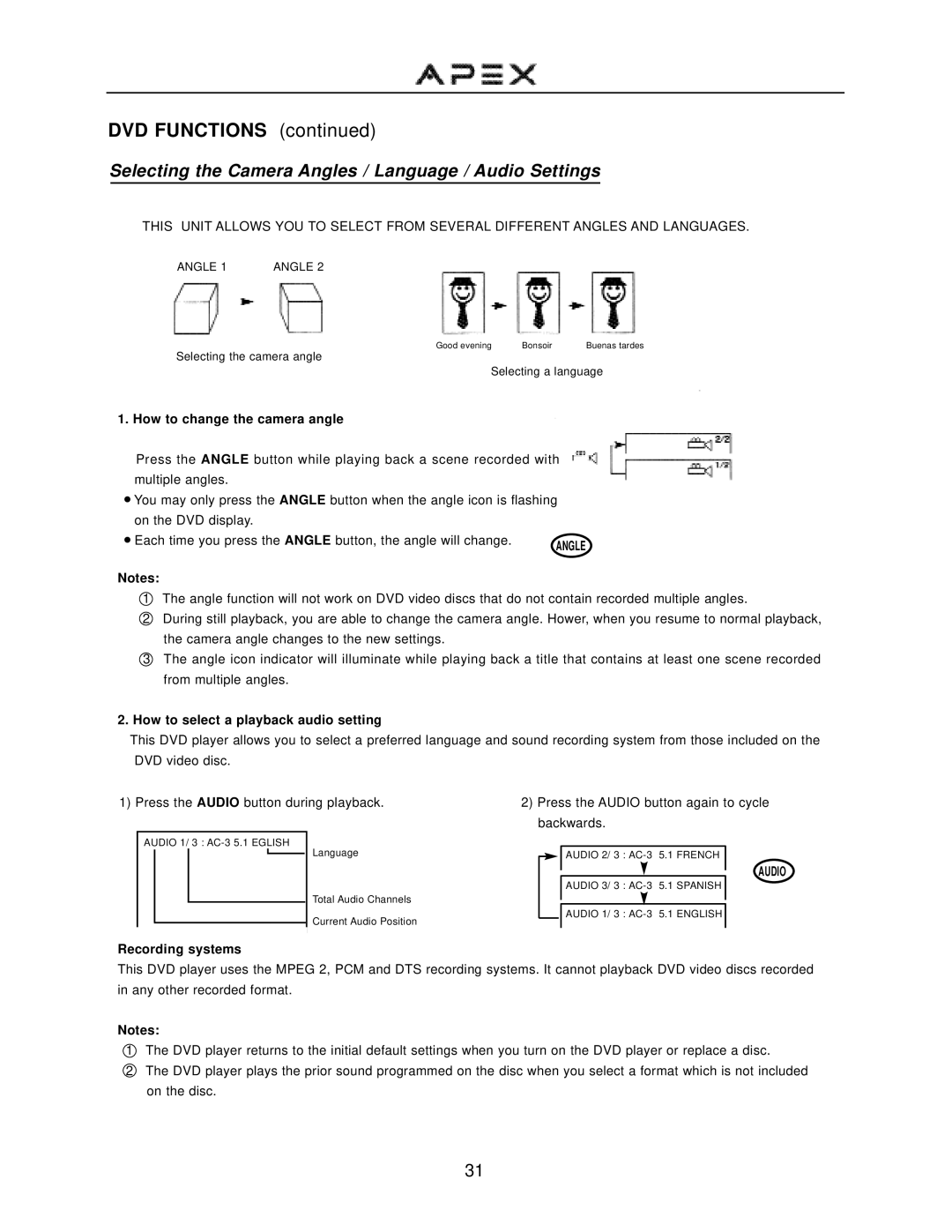DVD FUNCTIONS (continued)
Selecting the Camera Angles / Language / Audio Settings
THIS UNIT ALLOWS YOU TO SELECT FROM SEVERAL DIFFERENT ANGLES AND LANGUAGES.
ANGLE 1 | ANGLE 2 |
Good evening Bonsoir Buenas tardes
Selecting the camera angle
Selecting a language
1. How to change the camera angle
Press the ANGLE button while playing back a scene recorded with multiple angles.
![]() You may only press the ANGLE button when the angle icon is flashing
You may only press the ANGLE button when the angle icon is flashing
on the DVD display. |
|
Each time you press the ANGLE button, the angle will change. | ANGLE |
|
Notes:
1The angle function will not work on DVD video discs that do not contain recorded multiple angles.
2During still playback, you are able to change the camera angle. Hower, when you resume to normal playback, the camera angle changes to the new settings.
3The angle icon indicator will illuminate while playing back a title that contains at least one scene recorded from multiple angles.
2.How to select a playback audio setting
This DVD player allows you to select a preferred language and sound recording system from those included on the DVD video disc.
1) Press the AUDIO button during playback.
AUDIO 1/ 3 :
Language
Total Audio Channels
Current Audio Position
2)Press the AUDIO button again to cycle backwards.
AUDIO 2/ 3 :
AUDIO
AUDIO 3/ 3 :
AUDIO 1/ 3 :
Recording systems
This DVD player uses the MPEG 2, PCM and DTS recording systems. It cannot playback DVD video discs recorded in any other recorded format.
Notes:
1The DVD player returns to the initial default settings when you turn on the DVD player or replace a disc.
2The DVD player plays the prior sound programmed on the disc when you select a format which is not included on the disc.
31