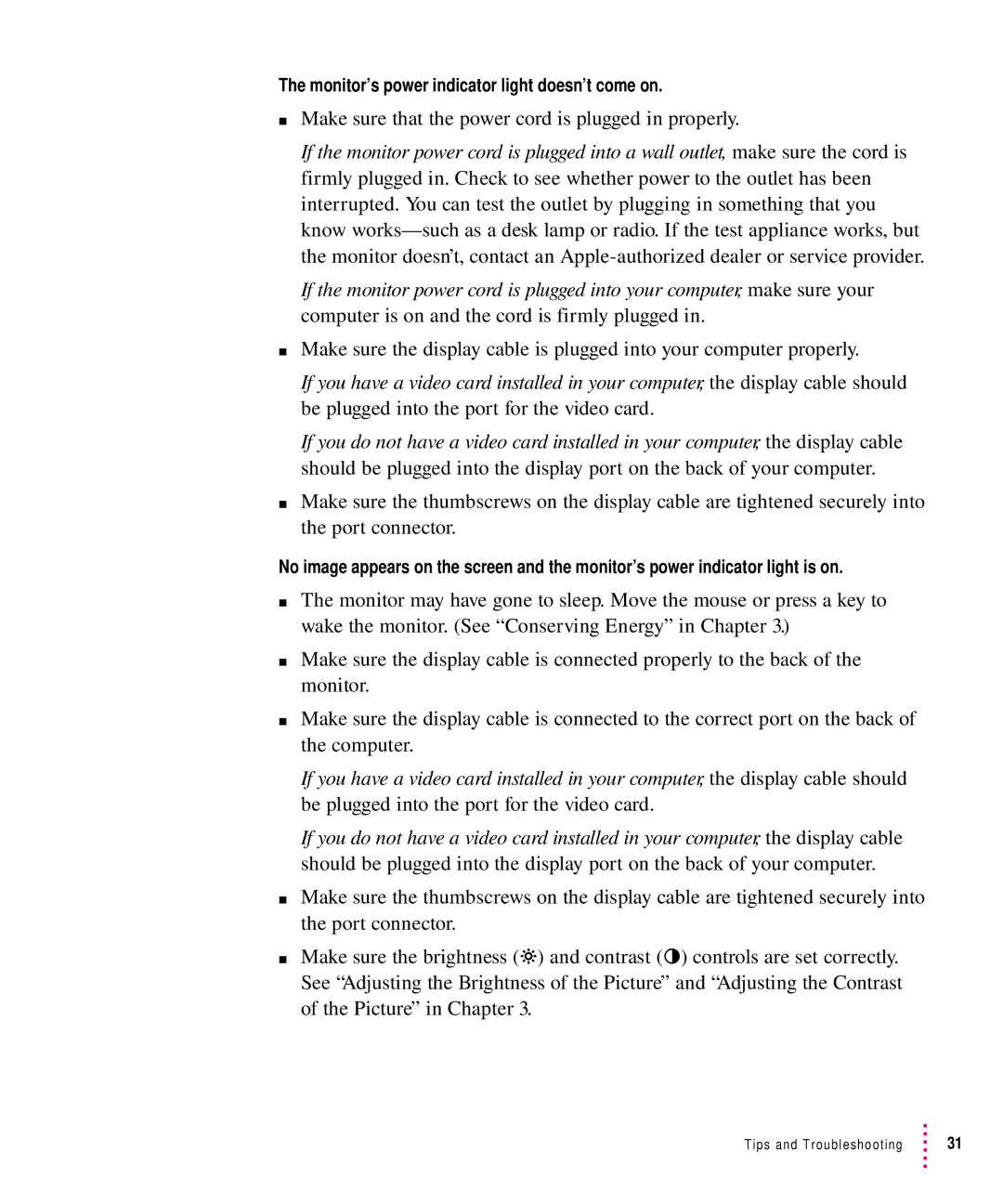The monitor’s power indicator light doesn’t come on.
mMake sure that the power cord is plugged in properly.
If the monitor power cord is plugged into a wall outlet, make sure the cord is firmly plugged in. Check to see whether power to the outlet has been interrupted. You can test the outlet by plugging in something that you know
If the monitor power cord is plugged into your computer, make sure your computer is on and the cord is firmly plugged in.
mMake sure the display cable is plugged into your computer properly.
If you have a video card installed in your computer, the display cable should be plugged into the port for the video card.
If you do not have a video card installed in your computer, the display cable should be plugged into the display port on the back of your computer.
mMake sure the thumbscrews on the display cable are tightened securely into the port connector.
No image appears on the screen and the monitor’s power indicator light is on.
mThe monitor may have gone to sleep. Move the mouse or press a key to wake the monitor. (See “Conserving Energy” in Chapter 3.)
mMake sure the display cable is connected properly to the back of the monitor.
mMake sure the display cable is connected to the correct port on the back of the computer.
If you have a video card installed in your computer, the display cable should be plugged into the port for the video card.
If you do not have a video card installed in your computer, the display cable should be plugged into the display port on the back of your computer.
mMake sure the thumbscrews on the display cable are tightened securely into the port connector.
mMake sure the brightness (Û) and contrast (O) controls are set correctly. See “Adjusting the Brightness of the Picture” and “Adjusting the Contrast of the Picture” in Chapter 3.
Tips and Troubleshooting | 31 |