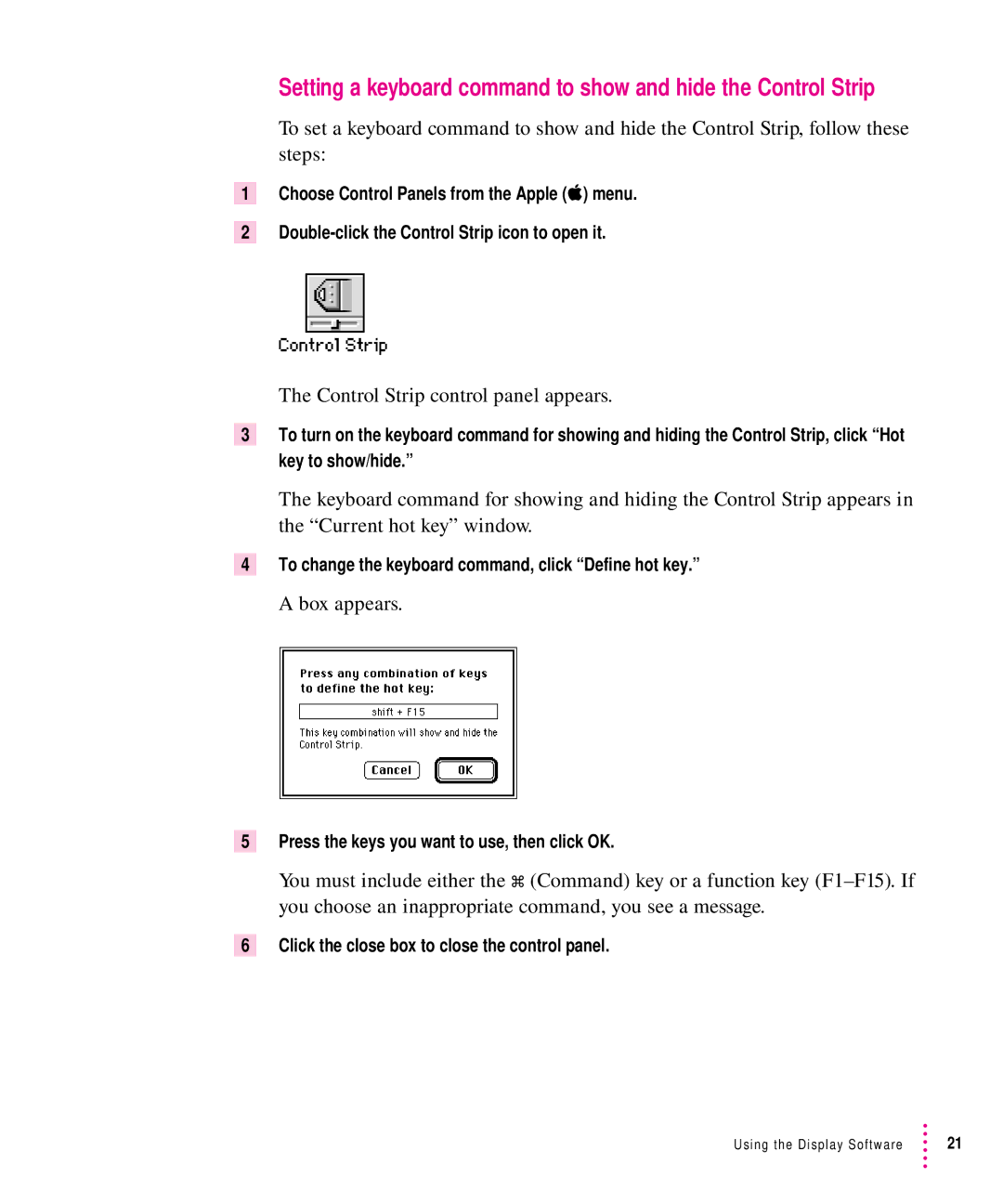Setting a keyboard command to show and hide the Control Strip
To set a keyboard command to show and hide the Control Strip, follow these steps:
1Choose Control Panels from the Apple (K) menu.
2
The Control Strip control panel appears.
3To turn on the keyboard command for showing and hiding the Control Strip, click “Hot key to show/hide.”
The keyboard command for showing and hiding the Control Strip appears in the “Current hot key” window.
4To change the keyboard command, click “Define hot key.”
A box appears.
5Press the keys you want to use, then click OK.
You must include either the x (Command) key or a function key
6Click the close box to close the control panel.
Using the Display Software | 21 |