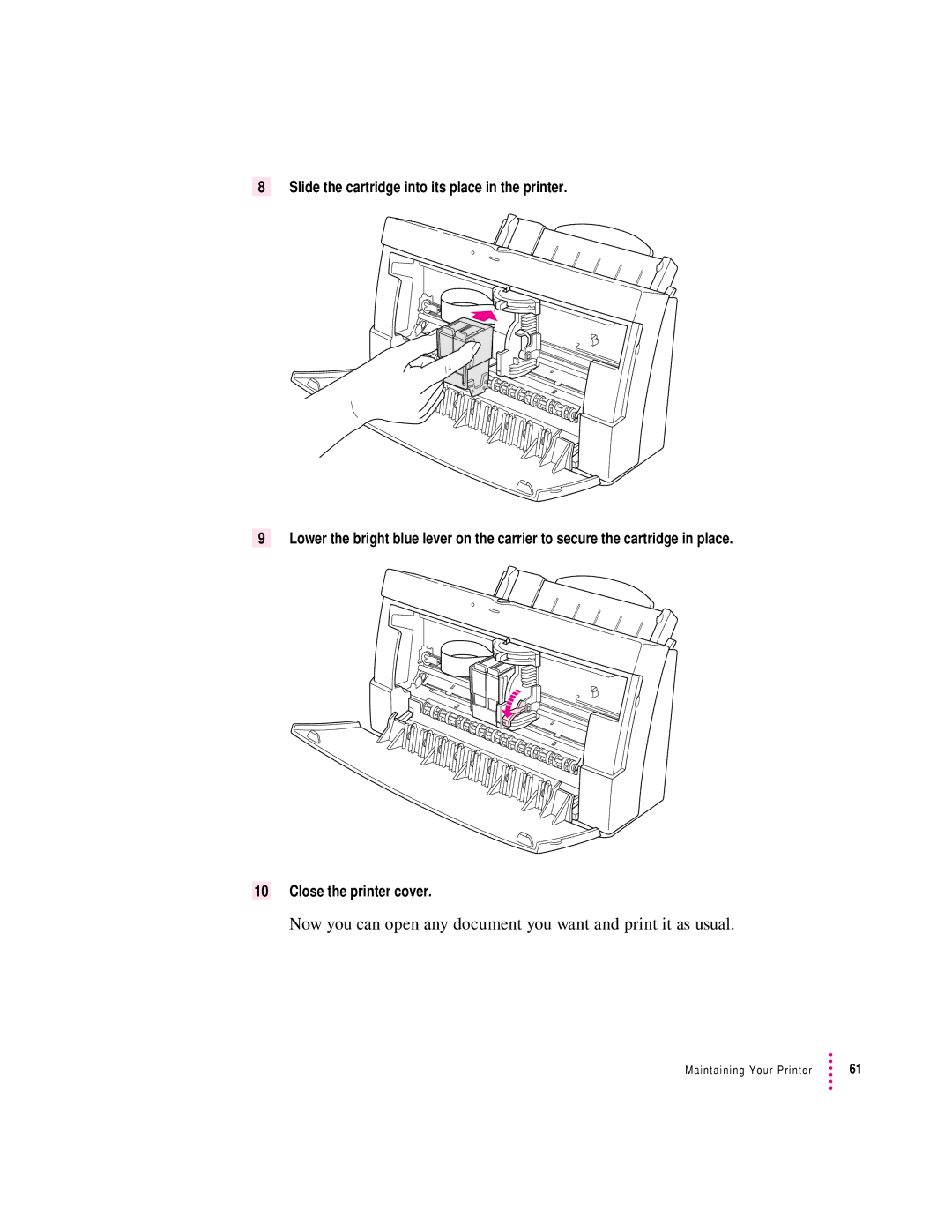Important safety instructions
Setting Up Your Printer
Watch for these situations, and if one occurs pull the plug
Unpacking the printer
Power Macintosh users and Virtual Memory
Plugging in the printer
Saving energy
Turning the printer on and off
Installing the ink cartridge
Raise the bright blue lever on the carrier
Setting Up Your Printer
Chapter
Connecting the printer to your Macintosh
Loading paper into the sheet feeder
Setting Up Your Printer
Step-by-step installation instructions
Installing your printer software
Welcome dialog box that appears, click Continue
More information about the Installer program
Installation troubleshooting
On most Macintosh computers, the Chooser looks like this
Telling your computer to use the Color StyleWriter
PowerBook computers with one serial port
Special information for PowerBook owners
Dialog box opens
Printing a document to make sure everything’s working
Click here
Checking the print nozzles
Green power light should be off
What’s next?
Printing
See Switching Between Printers, later in this chapter
Planning documents with the Color StyleWriter 2500 in mind
Important Don’t mix envelopes with paper in the feeder
Loading the sheet feeder
Wait while the carrier moves to the center position
Print material Maximum Special instructions
Quick instructions for printing standard documents
Printing a document
Print dialog box opens on your screen
Detailed instructions for printing other documents
Item in dialog box What you use it for
When you use Plain or Coated paper
Desktop printing
To adjust the way colors are printed, follow these steps
Adjusting color options
Color printing quirks
Enlarging or reducing the printed image
Creating special effects on the Color StyleWriter
Printing a watermark on each page of your document
Another dialog box opens
Click OK to return to the Page Setup dialog box
Creating your own watermarks
Printing 2 or 4 mini pages on each sheet of paper
Selecting a halftoning method
Switching between printers
Print dialog box opens
Select the printer by using the Chooser
Select the printer by using its desktop printer icon
Stopped icon indicates you have stopped the print queue
Determining the status of a printer by looking at its icon
Chooser opens
Printing while you use your computer
Monitoring and controlling background printing
Printing
Sharing your printer with other users
Setup dialog box, make the changes you want
Click OK to close the Setup dialog box
Make the following selections in the Chooser
Printing on a shared Color StyleWriter
Type a new name, then Click Rename or press Return
Choosing print materials
Tips on Paper, Quality, Speed, and Cost
Plain paper
Premium Plus Coated Paper
Premium coated paper
Glossy paper
Transparencies
Back-print film
Quality
Cost
Speed
Page
Replacing ink tanks in the four-color ink cartridge
Maintaining Your Printer
How to change ink tanks
When to change ink tanks
Maintaining Your Printer
When to replace the optional black-only ink cartridge
When to replace the four-color cartridge
How to find ink cartridges
Replacing the ink cartridge
How to replace the ink cartridge
Peel the orange tape off the print head
Now you can open any document you want and print it as usual
Storing the ink cartridge you aren’t using
Cleaning the inside of the printer
Cleaning the outside of the printer
Page
Troubleshooting
Installation is unsuccessful
Safety precautions
Chooser doesn’t show the Color SW 2500 icon
For more details about fonts, see Appendix B
If necessary, open the disk icon
Using the Custom Installer to solve installation problems
Computer crashes while attempting to print
Installer restarts your Macintosh
Computer doesn’t recognize the Color StyleWriter
PowerBook has trouble printing to the Color StyleWriter
Desktop printer icon problems
Lights indicate a problem
Paper is jammed
Printer seems slow
Follow these steps
Paper or envelopes feed improperly
See Paper Is Jammed, earlier in this chapter
Printer acts as if it’s working, but nothing is printed on
Color StyleWriter 2500 won’t print a particular document
Restart your computer before trying to print again
Messages appear on your computer screen
See the next section
Memory is low
Symptoms that indicate a memory problem
Text appears in the Geneva font or prints jagged
Documents did not print as expected
Breaks change unexpectedly
Text prints, but pictures do not
Prints off center
Everything prints backwards
There are watermark problems
Colors skip or streak at the bottom
Print quality is poor
Image is too light or too dark
Ink smears when rubbed
Thin lines fade or break up
Pages leave the printer smeared, blurred, or smudged
Colors don’t look right on the printed
Printing appears on only part of the paper
Unwanted horizontal white lines or stripes appear
Printer cleans the print head before printing your document
To clean the print head, follow these steps
Utilities dialog box opens
To print the test page, follow these steps
Printing the test
Stains appear on printed pages
Image prints wavy or distorted
Ink tanks and cartridges run out of ink too quickly
Appendix a Technical Information
General specifications
Thermal ink jet engine
Apple System/Peripheral-8 cable
Approximately 3.2 kilograms 6.9 pounds
Height 211 mm Width 365 mm Depth 234 mm
Power requirements for AC power adapter
Power consumption
Operating environment
Storage environment
Black ink tank M3330G/A Color ink tank M3329G/A
Apple part numbers
Apple System/Peripheral-8 cable M0197LL
Color StyleWriter LocalTalk Module M4615ZM
Kinds of fonts
Appendix B Using Fonts With the Color StyleWriter
TrueType fonts
Bitmapped fonts
QuickDraw GX imaging technology
PostScript fonts
TrueType and bitmapped fonts
How TrueType fonts work with other kinds of fonts
Keeping two font versions available
TrueType and PostScript fonts
How the Macintosh looks for fonts
Where fonts are stored
Suitcases
Appendix B
Styled fonts
Here are some questions that often come up about fonts
Common questions about fonts
What does the term Apple classic fonts mean?
What is font substitution?
Appendix C Font List
Total
Appendix D Working With ColorSync
Problem that ColorSync solves
How ColorSync works
About ColorSync
Using ColorSync
Page
Appendix E Printing with QuickDraw GX
Chooser dialog box, click items to select them
Also called landscape , click here
Defining the page setup
Expanded dialog box, you can select a specific printer
Your document is now set up for printing
This pop-up menu
To print a document, follow these steps
Expanded dialog box, you can make additional choices
If necessary, click More Choices
Adjusting quality options
Printing shortcut
Cleaning the print head
Message appears
If you choose not to use QuickDraw GX printing
Page
Appendix F Removing the Desktop Printing Software
Installer dialog box, choose Custom Remove
127
When you finish, click the PrintMonitor close box
Appendix G Packing and Moving the Printer
Appendix G
Index
Color StyleWriter 2500 Disk 1
Index
Index
Index
Index
Index
Index
Index
Index
Index
Color StyleWriter
Apple Computer, Inc
Contents
Choosing print materials Quality Speed Cost
Printing
115
109
125
Index
Communications regulation information
Vcci statement
Welcome
Main features of the Color StyleWriter
System requirements
Changes to the printing software that affect other printers