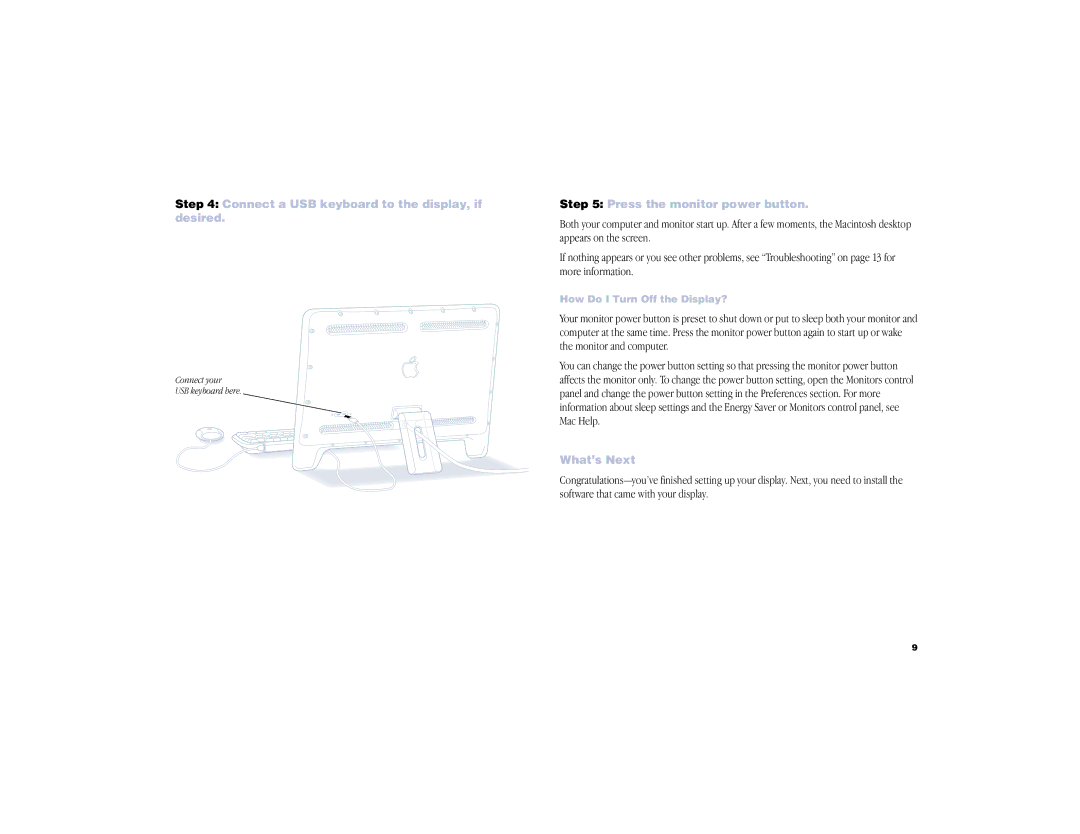Step 4: Connect a USB keyboard to the display, if desired.
Connect your
USB keyboard here.
Step 5: Press the monitor power button.
Both your computer and monitor start up. After a few moments, the Macintosh desktop appears on the screen.
If nothing appears or you see other problems, see “Troubleshooting” on page 13 for more information.
How Do I Turn Off the Display?
Your monitor power button is preset to shut down or put to sleep both your monitor and computer at the same time. Press the monitor power button again to start up or wake the monitor and computer.
You can change the power button setting so that pressing the monitor power button affects the monitor only. To change the power button setting, open the Monitors control panel and change the power button setting in the Preferences section. For more information about sleep settings and the Energy Saver or Monitors control panel, see Mac Help.
What’s Next
9