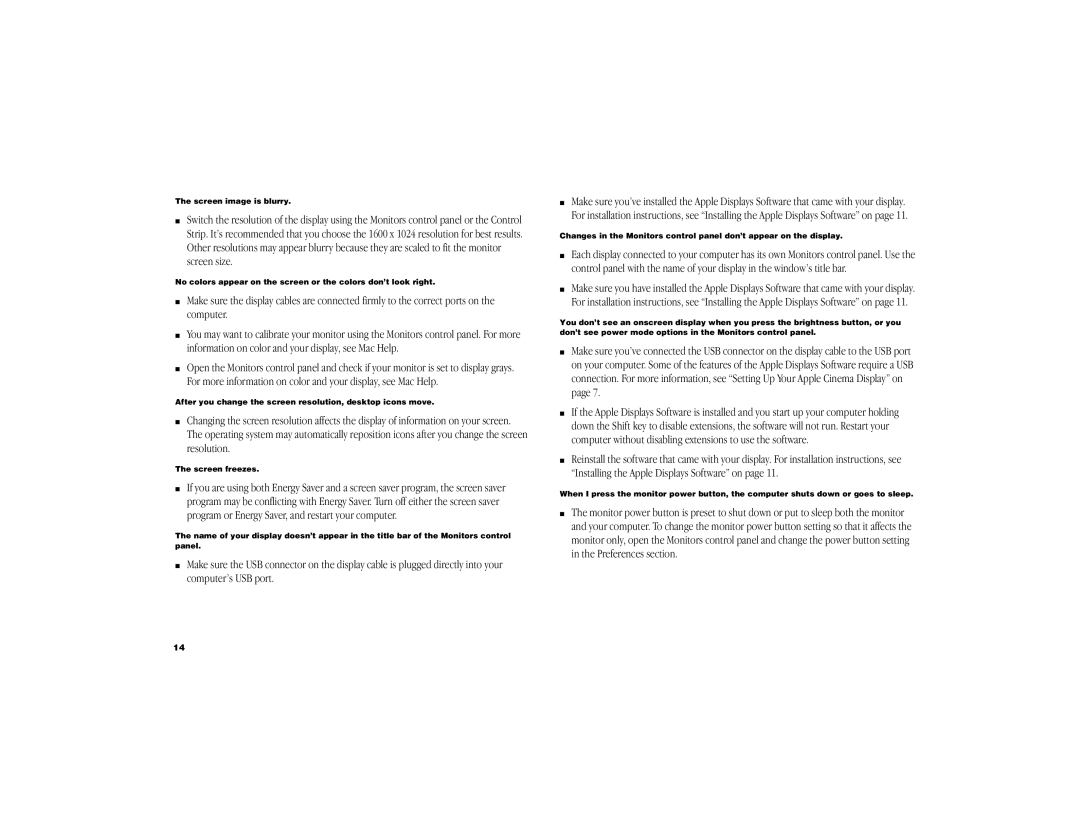The screen image is blurry.
mSwitch the resolution of the display using the Monitors control panel or the Control Strip. It’s recommended that you choose the 1600 x 1024 resolution for best results. Other resolutions may appear blurry because they are scaled to fit the monitor screen size.
No colors appear on the screen or the colors don’t look right.
mMake sure the display cables are connected firmly to the correct ports on the computer.
mYou may want to calibrate your monitor using the Monitors control panel. For more information on color and your display, see Mac Help.
mOpen the Monitors control panel and check if your monitor is set to display grays. For more information on color and your display, see Mac Help.
After you change the screen resolution, desktop icons move.
mChanging the screen resolution affects the display of information on your screen. The operating system may automatically reposition icons after you change the screen resolution.
The screen freezes.
mIf you are using both Energy Saver and a screen saver program, the screen saver program may be conflicting with Energy Saver. Turn off either the screen saver program or Energy Saver, and restart your computer.
The name of your display doesn’t appear in the title bar of the Monitors control panel.
mMake sure the USB connector on the display cable is plugged directly into your computer’s USB port.
14
mMake sure you’ve installed the Apple Displays Software that came with your display. For installation instructions, see “Installing the Apple Displays Software” on page 11.
Changes in the Monitors control panel don’t appear on the display.
mEach display connected to your computer has its own Monitors control panel. Use the control panel with the name of your display in the window’s title bar.
mMake sure you have installed the Apple Displays Software that came with your display. For installation instructions, see “Installing the Apple Displays Software” on page 11.
You don’t see an onscreen display when you press the brightness button, or you don’t see power mode options in the Monitors control panel.
mMake sure you’ve connected the USB connector on the display cable to the USB port on your computer. Some of the features of the Apple Displays Software require a USB connection. For more information, see “Setting Up Your Apple Cinema Display” on page 7.
mIf the Apple Displays Software is installed and you start up your computer holding down the Shift key to disable extensions, the software will not run. Restart your computer without disabling extensions to use the software.
mReinstall the software that came with your display. For installation instructions, see “Installing the Apple Displays Software” on page 11.
When I press the monitor power button, the computer shuts down or goes to sleep.
mThe monitor power button is preset to shut down or put to sleep both the monitor and your computer. To change the monitor power button setting so that it affects the monitor only, open the Monitors control panel and change the power button setting in the Preferences section.