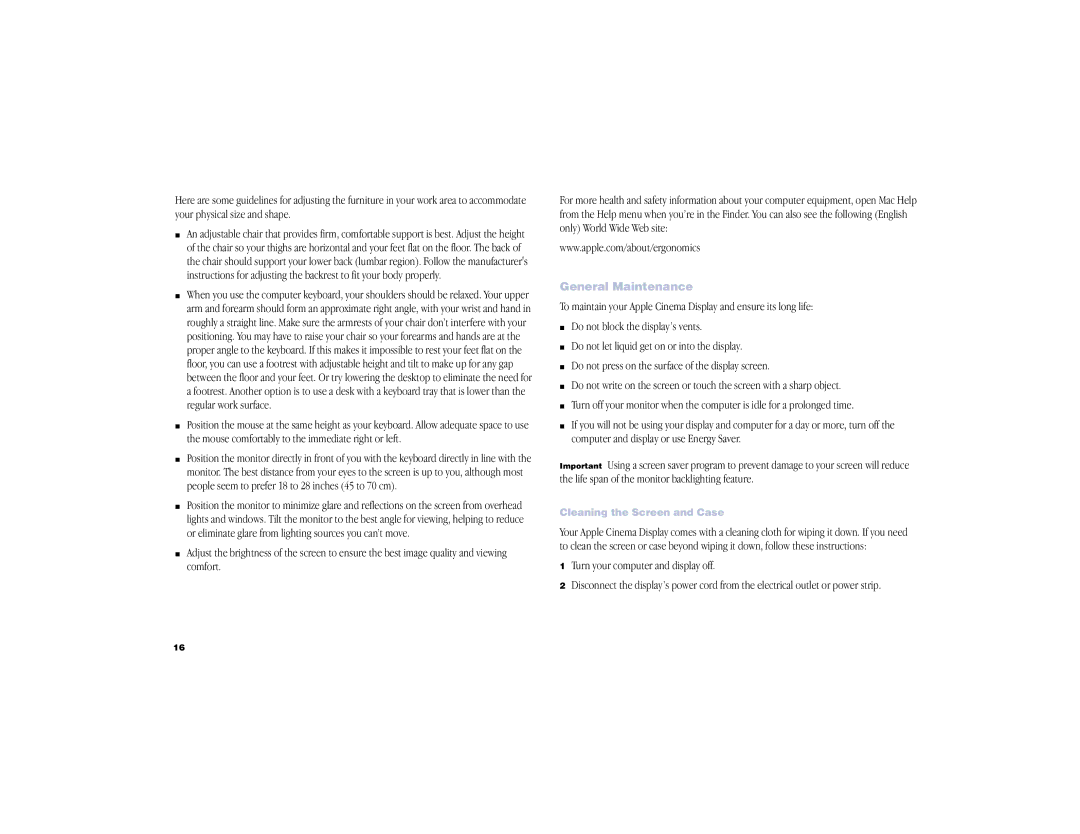Here are some guidelines for adjusting the furniture in your work area to accommodate your physical size and shape.
mAn adjustable chair that provides firm, comfortable support is best. Adjust the height of the chair so your thighs are horizontal and your feet flat on the floor. The back of the chair should support your lower back (lumbar region). Follow the manufacturer's instructions for adjusting the backrest to fit your body properly.
mWhen you use the computer keyboard, your shoulders should be relaxed. Your upper arm and forearm should form an approximate right angle, with your wrist and hand in roughly a straight line. Make sure the armrests of your chair don’t interfere with your positioning. You may have to raise your chair so your forearms and hands are at the proper angle to the keyboard. If this makes it impossible to rest your feet flat on the floor, you can use a footrest with adjustable height and tilt to make up for any gap between the floor and your feet. Or try lowering the desktop to eliminate the need for a footrest. Another option is to use a desk with a keyboard tray that is lower than the regular work surface.
mPosition the mouse at the same height as your keyboard. Allow adequate space to use the mouse comfortably to the immediate right or left.
mPosition the monitor directly in front of you with the keyboard directly in line with the monitor. The best distance from your eyes to the screen is up to you, although most people seem to prefer 18 to 28 inches (45 to 70 cm).
mPosition the monitor to minimize glare and reflections on the screen from overhead lights and windows. Tilt the monitor to the best angle for viewing, helping to reduce or eliminate glare from lighting sources you can’t move.
mAdjust the brightness of the screen to ensure the best image quality and viewing comfort.
For more health and safety information about your computer equipment, open Mac Help from the Help menu when you’re in the Finder. You can also see the following (English only) World Wide Web site:
www.apple.com/about/ergonomics
General Maintenance
To maintain your Apple Cinema Display and ensure its long life:
mDo not block the display’s vents.
mDo not let liquid get on or into the display.
mDo not press on the surface of the display screen.
mDo not write on the screen or touch the screen with a sharp object.
mTurn off your monitor when the computer is idle for a prolonged time.
mIf you will not be using your display and computer for a day or more, turn off the computer and display or use Energy Saver.
Important Using a screen saver program to prevent damage to your screen will reduce the life span of the monitor backlighting feature.
Cleaning the Screen and Case
Your Apple Cinema Display comes with a cleaning cloth for wiping it down. If you need to clean the screen or case beyond wiping it down, follow these instructions:
1Turn your computer and display off.
2Disconnect the display’s power cord from the electrical outlet or power strip.
16