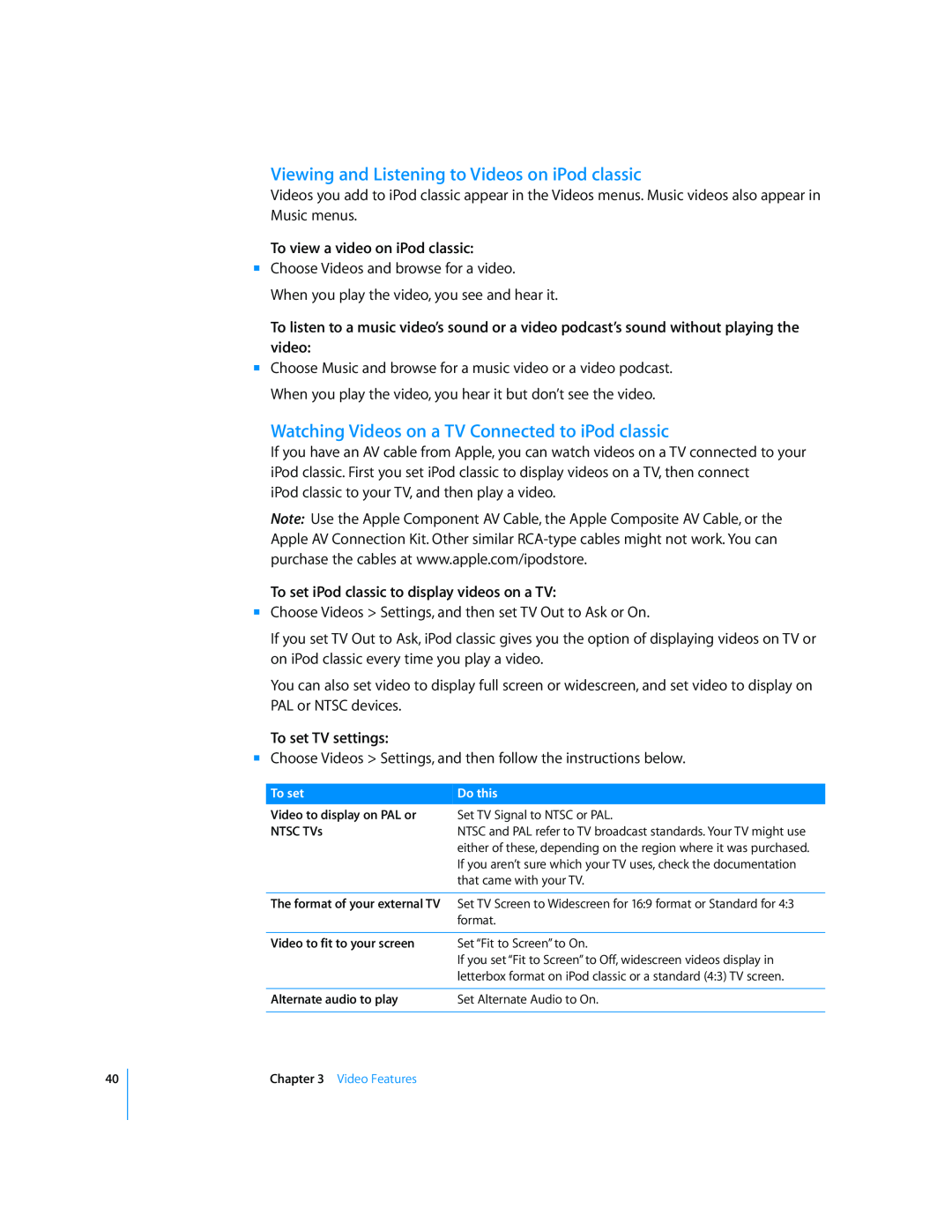iPod classic User Guide
Contents
Using iPod classic Controls
Using iPod classic Menus
Connecting and Disconnecting iPod classic
Tips and Troubleshooting
Safety and Cleaning
Important Safety Information
General Suggestions
iPod classic Basics
Using iPod classic Controls
iPod classic at a Glance
Do this
Here’s what else you can do with iPod classic controls
Chapter 1 iPod classic Basics
Browsing Music Using Cover Flow
Scrolling Quickly Through Long Lists and Cover Flow
Searching Music
To use Cover Flow
Turning off the Click Wheel Sound
Disabling iPod classic Controls
To turn off the Click Wheel sound
Using iPod classic Menus
To disable iPod classic controls
Setting the Backlight Timer
Setting the Screen Brightness
Setting the Language
Adding or Removing Items from the Main Menu
Connecting and Disconnecting iPod classic
Resetting All Settings
Connecting iPod classic
To reset all iPod classic settings to the defaults
Disconnecting iPod classic
To eject iPod classic
To disconnect iPod classic
Charging the iPod classic Battery
About the iPod classic Battery
To charge the battery using your computer
To charge the battery using the Apple USB Power Adapter
Understanding Battery States
Battery less than 20% charged Battery about halfway charged
Battery fully charged
Battery charging lightning bolt Battery fully charged plug
Music Features
About iTunes
Purchasing Songs and Downloading Podcasts Using the iTunes Store
Importing Music into Your iTunes Library
There are three ways of getting music and other audio into iTunes
To sign in to the iTunes Store
To buy a song, album, movie, TV show, music video, or audiobook
To find songs, audiobooks, videos, and podcasts
To download or subscribe to a podcast
Adding Songs Already on Your Computer to Your iTunes Library
Importing Music From Your Audio CDs Into iTunes
To add songs on your computer to your iTunes library
To import music from an audio CD into iTunes
Entering Song Names and Other Details
Adding Lyrics
Adding Album Artwork
To enter CD song names and other information manually
Using Genius in iTunes
To set up Genius the first time you use it
Organizing Your Music
To make a playlist in iTunes
To create a Genius playlist in iTunes
Adding Music and Podcasts to iPod classic
You can set iTunes to add music to iPod classic in three ways
Syncing Music Automatically
Syncing Music From Selected Playlists onto iPod classic
To sync music with iPod classic
To set iTunes to sync music from selected playlists onto iPod classic
Managing iPod classic Manually
To add a song, video, or other item to iPod classic
To remove a song, video, or other item from iPod classic
To make a new playlist on iPod classic
To reset iTunes to sync all music automatically on iPod classic
To set iTunes to update the podcasts on iPod classic automatically
Playing Music
Adding Podcasts to iPod classic
Browsing Songs by Artist or Album
To browse songs by artist
Setting iPod classic to Shuffle Songs
Setting iPod classic to Repeat Songs
Customizing the Music Menu
To browse songs by album
Using Genius on iPod classic
Making On-The-Go Playlists on iPod classic
To add or remove items from the Music menu
To create a Genius playlist with iPod classic
Rating Songs
Viewing Lyrics on iPod classic
To play songs in the On-The-Go playlist
To remove a song from the On-The-Go playlist
Setting the Maximum Volume Limit
To set the maximum volume limit for iPod classic
Viewing Album Artwork on iPod classic
To view lyrics on iPod classic while a song is playing
Setting Songs to Play at the Same Volume Level
To change the maximum volume limit
To remove the maximum volume limit
To set iPod classic to use the iTunes volume settings
Using the Equalizer
Watching and Listening to Podcasts
Listening to Audiobooks
To use the equalizer to change the sound on iPod classic
Listening to FM Radio
To set audiobook play speed
Video Features
Purchasing or Renting Videos and Downloading Video Podcasts
To sign in to the iTunes Store
 If you already have an iTunes account, choose Store Sign In
Converting Your Own Videos to Work with iPod classic
To browse videos in the iTunes Store
To buy or rent a video
To download a video podcast
Syncing Videos Automatically
Adding Videos to iPod classic
To sync videos to iPod classic
Syncing Selected Videos to iPod classic
To set iTunes to sync unwatched or selected movies to iPod classic
To reset iTunes to sync all movies automatically on iPod classic
To reset iTunes to sync all TV shows automatically on iPod classic
Viewing and Listening to Videos
Managing Videos Manually
To set TV settings
Viewing and Listening to Videos on iPod classic
Watching Videos on a TV Connected to iPod classic
To view a video on iPod classic
To view a video on your TV
Photo Features
To import photos to a Mac using iPhoto
Importing Photos
Importing Photos from a Camera to Your Computer
Adding Photos From Your Computer to iPod classic
To import photos to a Mac using Image Capture
To import photos to a Windows PC
To add photos from a folder on your hard disk to iPod classic
To add full-resolution image files to iPod classic
To delete photos from iPod classic
Viewing Photos
Adding Photos from iPod classic to a Computer
Viewing Photos on iPod classic
To add photos from iPod classic to a computer
To set slideshow settings
Viewing Slideshows
Chapter 4 Photo Features
To set
To connect iPod classic to a TV
To view a slideshow on iPod classic
To view a slideshow on a TV
To enable iPod classic as an external disk
Using iPod classic as an External Disk
Extra Features and Accessories
Using Extra Settings
Setting and Viewing the Date and Time
Adding Clocks for Other Time Zones
To set date and time options
Setting the Alarm
Setting the Sleep Timer
Using the Stopwatch
To use iPod classic as an alarm clock
Playing Games
To use the stopwatch
To review or delete a logged stopwatch session
To play a game
Locking the iPod classic Screen
To sync games automatically to iPod classic
To set a combination for iPod classic
To lock the iPod classic screen
Syncing Contacts, Calendars, and To-Do Lists
To change a combination you’ve already set
Windows
Storing and Reading Notes
To add contact information manually
To add appointments and other calendar events manually
To view contacts on iPod classic
Learning About iPod classic Accessories
Recording Voice Memos
To record a voice memo
To play a recording
To use the earphones included with your iPod classic
Tips and Troubleshooting
The 5 Rs Reset, Retry, Restart, Reinstall, Restore
To reset iPod classic
General Suggestions
If you connect iPod classic to your computer and nothing happens
If iPod classic isn’t playing music
Chapter 6 Tips and Troubleshooting
If iPod classic displays a “Use iTunes to restore” message
If iPod classic displays a “Connect to Power” message
If songs or data sync more slowly over USB
If you can’t add a song or other item to iPod classic
If you can’t see videos or photos on your TV
If you want to double-check the system requirements
To update or restore iPod classic
Updating and Restoring iPod Software
If you want to use iPod classic with a Mac and a Windows PC
If you lock the iPod classic screen and can’t unlock it
4 Click Update to install the latest version of the software
Chapter 6 Tips and Troubleshooting
Safety and Cleaning
Important Safety Information
Chapter 7 Safety and Cleaning
Important Handling Information
Learning More, Service
and Support
To learn about
Do this
Regulatory Compliance Information
FCC Compliance Statement
Radio and TV Interference
Industry Canada Statement
Russia
European Community
Disposal and Recycling Information
China
Battery Replacement and Disposal for iPod classic
Apple and the Environment
Europeiska unionen-uttjänta produkter
For more information, go to
Index
Index
Index
Index
Index
See also videos
See also adding
Index