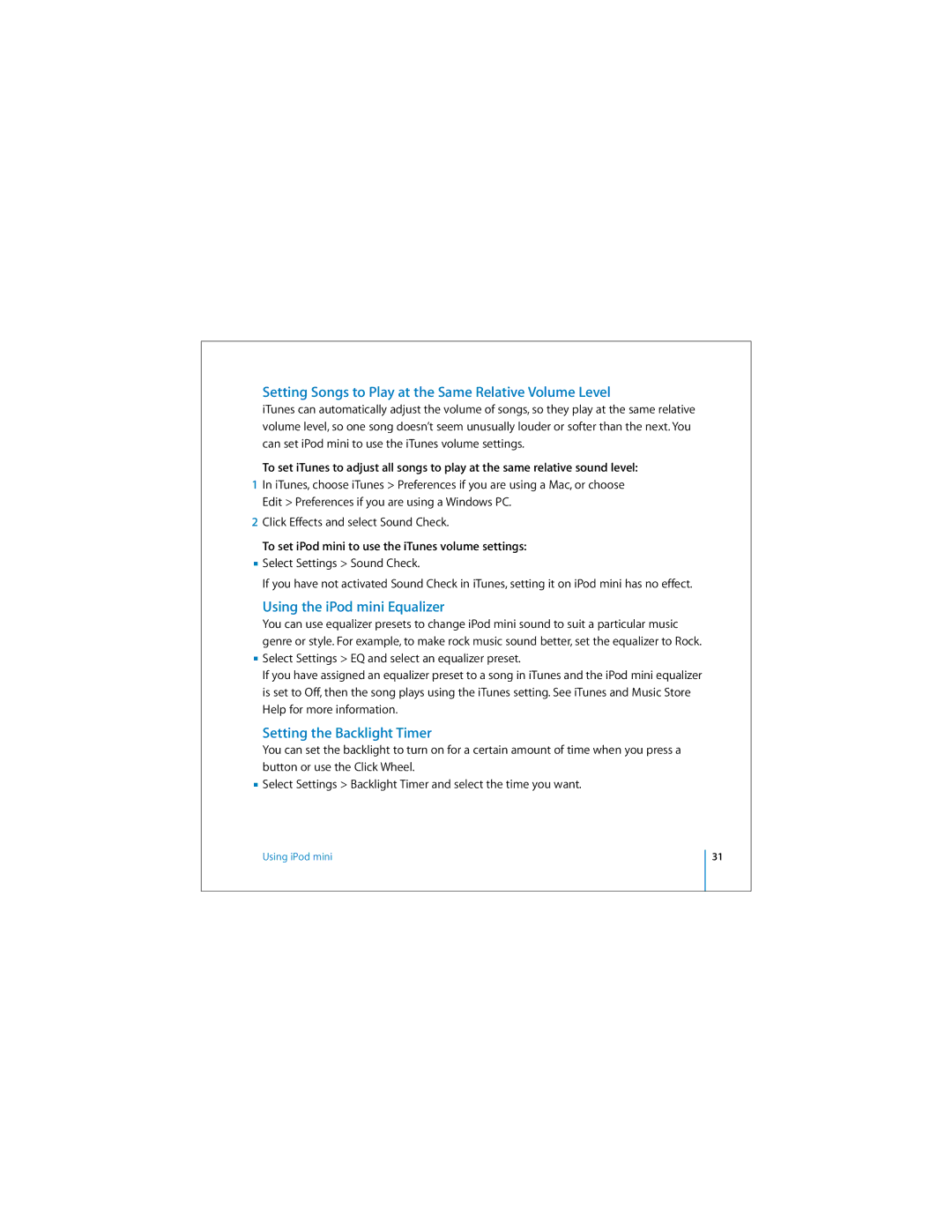Setting Songs to Play at the Same Relative Volume Level
iTunes can automatically adjust the volume of songs, so they play at the same relative volume level, so one song doesn’t seem unusually louder or softer than the next. You can set iPod mini to use the iTunes volume settings.
To set iTunes to adjust all songs to play at the same relative sound level:
1In iTunes, choose iTunes > Preferences if you are using a Mac, or choose Edit > Preferences if you are using a Windows PC.
2Click Effects and select Sound Check.
To set iPod mini to use the iTunes volume settings:
nSelect Settings > Sound Check.
If you have not activated Sound Check in iTunes, setting it on iPod mini has no effect.
Using the iPod mini Equalizer
You can use equalizer presets to change iPod mini sound to suit a particular music genre or style. For example, to make rock music sound better, set the equalizer to Rock.
nSelect Settings > EQ and select an equalizer preset.
If you have assigned an equalizer preset to a song in iTunes and the iPod mini equalizer is set to Off, then the song plays using the iTunes setting. See iTunes and Music Store Help for more information.
Setting the Backlight Timer
You can set the backlight to turn on for a certain amount of time when you press a button or use the Click Wheel.
nSelect Settings > Backlight Timer and select the time you want.
Using iPod mini
31