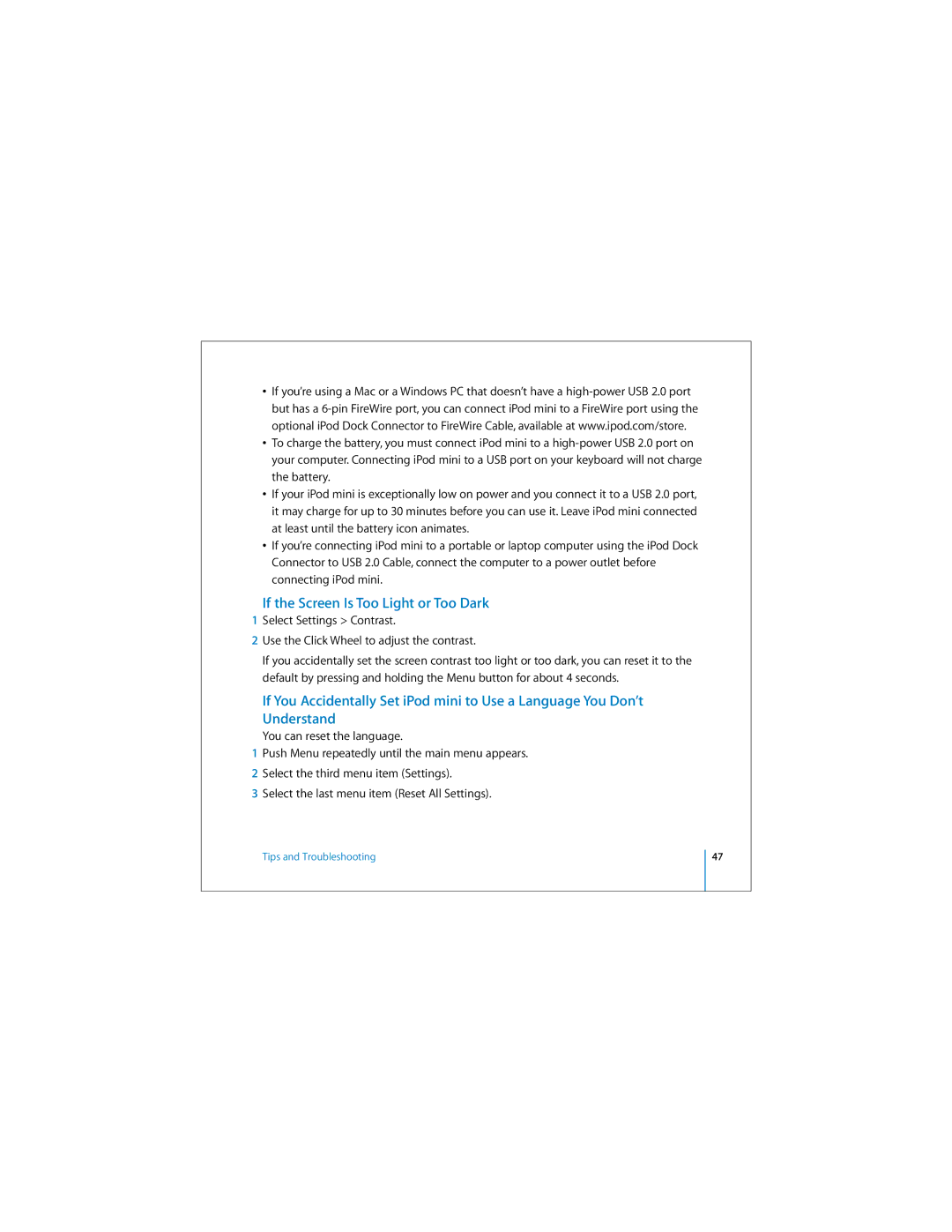•If you’re using a Mac or a Windows PC that doesn’t have a
•To charge the battery, you must connect iPod mini to a
•If your iPod mini is exceptionally low on power and you connect it to a USB 2.0 port, it may charge for up to 30 minutes before you can use it. Leave iPod mini connected at least until the battery icon animates.
•If you’re connecting iPod mini to a portable or laptop computer using the iPod Dock Connector to USB 2.0 Cable, connect the computer to a power outlet before connecting iPod mini.
If the Screen Is Too Light or Too Dark
1Select Settings > Contrast.
2Use the Click Wheel to adjust the contrast.
If you accidentally set the screen contrast too light or too dark, you can reset it to the default by pressing and holding the Menu button for about 4 seconds.
If You Accidentally Set iPod mini to Use a Language You Don’t Understand
You can reset the language.
1Push Menu repeatedly until the main menu appears.
2Select the third menu item (Settings).
3Select the last menu item (Reset All Settings).
Tips and Troubleshooting
47