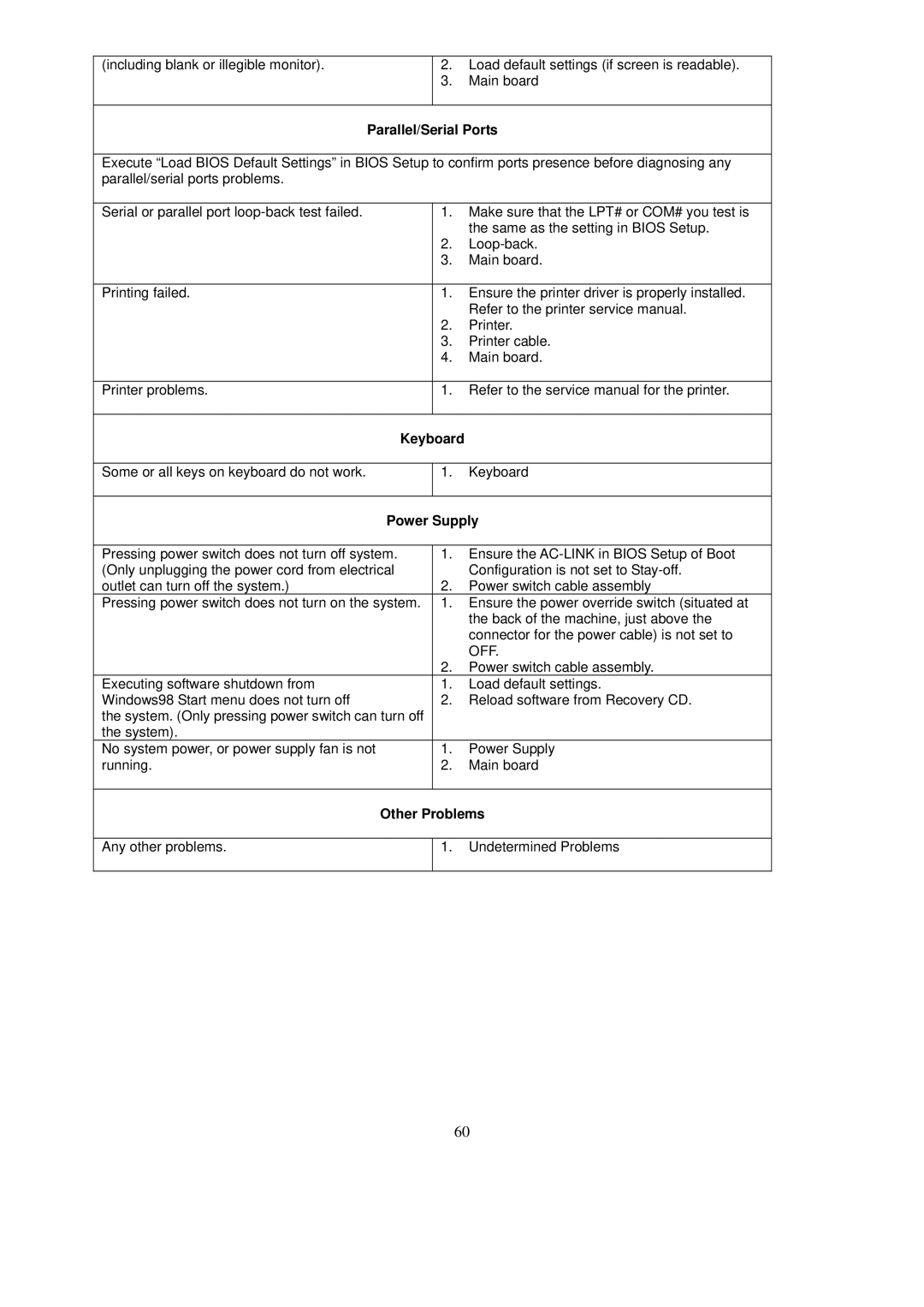(including blank or illegible monitor). | 2. | Load default settings (if screen is readable). |
| 3. | Main board |
|
|
|
Parallel/Serial Ports
Execute “Load BIOS Default Settings” in BIOS Setup to confirm ports presence before diagnosing any parallel/serial ports problems.
Serial or parallel port | 1. | Make sure that the LPT# or COM# you test is |
|
| the same as the setting in BIOS Setup. |
| 2. | |
| 3. | Main board. |
|
|
|
Printing failed. | 1. | Ensure the printer driver is properly installed. |
|
| Refer to the printer service manual. |
| 2. | Printer. |
| 3. | Printer cable. |
| 4. | Main board. |
|
|
|
Printer problems. | 1. | Refer to the service manual for the printer. |
|
|
|
Keyboard |
| |
|
|
|
Some or all keys on keyboard do not work. | 1. | Keyboard |
|
| |
Power Supply | ||
|
|
|
Pressing power switch does not turn off system. | 1. | Ensure the |
(Only unplugging the power cord from electrical |
| Configuration is not set to |
outlet can turn off the system.) | 2. | Power switch cable assembly |
Pressing power switch does not turn on the system. | 1. | Ensure the power override switch (situated at |
|
| the back of the machine, just above the |
|
| connector for the power cable) is not set to |
|
| OFF. |
| 2. | Power switch cable assembly. |
Executing software shutdown from | 1. | Load default settings. |
Windows98 Start menu does not turn off | 2. | Reload software from Recovery CD. |
the system. (Only pressing power switch can turn off |
|
|
the system). |
|
|
No system power, or power supply fan is not | 1. | Power Supply |
running. | 2. | Main board |
|
| |
Other Problems | ||
|
|
|
Any other problems. | 1. | Undetermined Problems |
|
|
|
60