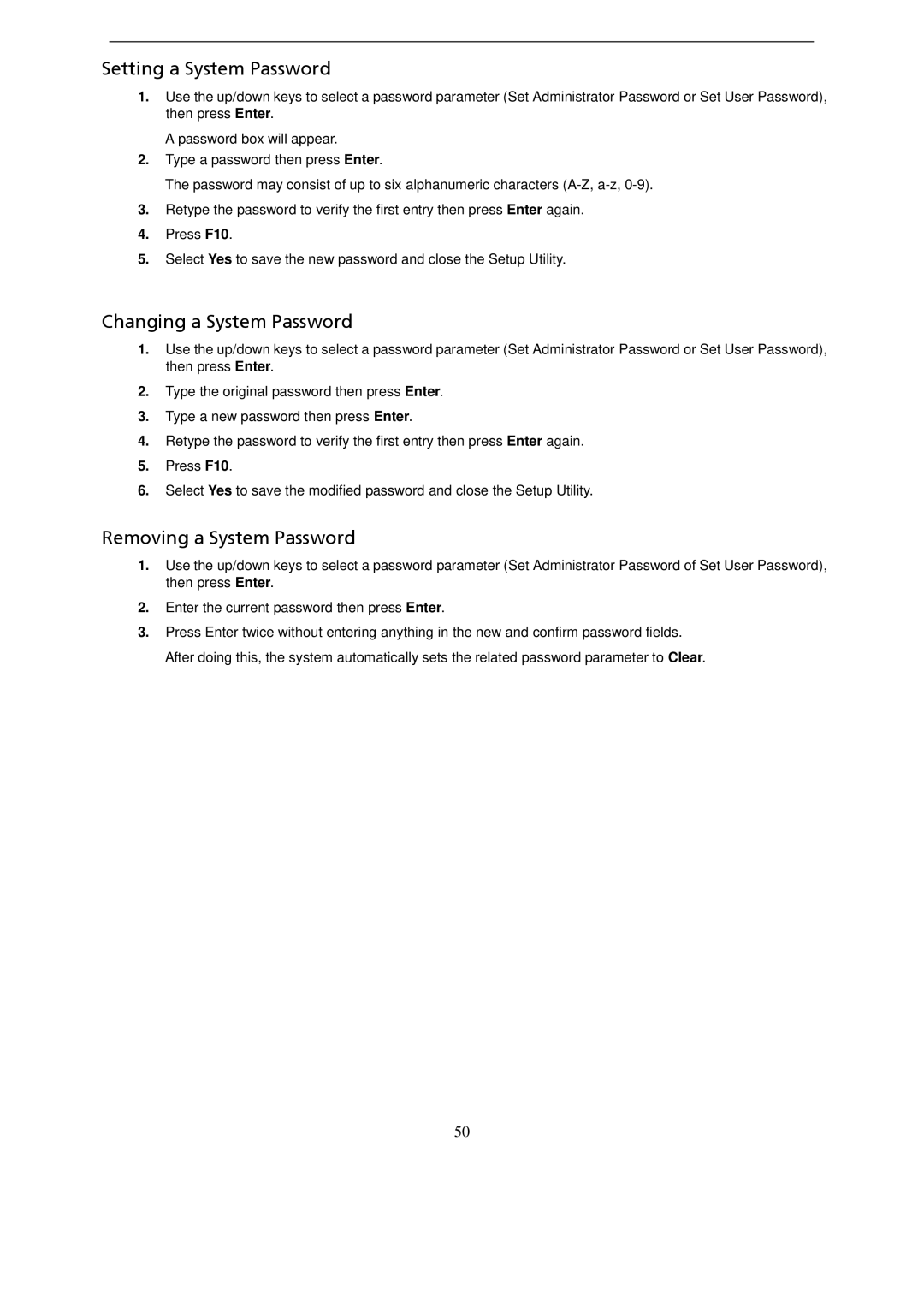Setting a System Password
1.Use the up/down keys to select a password parameter (Set Administrator Password or Set User Password), then press Enter.
A password box will appear.
2.Type a password then press Enter.
The password may consist of up to six alphanumeric characters
3.Retype the password to verify the first entry then press Enter again.
4.Press F10.
5.Select Yes to save the new password and close the Setup Utility.
Changing a System Password
1.Use the up/down keys to select a password parameter (Set Administrator Password or Set User Password), then press Enter.
2.Type the original password then press Enter.
3.Type a new password then press Enter.
4.Retype the password to verify the first entry then press Enter again.
5.Press F10.
6.Select Yes to save the modified password and close the Setup Utility.
Removing a System Password
1.Use the up/down keys to select a password parameter (Set Administrator Password of Set User Password), then press Enter.
2.Enter the current password then press Enter.
3.Press Enter twice without entering anything in the new and confirm password fields. After doing this, the system automatically sets the related password parameter to Clear.
50