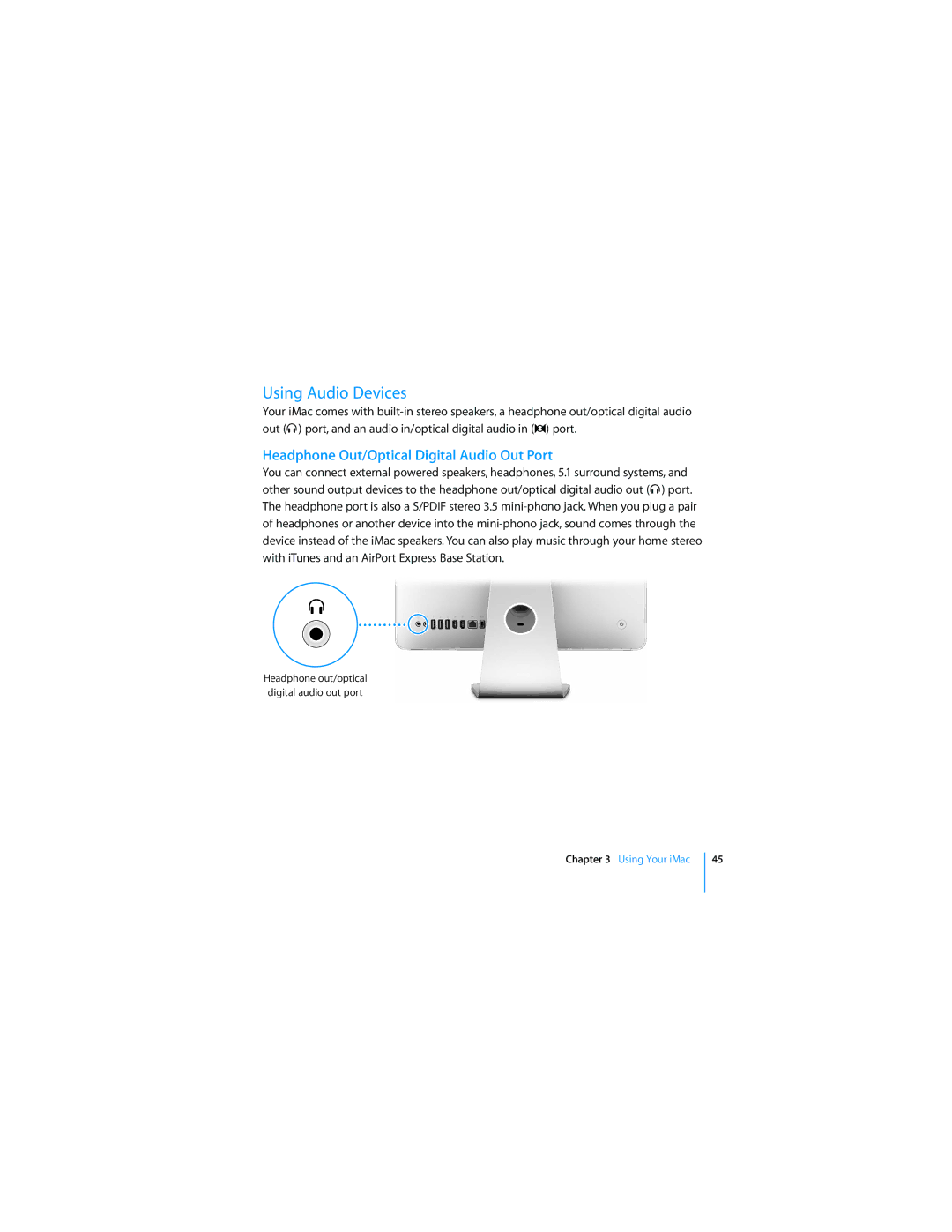User’s Guide
Page
Contents
Installing Memory
Index
Page
Getting Started
What’s in the Box
Setting up Your iMac
Getting Started
Connect the keyboard and mouse cables
Getting Started
If you would like more information, see the following
More Information
Putting Your iMac to Sleep or Shutting It Down
Put Your iMac to Sleep
Shut Down Your iMac
For the Latest Information
Getting to Know Your iMac
Apple Remote
Basic Features of Your iMac
Slot-loading optical disc drive
Power indicator light
Built-in speakers
Remote rest
Additional Features of Your iMac
Built-in iSight camera
Camera indicator light
Built-in microphone
Built-in infrared IR receiver
Ports on Your iMac
Mini-DVI video out port Ethernet port 10/100/1000Base-T
Two FireWire 400 ports
Audio in/optical digital audio in port
Headphone out/optical digital audio port
Additional Components of Your iMac
Security slot Power button
Power port
Memory access
AirPort Extreme wireless technology inside
Customizing Your Desktop and Setting Your Preferences
Connecting a Printer
To set up a printer
Monitoring Printing
Keeping Your Software Up to Date
To check for updated software
Transferring Files to Another Computer
Page
Using Your iMac
Using Mighty Mouse
To open Keyboard & Mouse preferences
Configuring Mighty Mouse
More Information About Mighty Mouse
Keyboard Controls
Keyboard equivalent Apple Remote button
Using the Apple Remote and Front Row
To use your Apple Remote
Your Apple Remote can
To pair your Apple Remote with your iMac
Pairing Your Apple Remote
To delete a pairing between the Apple Remote and your iMac
Replacing the Apple Remote Battery
Turning Off IR Reception
To turn off IR reception
More Information About the Apple Remote
To replace the battery
Taking Pictures with Photo Booth
Using the Built-in iSight Camera
Using Your iSight Camera with iMovie HD
To capture live video
Videoconferencing with iChat AV
To start a videoconference
Turning Off the iSight Camera
How AirPort Provides Wireless Internet Access
Understanding AirPort Extreme Wireless Networking
More Information About AirPort
More Information About Using Ethernet
Connecting to an Ethernet Network
Headphone Out/Optical Digital Audio Out Port
Using Audio Devices
Audio In/Optical Digital Audio In Port
More Information About Using Audio
Connecting an External Display, Projector, TV, or VCR
Connecting External Displays, Televisions, and Video Devices
More Information About Using an External Display or TV
To connect an external display or projector
To connect a TV or VCR to your iMac
Using USB Devices
Using High-Speed Universal Serial Bus USB
More Information About USB
Using Multiple USB Devices at the Same Time
These are some of the things you can do with FireWire
Connecting FireWire Devices
More Information About FireWire
Using FireWire Devices
Using Your Optical Drive
To use a CD or DVD disc, follow these steps
Inserting a CD or DVD Disc
Ejecting a Disc
Playing DVD Discs
To eject a disc, do one of the following
To record music to a CD-R or CD-RW disc using iTunes
Recording CD-R and CD-RW Discs
More Information About Recording CDs
Securing Your iMac
Page
Installing Memory
Replacing the Memory
To install memory
Remove the memory access door and set it aside
Remove Memory modules Levers
Push levers Memory modules
Raise stand
Making Sure Your iMac Recognizes the New Memory
To check the memory installed in your iMac
Page
Troubleshooting5
If your iMac won’t respond or the pointer won’t move
Problems That Prevent You from Using Your iMac
If the iMac won’t turn on or start up
Reinstalling the Software That Came with Your iMac
Installing Mac OS
To install Mac OS
When an Application Doesn’t Respond
Installing Applications
To install applications
To force an application to quit
Other Problems
If you have a problem with an application
If you have trouble using AirPort wireless communication
If you have trouble ejecting a disc
If you have a problem with your Internet connection
Locating Your Product Serial Number
If your date and time settings get lost repeatedly
To use Apple Hardware Test
Using Apple Hardware Test
Page
Specifications
Page
Safety Instructions for Setting Up and Using Your iMac
Safety, Use, and Care Information
Appendix B Safety, Use, and Care Information
Do Not Make Repairs Yourself
Connectors and Ports
High-Risk Activities Warning
Laser Information
Understanding Ergonomics
Avoid Hearing Damage
Shoulders relaxed
Mouse
Cleaning Your iMac Display
Cleaning Your iMac
To clean your iMac screen, do the following
Carrying Your iMac
There are four kinds of Internet connections
Connecting to the Internet
To find the settings on a Mac OS X computer
To find the settings on a Windows PC
Before you can connect to the Internet, you need to
Gathering the Information You Need
Manually Using Dhcp with a manual address Using BootP PPP
To use Network Assistant
Using Network Setup Assistant to Connect
To use Network Diagnostics
Troubleshooting Your Connection
Turn the modem on and off and reset the modem hardware
Cable Modem, DSL, and LAN Internet Connections
PPPoE Connections
Check System Preferences settings
Network Connections
Compliance Statement
Regulatory Compliance Information
Exposure to Radio Frequency Energy
Wireless Radio Use
European Community
Europe-EU Declaration of Conformity
Apple and the Environment
External USB Modem Information
Disposal and Recycling Information
Battery Disposal Information
Taiwan European Union-Disposal Information
Page
101
Index
Ethernet cable 44 port 21 using
103
104
USB