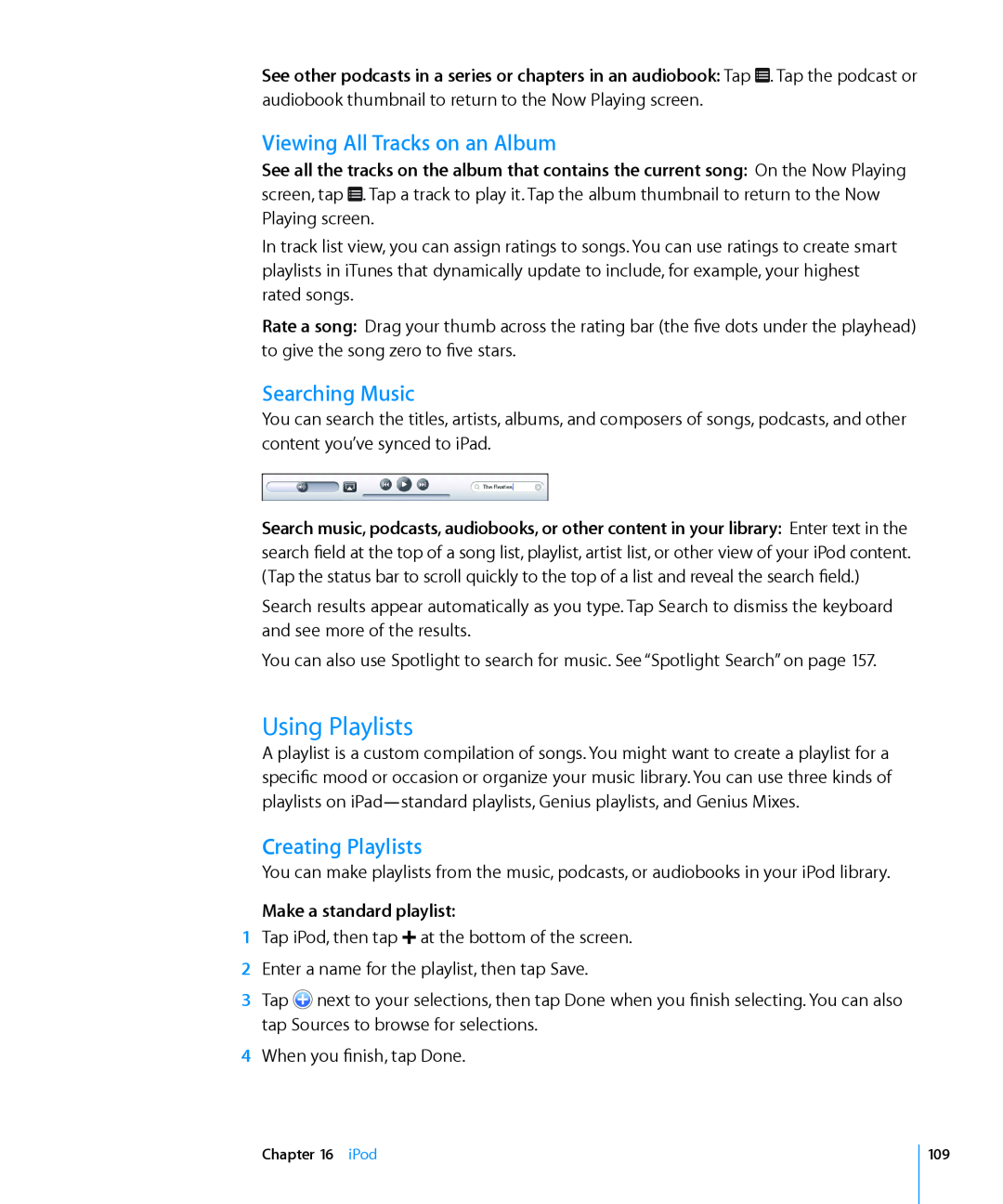User Guide
iPad
For iOS 4.3 Software
9 Chapter 1 At a Glance
Contents
23 Chapter 2 Getting Started
36 Chapter 3 Basics
53 Chapter 5 Mail
66 Chapter 8 Photo Booth
60 Chapter 6 Camera
63 Chapter 7 FaceTime
85 Chapter 12 Calendar
81 Chapter 11 YouTube
91 Chapter 13 Contacts
95 Chapter 14 Notes
113 Chapter 17 iTunes Store
105 Chapter 16 iPod
119 Chapter 18 App Store
124 Chapter 19 iBooks
151 Chapter 22 Settings
137 Chapter 21 Accessibility
130 Chapter 20 Game Center
171 Appendix A iPad in the Enterprise
174 Appendix B International Keyboards
179 Appendix C Tips and Troubleshooting
190 Index
Page
Overview
At a Glance
Status bar App icons Home Sleep/Wake Back camera Side Switch
Volume buttons
Buttons
Accessories
Sleep/Wake Button
Volume Buttons
Open the SIM tray
Micro-SIM Card Tray
Status Icons
Home Screen
Safari
iPad Apps
Mail
Photos
App Store
Photo Booth
FaceTime
Camera
Viewing in Portrait or Landscape
Using Lists
Adjusting Brightness
Multi-Touch Screen
Zooming In or Out
Onscreen Keyboard
Typing
Enter text
Type letters or symbols that aren’t
or symbols
Backspace to delete the
previous character
Dictionary
Using an Apple Wireless Keyboard
Accept or reject dictionary suggestions
Editing-Cut, Copy, and Paste
Keyboard Layouts
What You Need
Getting Started
Setting Up Syncing
Setting Up iPad
Set up iPad
Syncing with iTunes
ÂÂ Photos and videos in your computer’s photo app or folder
Set up iTunes syncing
Summary Pane
iPad Settings Panes in iTunes
Info Pane
Music, Movies, TV Shows, Podcasts, and iTunes U Panes
Apps Pane
Books Pane
Joining a Wi-Fi Network
Connecting to the Internet
Preventing Automatic Syncing
Photos Pane
Joining a Cellular Data Network
Internet Access on an Airplane
Set up a MobileMe Free Account
Setting Up MobileMe Accounts
Set up a MobileMe Paid Subscription
Adding Mail, Contacts, and Calendar Accounts
Setting Up Other Accounts
Setting Up Google, Yahoo!, and AOL Accounts
Set up an account
Set up an account
Battery
Disconnecting iPad from Your Computer
Charging the Battery
Viewing the User Guide on iPad
Replacing the Battery
Maximizing Battery Life
Using iPad Comfortably
Using and Cleaning iPad
Cleaning iPad
Opening and Switching Apps
Using Apps
Basics
Return to the Home screen Press the Home button
Scrolling
Rearrange icons
Rearranging App Icons
Go to the first Home screen Press the Home button
Organizing with Folders
Printing
Print a document
Printing a Document
Searching
Pairing Bluetooth Devices
Using Bluetooth Devices
Pair a Bluetooth device with iPad
Unpairing a Bluetooth Device from iPad
Bluetooth Status
Unpair a Bluetooth device
File Sharing
Start streaming to an AirPlay-enabled device
Using AirPlay
Stop steaming to an AirPlay-enabled device
Transfer a file from iPad to your computer
Passcodes and Data Protection
Security Features
Find My iPad
About Safari
Safari
Viewing Webpages
Zooming and Scrolling
Opening Webpages
Erase the text in the address field Tap the address field, then tap
Opening Multiple Pages
Navigating Webpages
Follow a link on a webpage Tap the link
Close a page Tap and tap
Entering Text and Filling Out Forms
Searching the Web
Printing Webpages and PDF files
ÂÂ To remove all AutoFill information, tap Clear All
Sync bookmarks with your computer
Bookmarks
ÂÂ To make a new folder, tap New Folder
Delete a web clip
Web Clips
Mail
Setting Up Email Accounts
About Mail
Compose and send a message
Sending Email
Checking and Reading Email
Load additional messages Scroll to the bottom of the list of messages and tap Load More Messages
zoom out
Open a meeting invitation Tap the invitation
Searching Email
Organizing Email
Printing Messages and Attachments
About Camera
Camera
Taking Photos and Recording Videos
Trimming Videos
Viewing and Sharing Photos and Videos
Uploading Photos and Videos to Your Computer
Trim a video
About FaceTime
FaceTime
Sign in to FaceTime
Signing In
Create a new account
Making a FaceTime Call
Switch between the front and back cameras Tap
While You’re Talking
End the call Tap
About Photo Booth
Photo Booth
Selecting an Effect
Viewing and Sharing Photos
Taking a Photo
Upload photos to your computer Connect iPad to your computer
Uploading Photos to Your Computer
About Photos
Photos
Syncing Photos and Videos with Your Computer
Viewing Photos and Videos
Importing Photos and Videos from iPhone or a Digital Camera
Import photos
1 In Photos, tap Photo, Albums, Events, Faces, or Places
View photos
Pan a photo Drag the photo
Slideshows
Sharing Photos
Sending a Photo or Video in an Email Message
View a slideshow
Saving Photos from Email Messages or Webpages
Adding a Photo or Video to a MobileMe Gallery
Copy a photo or video
Printing Photos
Assigning a Photo to a Contact
Wallpaper and Lock Screen Photos
Assign a photo to a contact
Start or stop Picture Frame
Using Picture Frame
About Videos
Videos
Controlling Video Playback
Playing Videos
Chapter 10 Videos
Raise or lower the volume
Syncing Videos
Play a video on Apple TV using AirPlay
Pause a video
Watching Videos on a TV
Watching Rented Movies
Deleting Videos from iPad
Finding and Viewing Videos
YouTube
Play a video Tap the video
Search for a video
Adjust the volume
Show or hide the video controls Tap the screen
Play a video on Apple TV using AirPlay
Controlling Video Playback
Watching YouTube on a TV
Managing Videos
About Calendar
Calendar
Syncing Calendars
Viewing Your Calendars
Adding, Editing, and Deleting Calendar Events
Edit an event
Delete an event
See the details of an event Tap the event
Subscribing to Calendars
Searching Calendars
Subscribe to a CalDAV or .ics calendar
Respond to an invitation in Calendar
Responding to Meeting Invitations
Alerts
Importing Calendar Files from Mail
About Contacts
Contacts
Searching Contacts
Syncing and Adding Contacts
Managing Contacts
Using Contact Information
Assign a photo to a contact
Unified Contacts
Writing and Reading Notes
Emailing Notes
Searching Notes
Syncing Notes
About Maps
Maps
Finding and Viewing Locations
Find a location and see a map
Searching for Locations
Zoom in
Zoom out
Finding Your Current Location
Bookmarking Locations
Marking a Location with a Drop Pin
Clear the list of recents Tap Clear
Rearrange or delete a bookmark Tap Edit
Map Views
Get directions
Getting Directions
See driving or walking directions Tap or
See public transit directions Tap
Finding and Contacting Businesses
Showing Traffic Conditions
Find businesses in an area
Find businesses without first finding the location Type things like
See a list of businesses found in the search Tap in the search field
Sharing Location Information
Adding Music and More to iPad
iPod
Playing Music and Other Audio
Playing Songs
Play a song Tap the song
Controlling Song Playback
Raise or lower the volume
Pause a song
Additional Song Controls
Send an email link to this podcast Tap
Podcast and Audiobook Controls
Change the playback speed Tap to change the speed
Play back the last 30 seconds Tap
Viewing All Tracks on an Album
Using Playlists
Searching Music
Creating Playlists
Making Genius Playlists
Make a Genius playlist on iPad
Playing Genius Mixes
Play a Genius Mix Tap the mix
Home Sharing
Transferring Content
Play music or video on iPad from your iTunes library
About the iTunes Store
iTunes Store
Transferring Content
Following Artists and Friends
Finding Music, Videos, and More
Chapter 17 iTunes Store
Preview an audiobook Tap the item
Purchasing Music or Audiobooks
Purchase and download a song, album, or audiobook
Purchasing or Renting Videos
Preview a video Tap Preview Purchase or rent a video
Checking Download Status
Listening to or Watching Podcasts
See the status of items being downloaded Tap Downloads
See the status of pre-ordered items Tap Downloads
Viewing Apple ID Information
Syncing Content
Verifying Purchases
Verify your purchases
About the App Store
App Store
Getting More Information
Browsing and Searching
Chapter 18 App Store
Purchase and download an app
Buying Apps
Return an app to its original size Tap in the lower-right corner
Using Apps
Updating Apps
Update an app
Writing Reviews
Write a review
Syncing Purchases
Deleting Apps
Delete an App Store app
About iBooks
iBooks
Syncing Books and PDFs
Using the iBookstore
Chapter 19 iBooks
Reading Books
Changing a Book’s Appearance
Reading PDFs
Looking up the Definition of a Word
Searching Books and PDFs
Having a Book Read to You
Printing or Emailing a PDF
Organizing the Bookshelf
Game Center
Setting Up Game Center
About Game Center
Allow notifications Tap OK
Change Game Center settings for your Apple ID
Set up Game Center information for your Apple ID
Sign in using a different Apple ID
Purchasing and Downloading Games
Games
Playing Games
Invite a friend to a multiplayer game from the Friends screen
Leaderboards
Achievements
Friends
Recently Played
Get information about a player Tap a player’s name in the list
Your Status and Account Information
Parental Controls
Universal Access Features
Accessibility21
VoiceOver
Turn accessibility features on or off in iTunes
VoiceOver Settings
Setting Up VoiceOver
VoiceOver Gestures
Select and Activate
ÂÂ Three-finger flick up or down Scroll one page at a time
ÂÂ Three-finger double tap Mute or unmute VoiceOver
Reading text
Rotor Control
Using a control
Using VoiceOver
Entering text
VoiceOver sounds, set the Side Switch to silent
Entering and Editing Text
Enter text
Double-tap with three fingers. Double-tap with three
2 To type, do one of the following
VoiceOver Keyboard Commands
Controlling VoiceOver Using an Apple Wireless Keyboard
Quick Nav
Using a Braille Display with VoiceOver
Using Maps
Setting Up a Braille Display
Set up a braille display
Controlling VoiceOver with Your Braille Display
Zoom
White on Black
Large Text
Mono Audio
Speak Auto-Text
Universal Access in Mac OS
Closed Captioning and Other Helpful Features
Triple-Click Home
Widescreen Keyboards
About Settings
Settings
Airplane Mode
Chapter 22 Settings
Wi-Fi
Notifications
Location Services
Cellular Data
Carrier
Brightness & Wallpaper
General
Picture Frame
About
Activate Picture Frame Tap on the Lock screen
Sounds
Usage
Network
Spotlight Search
Bluetooth
Auto-Lock
Passcode Lock
Restrictions
iPad Cover Lock/Unlock
Turn on restrictions
Chapter 22 Settings
Installing Apps
Safari
YouTube
Date and Time
Side Switch
Restrict multiplayer games Turn off Multiplayer Games
Restrict adding friends Turn off Adding Friends
International
Keyboard
Resetting iPad
Accessibility
Accounts
Mail, Contacts, Calendars
Mail
Fetch New Data
Contacts
Calendars
Safari
General
ÂÂ To remove all AutoFill information, tap Clear All
Security
ÂÂ To enable or disable JavaScript, turn JavaScript on or off
Developer
ÂÂ To clear the browser cache, tap Clear Cache
Video
iPod
FaceTime
Photos
Use Photos settings to specify how slideshows display your photos
Use FaceTime settings to turn on FaceTime or change your address
Store
Installing configuration profiles
Using Configuration Profiles
iPad in the Enterprise
iPad at Work
VPN Access
Setting Up Microsoft Exchange Accounts
Set up an Exchange account on iPad
LDAP and CardDAV Accounts
Set up an LDAP or CardDAV account
International Keyboards
Switching Keyboards
Adding Keyboards
Add a keyboard
Entering Simplified or Traditional Chinese Pinyin
Chinese
Entering Chinese Cangjie
Entering Simplified Chinese Stroke Wubi Hua
Converting Between Simplified and Traditional Chinese
Entering Handwritten Simplified or Traditional Chinese
Drawing Chinese Characters
Touchpad
Korean
Japanese
Vietnamese
Entering Japanese Romaji
Creating Dictionaries
Tips and Troubleshooting
Tips and Troubleshooting
Low-Battery Image or “Not Charging” Message Appears
Apple iPad Support Site
iTunes and Syncing
“This accessory is not supported by iPad” Appears
Connect-to-iTunes Screen Appears
An App Appears Too Small
Backing Up iPad
Encrypt iPad backups
Backing Up
Remove a backup
Removing a Backup
Update iPad
Updating and Restoring iPad Software
Restore iPad
Restoring from a Backup
Restore iPad from a backup
Restoring iPad
Can’t Send Email
Safari, Mail, and Contacts
Can’t Receive Email
Email Attachment Won’t Open
Sound, Music, and Video
No Sound
A Song, Video, or Other Item Won’t Play
No Video or Sound when Using AirPlay
Can’t make or receive FaceTime calls
No Image on TV or Projector Connected to iPad
Improving FaceTime quality
FaceTime
iPad Still Doesn’t Respond After Reset
Restarting and Resetting iPad
Safety, Service, and Support Information
iTunes Store and App Store
Apple and the Environment
Disposal and Recycling Information
Using iPad safely
iPad service and support, tips, forums, and
Index
B backups
Index
Index
Index
E editing
Index
Index
Index
Index
Index
KKApple Inc 2011 Apple Inc. All rights reserved
App Store, iBookstore, and MobileMe are service marks of Apple Inc
AirPrint, iPad, Multi-Touch, and Shuffle are trademarks of Apple Inc
Google. Map data 2011 Tele Atlas 2011 Google. Map data 2011 Google

![]() . Tap the podcast or audiobook thumbnail to return to the Now Playing screen.
. Tap the podcast or audiobook thumbnail to return to the Now Playing screen.![]() . Tap a track to play it. Tap the album thumbnail to return to the Now Playing screen.
. Tap a track to play it. Tap the album thumbnail to return to the Now Playing screen.![]() at the bottom of the screen.
at the bottom of the screen.![]() next to your selections, then tap Done when you finish selecting. You can also tap Sources to browse for selections.
next to your selections, then tap Done when you finish selecting. You can also tap Sources to browse for selections.