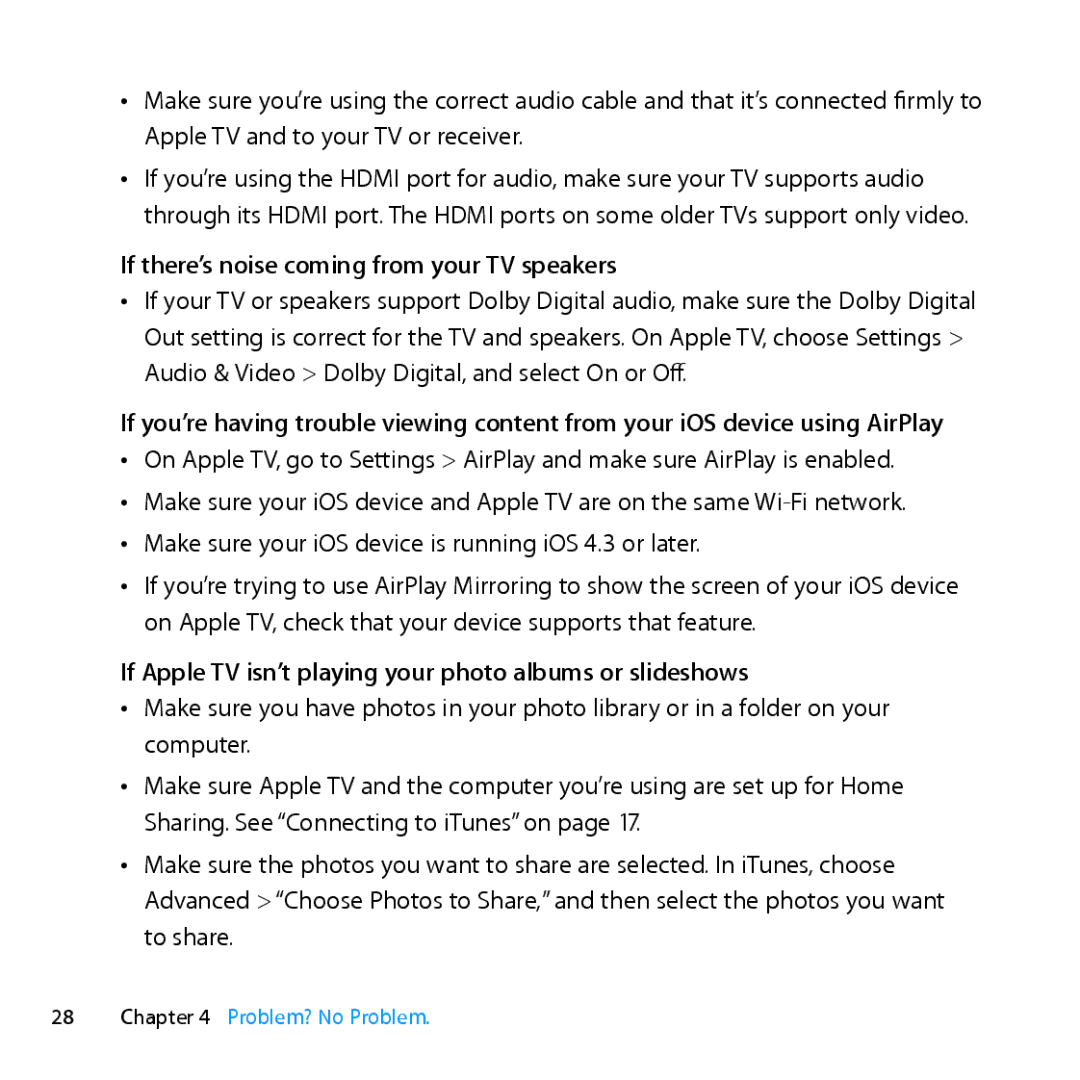ÂÂ Make sure you’re using the correct audio cable and that it’s connected firmly to Apple TV and to your TV or receiver.
ÂÂ If you’re using the HDMI port for audio, make sure your TV supports audio through its HDMI port. The HDMI ports on some older TVs support only video.
If there’s noise coming from your TV speakers
ÂÂ If your TV or speakers support Dolby Digital audio, make sure the Dolby Digital Out setting is correct for the TV and speakers. On Apple TV, choose Settings > Audio & Video > Dolby Digital, and select On or Off.
If you’re having trouble viewing content from your iOS device using AirPlay ÂÂ On Apple TV, go to Settings > AirPlay and make sure AirPlay is enabled.
ÂÂ Make sure your iOS device and Apple TV are on the same
ÂÂ If you’re trying to use AirPlay Mirroring to show the screen of your iOS device on Apple TV, check that your device supports that feature.
If Apple TV isn’t playing your photo albums or slideshows
ÂÂ Make sure you have photos in your photo library or in a folder on your computer.
ÂÂ Make sure Apple TV and the computer you’re using are set up for Home Sharing. See “Connecting to iTunes” on page 17.
ÂÂ Make sure the photos you want to share are selected. In iTunes, choose Advanced > “Choose Photos to Share,” and then select the photos you want to share.
28Chapter 4 Problem? No Problem.