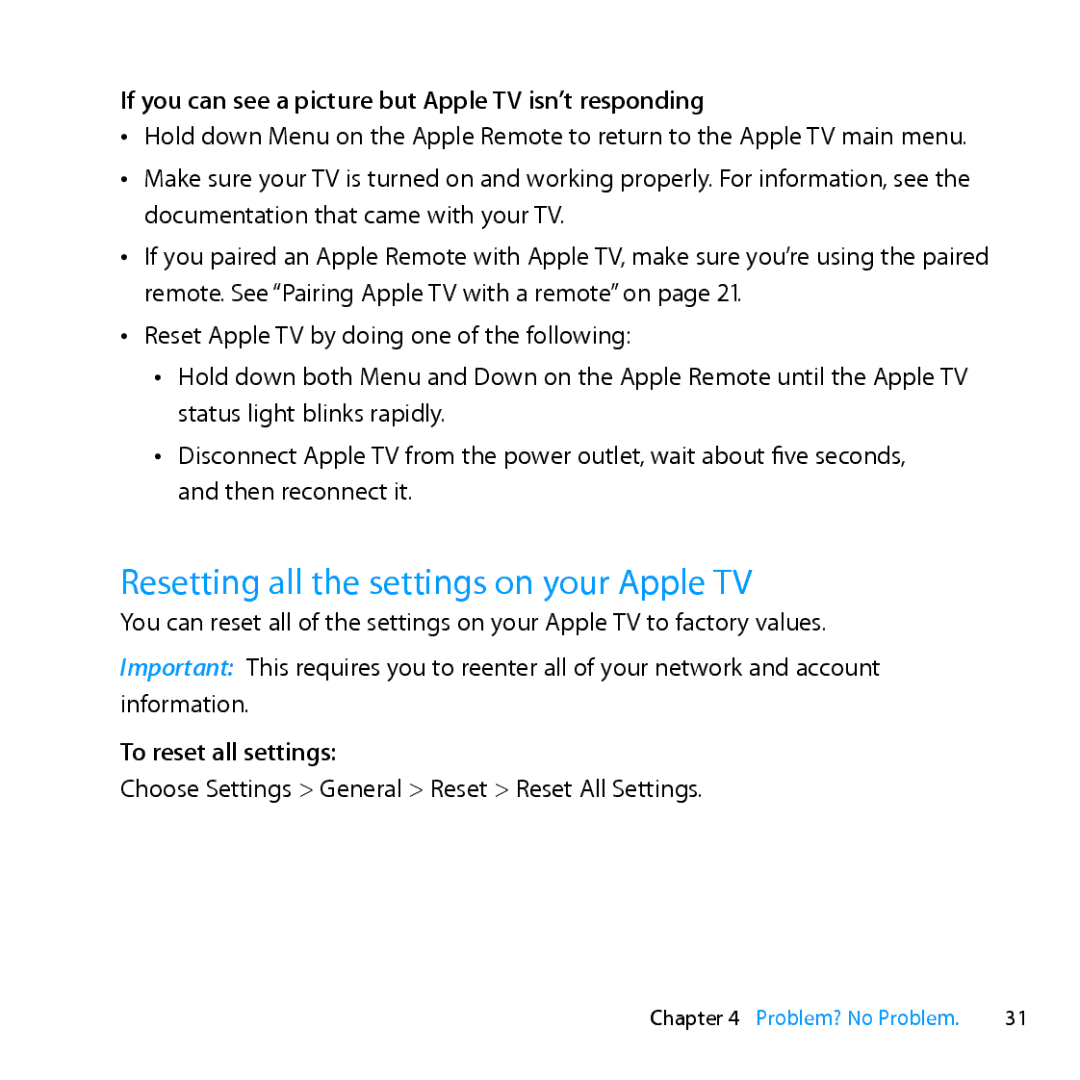If you can see a picture but Apple TV isn’t responding
ÂÂ Hold down Menu on the Apple Remote to return to the Apple TV main menu.
ÂÂ Make sure your TV is turned on and working properly. For information, see the documentation that came with your TV.
ÂÂ If you paired an Apple Remote with Apple TV, make sure you’re using the paired remote. See “Pairing Apple TV with a remote” on page 21.
ÂÂ Reset Apple TV by doing one of the following:
ÂÂ Hold down both Menu and Down on the Apple Remote until the Apple TV status light blinks rapidly.
ÂÂ Disconnect Apple TV from the power outlet, wait about five seconds, and then reconnect it.
Resetting all the settings on your Apple TV
You can reset all of the settings on your Apple TV to factory values.
Important: This requires you to reenter all of your network and account information.
To reset all settings:
Choose Settings > General > Reset > Reset All Settings.
Chapter 4 Problem? No Problem. | 31 |