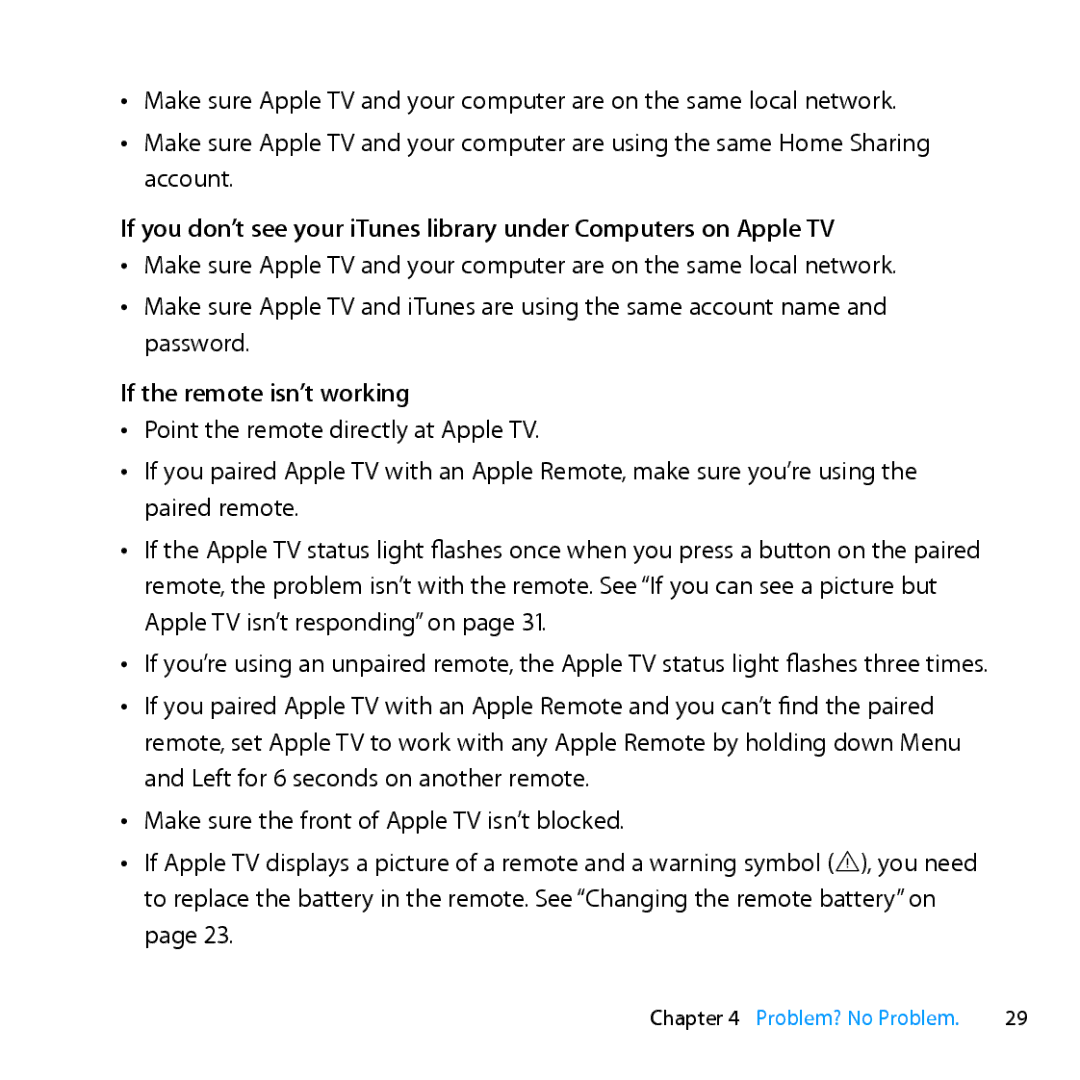ÂÂ Make sure Apple TV and your computer are on the same local network.
ÂÂ Make sure Apple TV and your computer are using the same Home Sharing account.
If you don’t see your iTunes library under Computers on Apple TV
ÂÂ Make sure Apple TV and your computer are on the same local network.
ÂÂ Make sure Apple TV and iTunes are using the same account name and password.
If the remote isn’t working
ÂÂ Point the remote directly at Apple TV.
ÂÂ If you paired Apple TV with an Apple Remote, make sure you’re using the paired remote.
ÂÂ If the Apple TV status light flashes once when you press a button on the paired remote, the problem isn’t with the remote. See “If you can see a picture but Apple TV isn’t responding” on page 31.
ÂÂ If you’re using an unpaired remote, the Apple TV status light flashes three times.
ÂÂ If you paired Apple TV with an Apple Remote and you can’t find the paired remote, set Apple TV to work with any Apple Remote by holding down Menu and Left for 6 seconds on another remote.
ÂÂ Make sure the front of Apple TV isn’t blocked.
ÂÂ If Apple TV displays a picture of a remote and a warning symbol (·), you need to replace the battery in the remote. See “Changing the remote battery” on page 23.
Chapter 4 Problem? No Problem. | 29 |