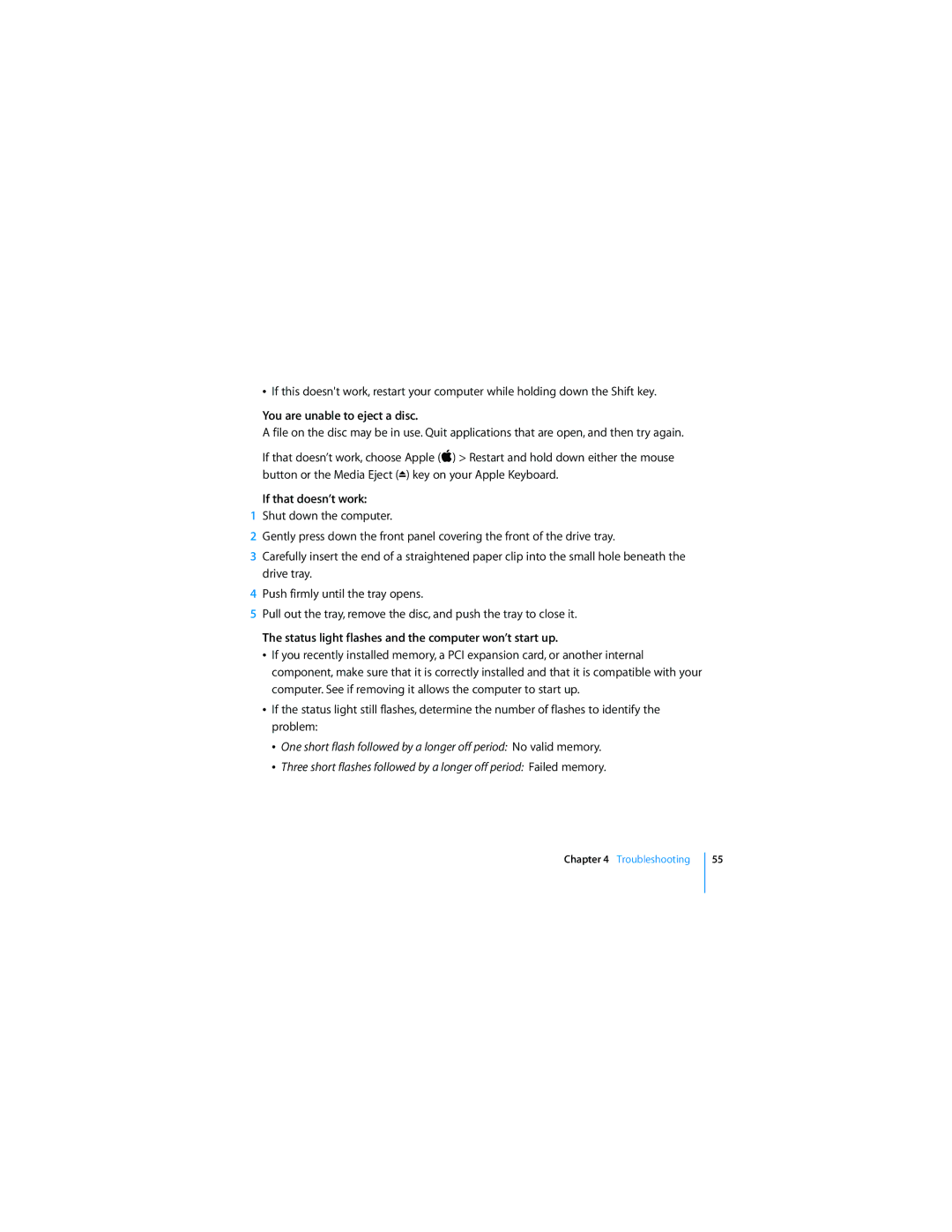åIf this doesn't work, restart your computer while holding down the Shift key.
You are unable to eject a disc.
A file on the disc may be in use. Quit applications that are open, and then try again.
If that doesnÕt work, choose Apple ( ) > Restart and hold down either the mouse button or the Media Eject (C) key on your Apple Keyboard.
If that doesn’t work:
1Shut down the computer.
2Gently press down the front panel covering the front of the drive tray.
3Carefully insert the end of a straightened paper clip into the small hole beneath the drive tray.
4Push firmly until the tray opens.
5Pull out the tray, remove the disc, and push the tray to close it.
The status light flashes and the computer won’t start up.
åIf you recently installed memory, a PCI expansion card, or another internal component, make sure that it is correctly installed and that it is compatible with your computer. See if removing it allows the computer to start up.
åIf the status light still flashes, determine the number of flashes to identify the problem:
åOne short flash followed by a longer off period: No valid memory.
åThree short flashes followed by a longer off period: Failed memory.
Chapter 4 Troubleshooting
55