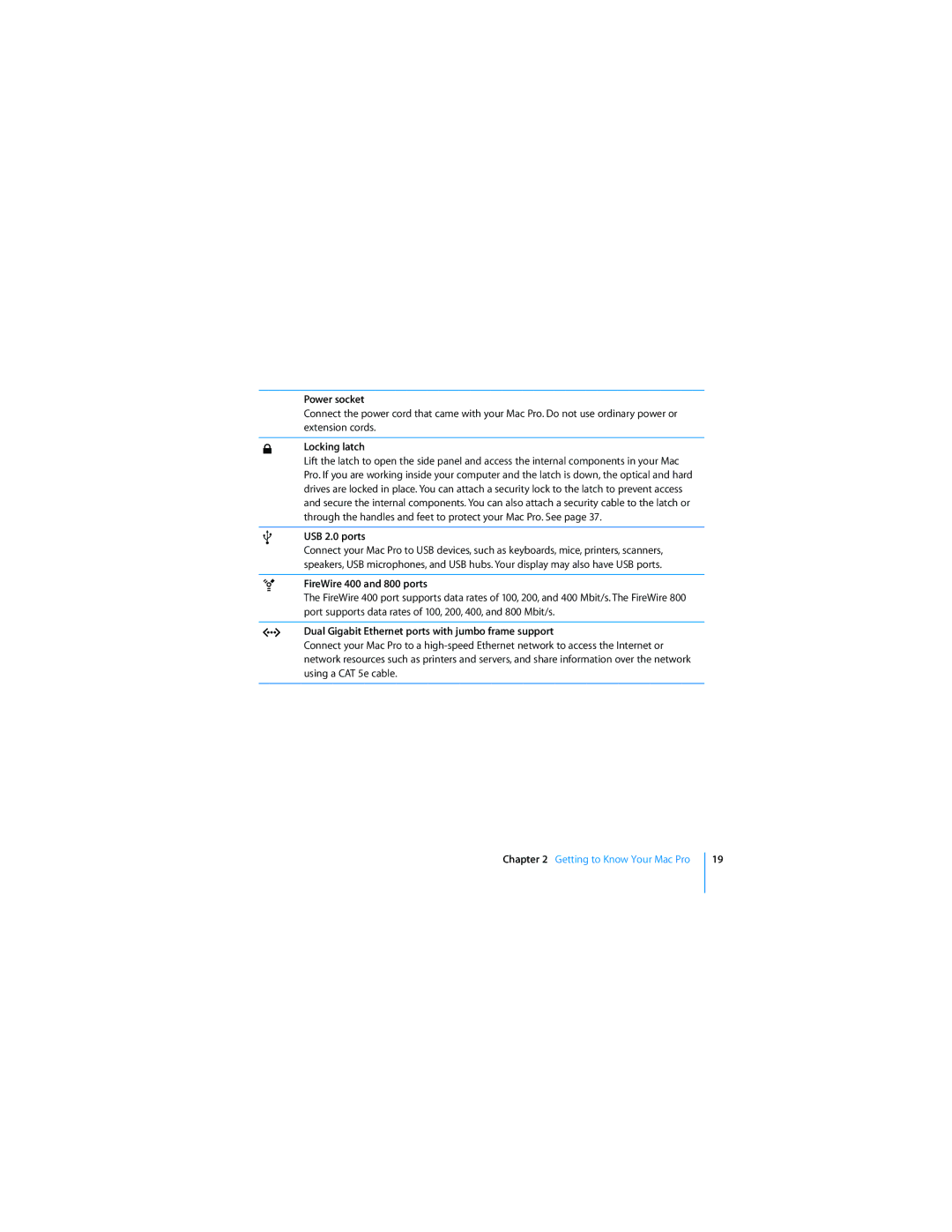´
d
Power socket
Connect the power cord that came with your Mac Pro. Do not use ordinary power or extension cords.
Locking latch
Lift the latch to open the side panel and access the internal components in your Mac Pro. If you are working inside your computer and the latch is down, the optical and hard drives are locked in place. You can attach a security lock to the latch to prevent access and secure the internal components. You can also attach a security cable to the latch or through the handles and feet to protect your Mac Pro. See page 37.
USB 2.0 ports
Connect your Mac Pro to USB devices, such as keyboards, mice, printers, scanners, speakers, USB microphones, and USB hubs. Your display may also have USB ports.
HFireWire 400 and 800 ports
The FireWire 400 port supports data rates of 100, 200, and 400 Mbit/s. The FireWire 800 port supports data rates of 100, 200, 400, and 800 Mbit/s.
GDual Gigabit Ethernet ports with jumbo frame support
Connect your Mac Pro to a
Chapter 2 Getting to Know Your Mac Pro
19