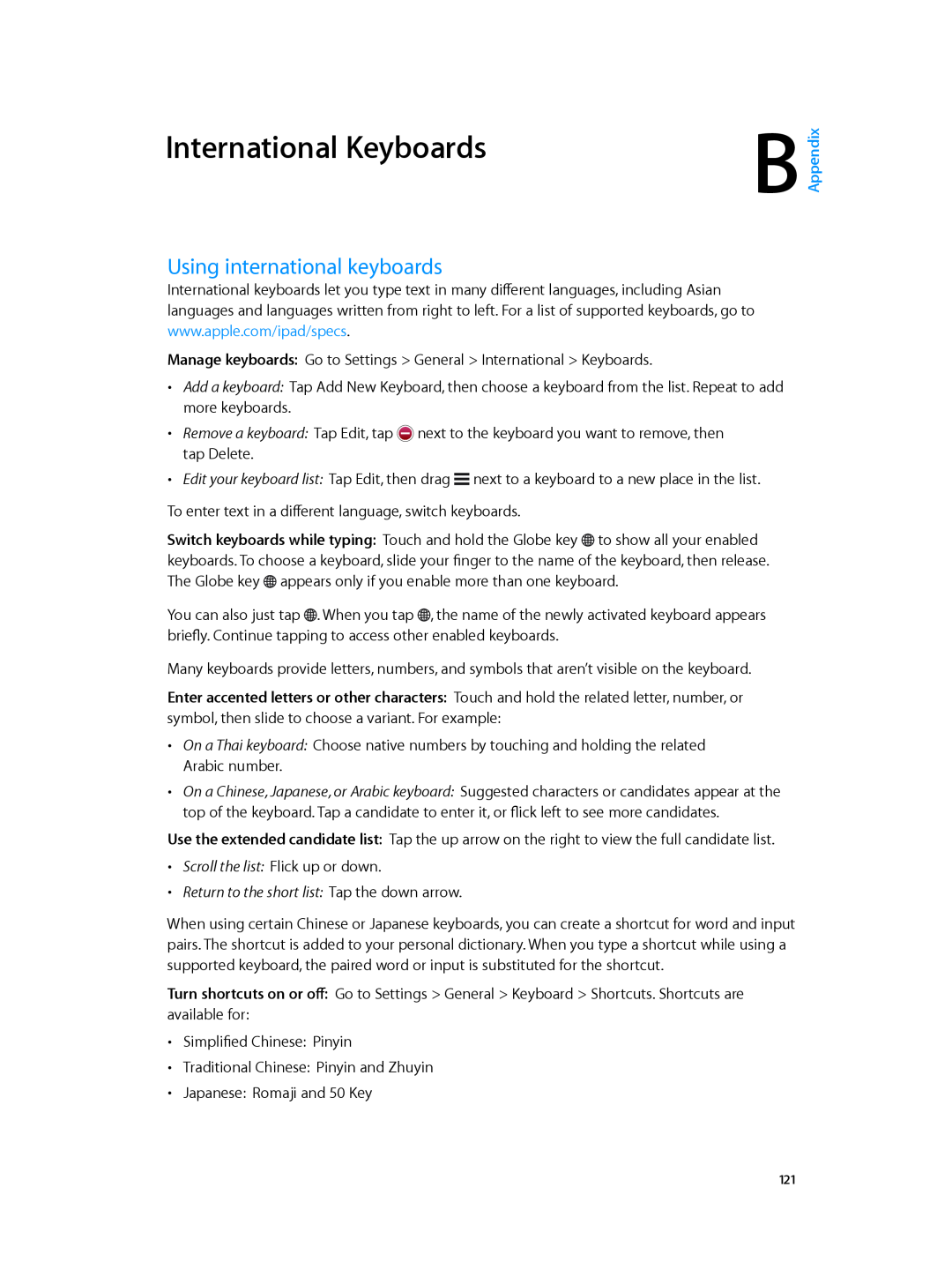User Guide
iPad
For iOS 6 Software
7 Chapter 1 iPad at a Glance
Contents
13 Chapter 2 Getting Started
18 Chapter 3 Basics
41 Chapter 5 Safari 44 Chapter 6 Mail
61 Chapter 11 Photo Booth
48 Chapter 7 Messages
51 Chapter 8 FaceTime 53 Chapter 9 Camera
72 Chapter 16 Reminders 74 Chapter 17 Clock 75 Chapter 18 Maps
96 Chapter 26 Accessibility
78 Chapter 19 Music
83 Chapter 20 iTunes Store 85 Chapter 21 App Store
124 Appendix C Safety, Handling, & Support
109 Chapter 27 Settings
119 Appendix A iPad in Business
121 Appendix B International Keyboards
Contents
134 Learning more, service, and support
131 Sending, receiving, or viewing email 132 Sound, music, and video
133 iTunes Store and App Store
iPad Overview
iPad at a Glance
iPad mini
Status bar App icons Home Sleep Wake iSight camera Side Switch
Status bar App icons Home Sleep/Wake iSight camera Side Switch
iPad
Volume up/down
Lightning connector
Buttons
Accessories
Sleep/Wake button
Home button
Volume button and Side Switch
Go to the Home screen Press the Home button
Display audio playback controls
iPad Wi-Fi + cellular
iPad mini Wi-Fi + cellular
SIM card tray
See Bluetooth devices on page
Status icons
Status icon
What it means
Getting Started
Setting up iPad
What you need
Managing content on iPad
Setting up mail and other accounts
Set up an iCloud account Go to Settings iCloud
Apple ID
Sign in or create an iCloud account Go to Settings iCloud
Using iCloud
Syncing with iTunes
Connecting iPad to your computer
View and download previous purchases
Tips for syncing with iTunes
Viewing this user guide on iPad
Opening and switching between apps
Using apps
Basics
Open an app Tap it
Lists
Scrolling
Choose an item in a list Tap it
Multitasking gestures
Zooming in or out
Portrait and landscape orientation
Switch between Home screens Swipe left or right
Adjusting the screen brightness
Customizing iPad
Rearranging apps
Organizing with folders
Typing
Changing the wallpaper
Entering text
Editing text
and symbols, tap the Symbol key
Quickly type a period and space Double-tap the space bar
one of the options
Auto-correction and spell checking
Shortcuts and your personal dictionary
Apple Wireless Keyboard
Keyboard layouts
Dictation
Searching
Notifications
Respond to an alert when iPad is locked Swipe it from left to right
Respond to an alert Tap it
Sign in to or create a Twitter account Go to Settings Twitter
Sign in to or create a Facebook account Go to Settings Facebook
Tweet using Siri Say “Tweet ….”
Sharing
Connecting iPad to a TV using a cable
Connecting iPad to a TV or other device
Set options for Twitter Go to Settings Twitter
Switch playback back to iPad Tap and choose iPad
Other apps available from the App Store may also support AirPrint
Pairing Bluetooth devices
Bluetooth devices
Bluetooth status
Unpairing a Bluetooth device from iPad
Battery
Security features
Passcodes and data protection
Find My iPad
Charging
Not Charging
Charged
Using Siri
What is Siri?
Siri
Starting Siri
Telling Siri about yourself
Accessibility
Location Services
Onscreen guide
Handsfree Siri
Restaurants
Setting options for Siri
Sports
Movies
See detailed info about a movie Tap a movie that Siri suggests
Dictation
If Siri is having trouble
Correcting Siri
Noisy environments
Network connection
View another webpage you’ve opened Tap a tab at the top of the page
Safari
Follow a link on a webpage Tap the link
Adjust the font size Tap Share the article Tap
See a link’s destination Touch and hold the link
Return to normal view Tap Reader
Search engine AutoFill for filling out forms
Set options for Safari Go to Settings Safari. Options include
Opening links in a new page or in the background
Clearing history, cookies, and data Cellular data for Reading List
Reading mail
Mail
Sending mail
Change the tones played by Mail Go to Settings Sounds
Printing messages and attachments
Organizing mail
Mail accounts and settings
Sending and receiving messages
Messages
Sending photos, videos, and more
Managing conversations
Send a photo or video Tap
Set the alert sound for incoming text messages See Sounds on page
Messages settings
FaceTime
Use Favorites Tap Favorites
Set options for FaceTime Go to Settings FaceTime
At a glance
Camera
Set the focus and exposure
Viewing, sharing, and printing
Share a photo or video Tap . To send multiple photos or videos, tap
while viewing
Editing photos and trimming videos
Viewing photos and videos
Photos
See the next or previous photo or video Swipe left or right
Organizing photos and videos
Stream a video or slideshow to a TV See AirPlay on page
Photo Stream
About Photo Stream
Shared photo streams
Select which albums to display Go to Settings Picture Frame
Print to AirPrint-enabled printers
Set other options for Picture Frame Go to Settings Picture Frame
Sharing photos and videos
Import photos
Importing photos and videos
To import all the items Tap Import All
Taking photos
Photo Booth
Chapter 11 Photo Booth
Managing photos
Get videos
Videos
Audio list
Show or hide closed captioning if available Go to Settings Videos
View or edit an event Tap the event. You can
Calendar
At a glance
Working with multiple calendars
Sharing iCloud calendars
Calendar settings
At a glance
Contacts
Find contacts View in Maps Add or change info
Adding contacts
Contacts settings
At a glance
Choose the default account for new notes Go to Settings Notes
Reminders
Chapter 16 Reminders
Set the tone played for notifications Go to Settings Sounds
Clock
Finding locations
Maps
Getting directions
Hear turn-by-turn directions iPad Wi-Fi + cellular Tap Start
Navigate maps
Move up or down, left or right Drag the screen
3D and Flyover
Maps settings
Music
Get music and other audio content onto iPad
Getting music
Playing music
Display controls Tap the screen
of stars. You can use ratings when creating smart playlists in iTunes
return to the Now Playing screen, tap again
Play music on AirPlay speakers or Apple TV Tap . See AirPlay on page
Playlists
Podcasts and audiobooks
Genius
Repeat last 15 seconds of podcast Tap
iTunes Match
Siri
Play a Genius playlist Tap the playlist
Refresh the playlist Tap Refresh
Home Sharing
Music settings
Play music from your computer iTunes library on iPad
iTunes Store
Chapter 20 iTunes Store
At a glance
App Store
Chapter 21 App Store
Deleting apps
Find Newsstand apps
Newsstand
At a glance
iBooks
Remove a highlight Tap the highlighted text, then tap
Reading books
then tap
then tap Notes. Tap
Studying notes and vocabulary lists
Interacting with multimedia
Organizing the bookshelf
Turn syncing on or off Go to Settings iBooks
iBooks settings
Syncing books and PDFs
Printing or emailing a PDF
Get podcasts
Podcasts
Stream an episode Tap any episode
Drag the playhead
Chapter 24 Podcasts
to jump to another
to show or hide the
At a glance
Game Center
Playing with friends
Game Center settings
Accessibility features
Accessibility
VoiceOver
Speak the entire screen from the top Flick up with two fingers
VoiceOver basics
“Tap” to activate the selected item Double-tap anywhere on the screen
Using iPad with VoiceOver
Navigate and read
Learning VoiceOver gestures
Three-finger swipe up or down Scroll one page at a time
Four-finger tap at top of screen Select the first item on the page
Entering and editing text with VoiceOver
Using the VoiceOver rotor control
Activate
Two-finger double-tap and hold Relabel the selected item
Page
Using VoiceOver with Maps
Using VoiceOver with Safari
Controlling VoiceOver using an Apple Wireless Keyboard
Editing videos with VoiceOver
Read all, starting from the current position VO-A
VoiceOver keyboard commands
Read from the top VO-B Move to the status bar VO-M
Press the Home button VO-H
Level 1 heading Level 2 heading Level 3 heading Level 4 heading
Using a braille display with VoiceOver
Level 5 heading Level 6 heading
Zoom
Triple-click Home
Siri
Zoom in or out Double-tap the screen with three fingers
Invert Colors
Large Text
Speak Selection
Speak Auto-Text
AssistiveTouch
Guided Access
Ignore all screen touches Turn off Touch
Minimum font size for mail messages
Accessibility in OS
Widescreen keyboards
Closed captioning
Wi-Fi
Settings
Joining a Wi-Fi network
Airplane mode
Personal Hotspot
Setting up an AirPort base station
Cellular Data
Bluetooth
Do Not Disturb & Notifications
General
Software Update
About
Usage
Spotlight Search
iTunes Wi-Fi Sync
Auto-Lock
Passcode Lock
Restrictions
iPad Cover Lock/Unlock
Multitasking Gestures
Side Switch
Date & Time
Keyboard
Sounds
Reset
Brightness & Wallpaper
Profiles
Picture Frame
Privacy
Start Picture Frame Tap on the Lock screen
iPad in Business
Using configuration profiles
iPad in the enterprise
Appendix
VPN access
Setting up Microsoft Exchange accounts
LDAP and CardDAV accounts
Appendix A iPad in Business
International Keyboards
Using international keyboards
Scroll the list Flick up or down
Return to the short list Tap the down arrow
Appendix B International Keyboards
Special input methods
Page
Important safety information
Safety, Handling, & Support
Appendix
Appendix C Safety, Handling, & Support
Important handling information
Restarting and resetting iPad
Low-battery image or “Not Charging” message appears
iPad Support
iPad doesn’t respond
“This accessory is not supported by iPad” appears
“Wrong Passcode” or “iPad is disabled” appears
An app doesn’t fill the screen
Onscreen keyboard doesn’t appear
Backing up with iTunes
Remove a backup
Removing an iTunes backup
Updating and restoring iPad software
Updating iPad
Can’t send email
Sending, receiving, or viewing email
Can’t receive email
Can’t view email attachments
Sound, music, and video
No video or sound when using AirPlay
No sound
A song, video, or other item won’t play
No image on TV or projector connected to iPad
iTunes Store and App Store
iTunes Store or App Store isn’t available
Battery Charger Efficiency Türkiye
Learning more, service, and support
Disposal and recycling information
See Important safety information on page
Apple and the environment
European Union-electronics and battery disposal information
Union Européenne-informations sur l’élimination
Europäische Union-Informationen zur Entsorgung
KKApple Inc 2012 Apple Inc. All rights reserved
![]() next to the keyboard you want to remove, then tap Delete.
next to the keyboard you want to remove, then tap Delete.![]() next to a keyboard to a new place in the list.
next to a keyboard to a new place in the list.![]() to show all your enabled keyboards. To choose a keyboard, slide your finger to the name of the keyboard, then release. The Globe key
to show all your enabled keyboards. To choose a keyboard, slide your finger to the name of the keyboard, then release. The Globe key ![]() appears only if you enable more than one keyboard.
appears only if you enable more than one keyboard.![]() . When you tap
. When you tap ![]() , the name of the newly activated keyboard appears briefly. Continue tapping to access other enabled keyboards.
, the name of the newly activated keyboard appears briefly. Continue tapping to access other enabled keyboards.