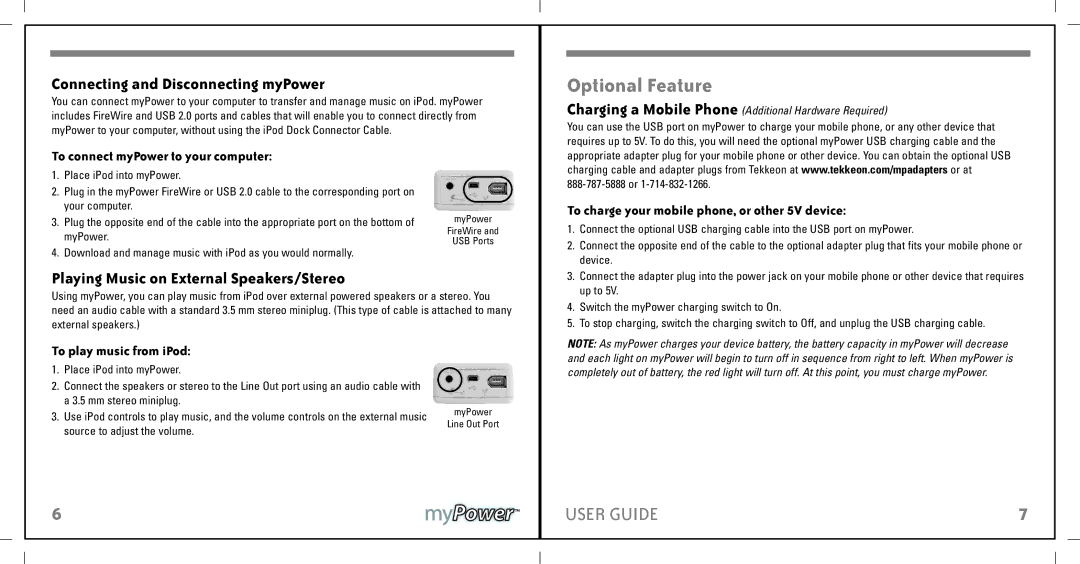Connecting and Disconnecting myPower
You can connect myPower to your computer to transfer and manage music on iPod. myPower includes FireWire and USB 2.0 ports and cables that will enable you to connect directly from myPower to your computer, without using the iPod Dock Connector Cable.
Optional Feature
Charging a Mobile Phone (Additional Hardware Required)
You can use the USB port on myPower to charge your mobile phone, or any other device that requires up to 5V. To do this, you will need the optional myPower USB charging cable and the
To connect myPower to your computer:
1.Place iPod into myPower.
2.Plug in the myPower FireWire or USB 2.0 cable to the corresponding port on your computer.
3.Plug the opposite end of the cable into the appropriate port on the bottom of myPower.
4.Download and manage music with iPod as you would normally.
myPower
FireWire and
USB Ports
appropriate adapter plug for your mobile phone or other device. You can obtain the optional USB charging cable and adapter plugs from Tekkeon at www.tekkeon.com/mpadapters or at
To charge your mobile phone, or other 5V device:
1. | Connect the optional USB charging cable into the USB port on myPower. |
2. | Connect the opposite end of the cable to the optional adapter plug that fits your mobile phone or |
| device. |
Playing Music on External Speakers/Stereo
Using myPower, you can play music from iPod over external powered speakers or a stereo. You need an audio cable with a standard 3.5 mm stereo miniplug. (This type of cable is attached to many external speakers.)
3. | Connect the adapter plug into the power jack on your mobile phone or other device that requires |
| up to 5V. |
4. | Switch the myPower charging switch to On. |
5. | To stop charging, switch the charging switch to Off, and unplug the USB charging cable. |
To play music from iPod:
1.Place iPod into myPower.
2.Connect the speakers or stereo to the Line Out port using an audio cable with a 3.5 mm stereo miniplug.
3.Use iPod controls to play music, and the volume controls on the external music source to adjust the volume.
myPower
Line Out Port
NOTE: As myPower charges your device battery, the battery capacity in myPower will decrease and each light on myPower will begin to turn off in sequence from right to left. When myPower is completely out of battery, the red light will turn off. At this point, you must charge myPower.
6
USER GUIDE |
| 7 |
|
|
|
|
|
|