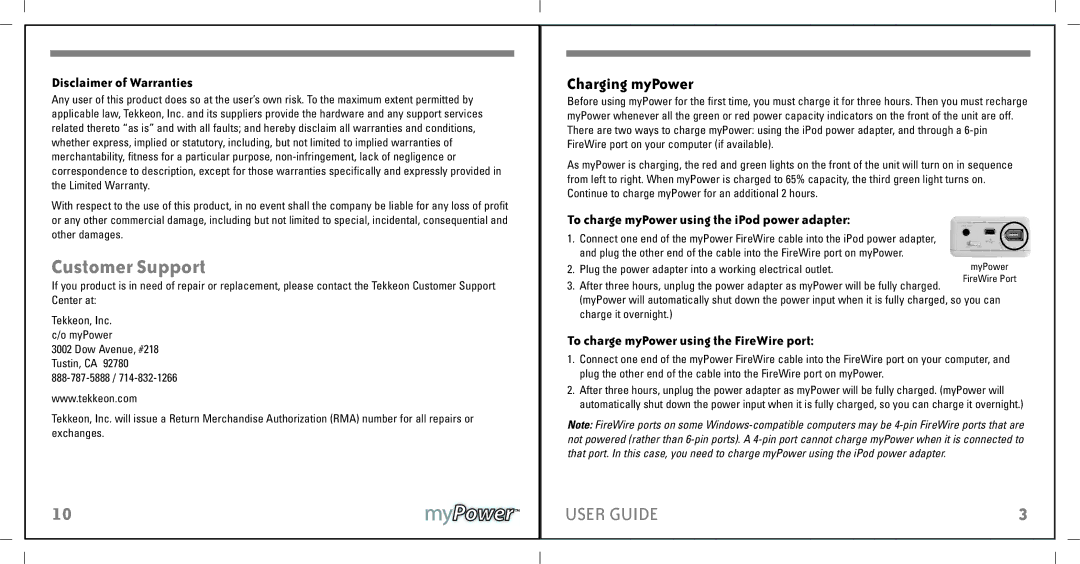Disclaimer of Warranties
Any user of this product does so at the user’s own risk. To the maximum extent permitted by applicable law, Tekkeon, Inc. and its suppliers provide the hardware and any support services related thereto “as is” and with all faults; and hereby disclaim all warranties and conditions, whether express, implied or statutory, including, but not limited to implied warranties of merchantability, fitness for a particular purpose,
With respect to the use of this product, in no event shall the company be liable for any loss of profit or any other commercial damage, including but not limited to special, incidental, consequential and other damages.
Customer Support
If you product is in need of repair or replacement, please contact the Tekkeon Customer Support Center at:
Tekkeon, Inc. c/o myPower
3002 Dow Avenue, #218 Tustin, CA 92780
www.tekkeon.com
Tekkeon, Inc. will issue a Return Merchandise Authorization (RMA) number for all repairs or exchanges.
10
Charging myPower
Before using myPower for the first time, you must charge it for three hours. Then you must recharge myPower whenever all the green or red power capacity indicators on the front of the unit are off. There are two ways to charge myPower: using the iPod power adapter, and through a
As myPower is charging, the red and green lights on the front of the unit will turn on in sequence from left to right. When myPower is charged to 65% capacity, the third green light turns on. Continue to charge myPower for an additional 2 hours.
To charge myPower using the iPod power adapter:
1.Connect one end of the myPower FireWire cable into the iPod power adapter, and plug the other end of the cable into the FireWire port on myPower.
2. Plug the power adapter into a working electrical outlet.
3. After three hours, unplug the power adapter as myPower will be fully charged.
(myPower will automatically shut down the power input when it is fully charged, so you can charge it overnight.)
To charge myPower using the FireWire port:
1.Connect one end of the myPower FireWire cable into the FireWire port on your computer, and plug the other end of the cable into the FireWire port on myPower.
2.After three hours, unplug the power adapter as myPower will be fully charged. (myPower will automatically shut down the power input when it is fully charged, so you can charge it overnight.)
Note: FireWire ports on some
USER GUIDE |
| 3 |
|
|
|
|
|
|