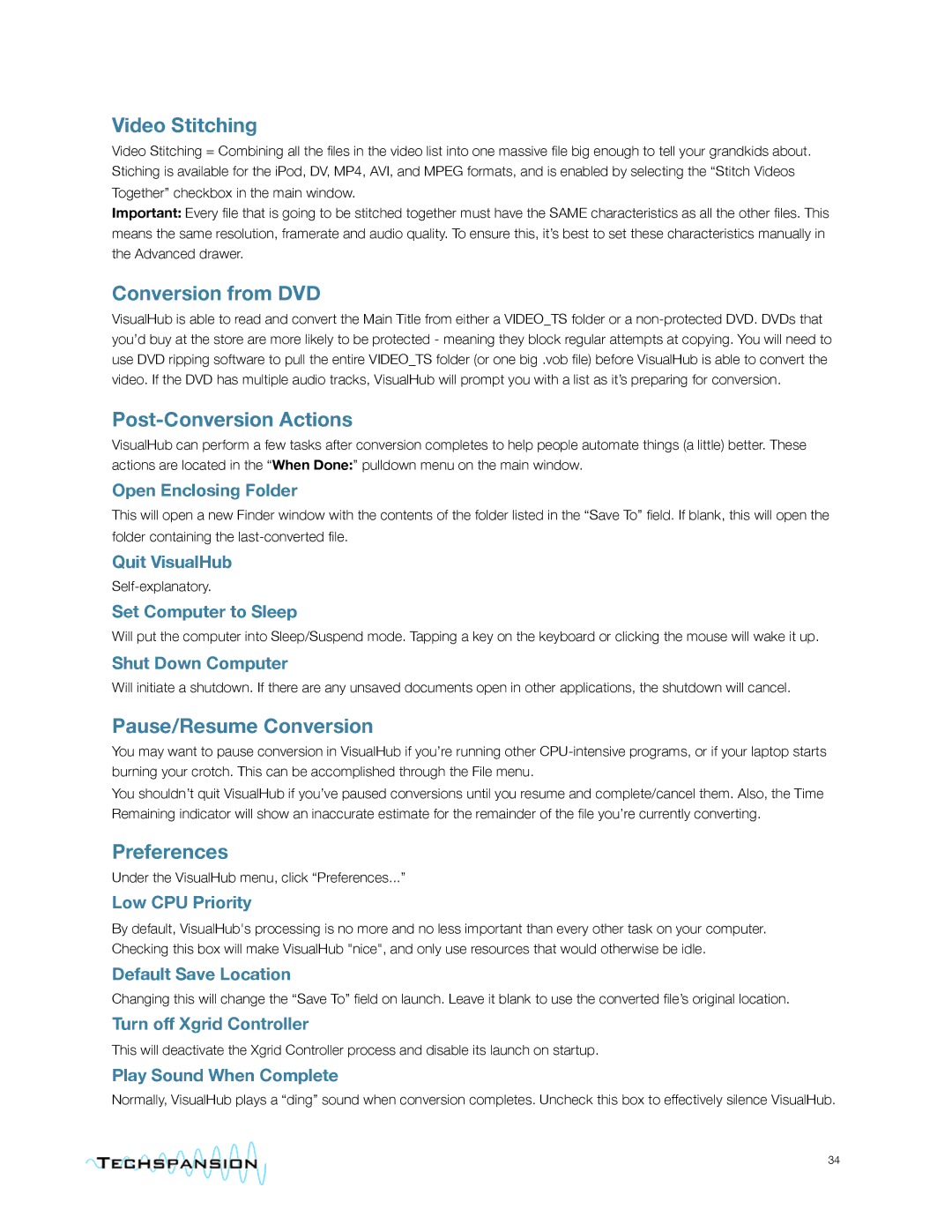VisualHub specifications
Apple VisualHub was a versatile multimedia application designed for Mac OS X, aimed at simplifying the process of converting video files into various formats. Launched by a small developer known as TechSpaghetti, VisualHub quickly gained popularity due to its user-friendly interface and powerful functionality.One of the main features of VisualHub was its ability to convert videos to a wide range of formats, including MP4, AVI, MPEG, and more. This flexibility allowed users to prepare video content for different devices such as iPhones, iPods, and Apple TV. The drag-and-drop feature enhanced user convenience by enabling users to simply drag video files into the application for immediate conversion.
VisualHub was built on a combination of robust technologies, leveraging FFmpeg, a popular multimedia framework, to handle video processing. This underlying technology empowered the application to support a diverse array of input formats and deliver high-quality output quickly. Additionally, VisualHub utilized a streamlined codebase that optimized performance and improved conversion speed compared to many of its competitors.
Another noteworthy characteristic of VisualHub was its batch processing capability. Users could efficiently convert multiple videos at once, saving valuable time, particularly for those who needed to process large collections of video files. This feature, coupled with its intuitive interface, made it accessible for both casual users and more advanced video enthusiasts.
In addition to conversion, VisualHub also offered basic editing capabilities, including trimming video clips and adjusting audio settings. This provided users with some level of customization before finalizing their videos.
Despite its many strengths, VisualHub faced challenges, particularly as the digital landscape evolved with the rise of cloud-based services and streaming platforms. However, its legacy as a user-friendly and efficient video conversion tool remains recognized among macOS users who sought a straightforward solution for handling their video files.
In conclusion, Apple VisualHub was a significant tool in the realm of multimedia applications for Mac, known for its extensive format support, batch processing, and ease of use. While it is no longer actively maintained or available for purchase, its impact on video conversion software continues to be appreciated by those who utilized it during its prime.