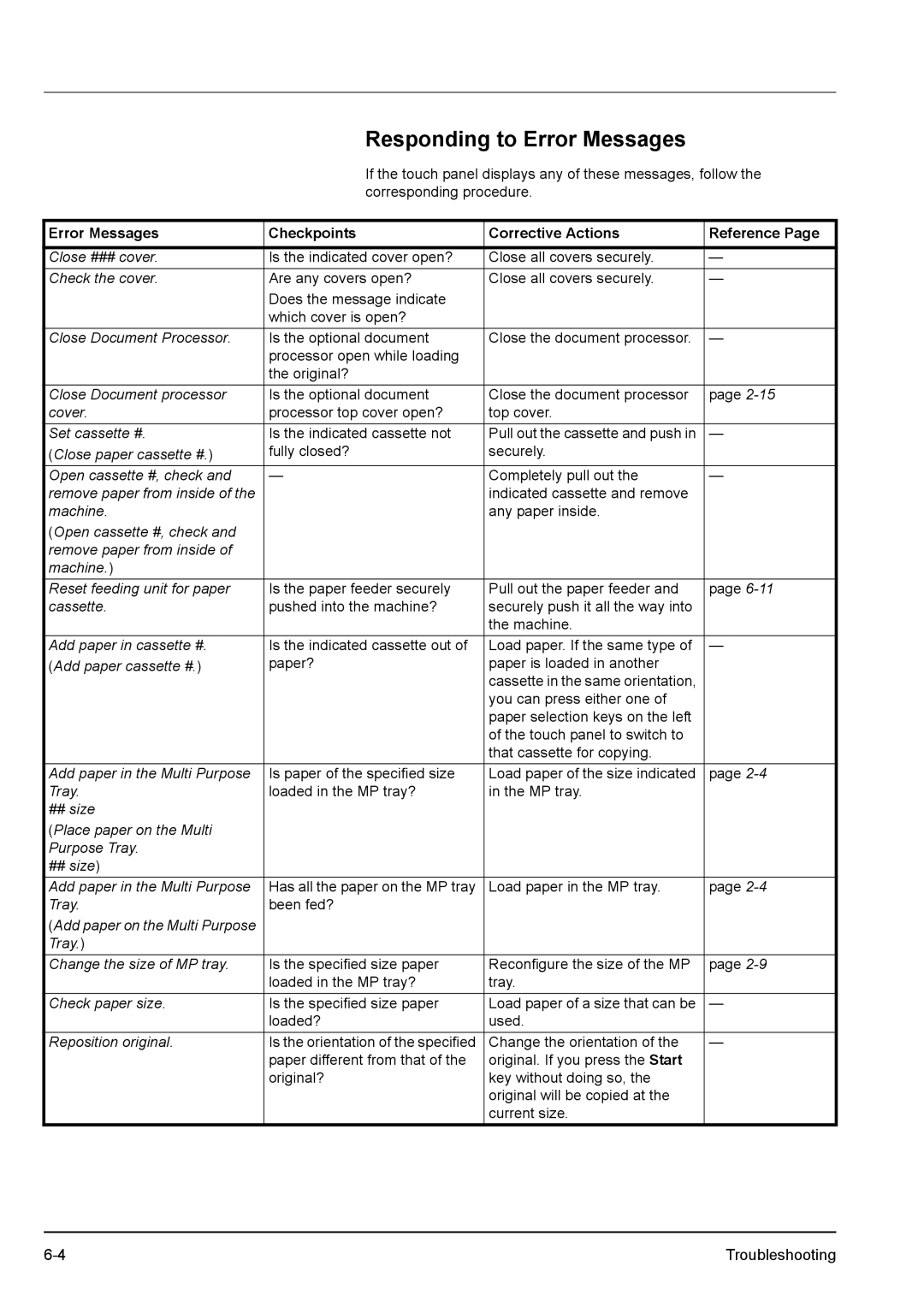Responding to Error Messages
If the touch panel displays any of these messages, follow the corresponding procedure.
Error Messages | Checkpoints | Corrective Actions | Reference Page |
|
|
|
|
Close ### cover. | Is the indicated cover open? | Close all covers securely. | — |
Check the cover. | Are any covers open? | Close all covers securely. | — |
| Does the message indicate |
|
|
| which cover is open? |
|
|
Close Document Processor. | Is the optional document | Close the document processor. | — |
| processor open while loading |
|
|
| the original? |
|
|
Close Document processor | Is the optional document | Close the document processor | page |
cover. | processor top cover open? | top cover. |
|
Set cassette #. | Is the indicated cassette not | Pull out the cassette and push in | — |
(Close paper cassette #.) | fully closed? | securely. |
|
Open cassette #, check and | — | Completely pull out the | — |
remove paper from inside of the |
| indicated cassette and remove |
|
machine. |
| any paper inside. |
|
(Open cassette #, check and |
|
|
|
remove paper from inside of |
|
|
|
machine.) |
|
|
|
Reset feeding unit for paper | Is the paper feeder securely | Pull out the paper feeder and | page |
cassette. | pushed into the machine? | securely push it all the way into |
|
|
| the machine. |
|
Add paper in cassette #. | Is the indicated cassette out of | Load paper. If the same type of | — |
(Add paper cassette #.) | paper? | paper is loaded in another |
|
|
| cassette in the same orientation, |
|
|
| you can press either one of |
|
|
| paper selection keys on the left |
|
|
| of the touch panel to switch to |
|
|
| that cassette for copying. |
|
Add paper in the Multi Purpose | Is paper of the specified size | Load paper of the size indicated | page |
Tray. | loaded in the MP tray? | in the MP tray. |
|
## size |
|
|
|
(Place paper on the Multi |
|
|
|
Purpose Tray. |
|
|
|
## size) |
|
|
|
Add paper in the Multi Purpose | Has all the paper on the MP tray | Load paper in the MP tray. | page |
Tray. | been fed? |
|
|
(Add paper on the Multi Purpose |
|
|
|
Tray.) |
|
|
|
Change the size of MP tray. | Is the specified size paper | Reconfigure the size of the MP | page |
| loaded in the MP tray? | tray. |
|
Check paper size. | Is the specified size paper | Load paper of a size that can be | — |
| loaded? | used. |
|
Reposition original. | Is the orientation of the specified | Change the orientation of the | — |
| paper different from that of the | original. If you press the Start |
|
| original? | key without doing so, the |
|
|
| original will be copied at the |
|
|
| current size. |
|
Troubleshooting |