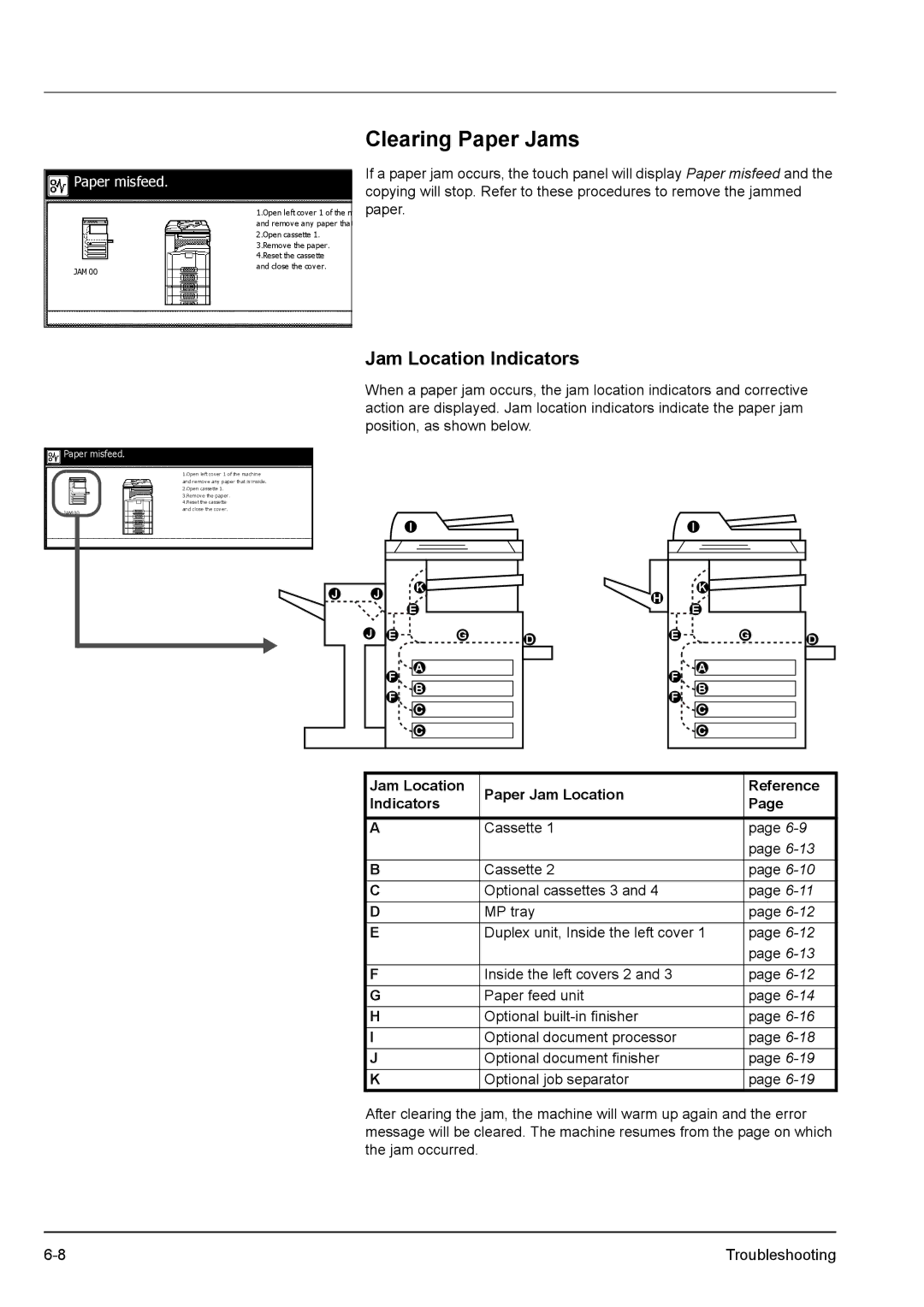Paper misfeed.
JAM 00
1.Open left cover 1 of the m and remove any paper that 2.Open cassette 1.
3.Remove the paper. 4.Reset the cassette
and close the cover.
Clearing Paper Jams
If a paper jam occurs, the touch panel will display Paper misfeed and the copying will stop. Refer to these procedures to remove the jammed paper.
Paper misfeed.
1.Open left cover 1 of the machine and remove any paper that is inside. 2.Open cassette 1.
3.Remove the paper. 4.Reset the cassette
Jam Location Indicators
When a paper jam occurs, the jam location indicators and corrective action are displayed. Jam location indicators indicate the paper jam position, as shown below.
00 | and close the cover. |
|
|
| I |
|
J | J | K |
|
E |
| ||
|
|
| |
J | E | G | D |
|
|
| |
| F | A |
|
| B |
| |
| F |
| |
| C |
| |
|
|
| |
|
| C |
|
| I |
|
H | K |
|
E |
| |
|
| |
E | G | D |
|
| |
F | A |
|
B |
| |
F |
| |
C |
| |
|
| |
| C |
|
Jam Location | Paper Jam Location | Reference | |
Indicators | Page | ||
| |||
|
|
| |
A | Cassette 1 | page | |
|
| page | |
B | Cassette 2 | page | |
C | Optional cassettes 3 and 4 | page | |
D | MP tray | page | |
E | Duplex unit, Inside the left cover 1 | page | |
|
| page | |
F | Inside the left covers 2 and 3 | page | |
G | Paper feed unit | page | |
H | Optional | page | |
I | Optional document processor | page | |
J | Optional document finisher | page | |
K | Optional job separator | page |
After clearing the jam, the machine will warm up again and the error message will be cleared. The machine resumes from the page on which the jam occurred.
Troubleshooting |