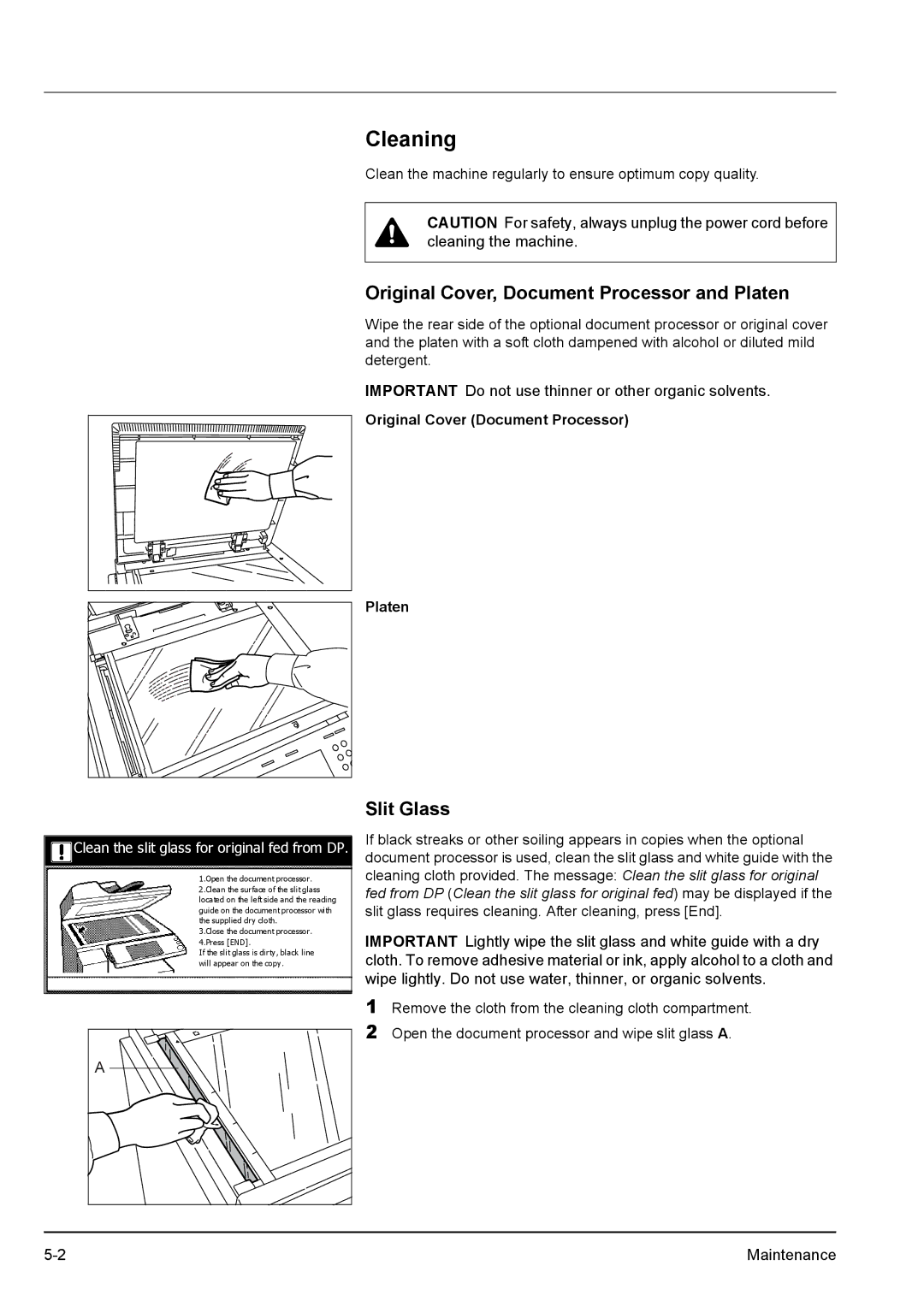Cleaning
Clean the machine regularly to ensure optimum copy quality.
CAUTION For safety, always unplug the power cord before cleaning the machine.
Original Cover, Document Processor and Platen
Wipe the rear side of the optional document processor or original cover and the platen with a soft cloth dampened with alcohol or diluted mild detergent.
IMPORTANT Do not use thinner or other organic solvents.
Original Cover (Document Processor)
Platen |
Clean the slit glass for original fed from DP.
1.Open the document processor.
2.Clean the surface of the slit glass located on the left side and the reading
guide on the document processor with the supplied dry cloth.
3.Close the document processor. 4.Press [END].
If the slit glass is dirty, black line will appear on the copy.
A |
Slit Glass
If black streaks or other soiling appears in copies when the optional document processor is used, clean the slit glass and white guide with the cleaning cloth provided. The message: Clean the slit glass for original fed from DP (Clean the slit glass for original fed) may be displayed if the slit glass requires cleaning. After cleaning, press [End].
IMPORTANT Lightly wipe the slit glass and white guide with a dry cloth. To remove adhesive material or ink, apply alcohol to a cloth and wipe lightly. Do not use water, thinner, or organic solvents.
1Remove the cloth from the cleaning cloth compartment.
2Open the document processor and wipe slit glass A.
Maintenance |