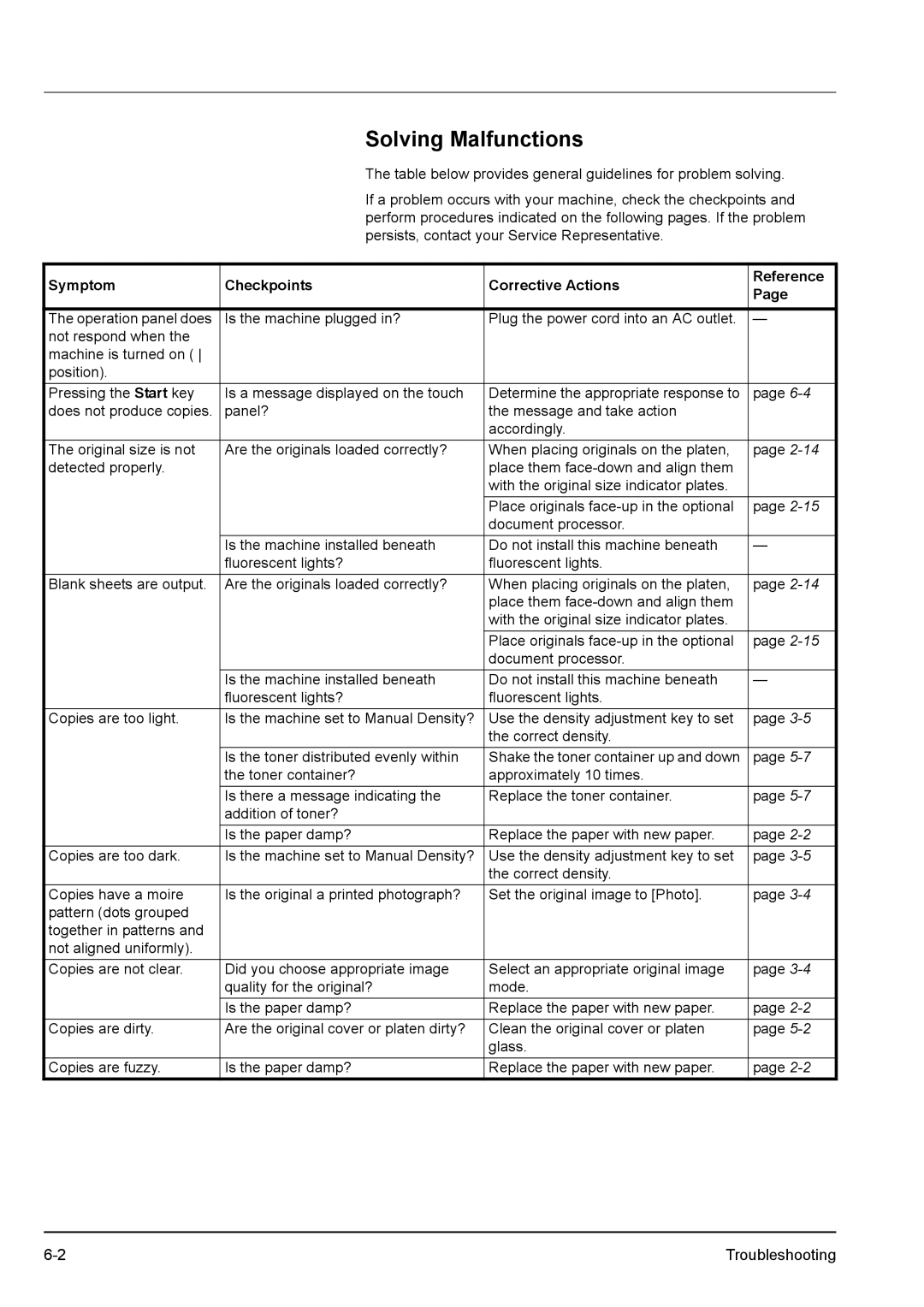Solving Malfunctions
The table below provides general guidelines for problem solving.
If a problem occurs with your machine, check the checkpoints and perform procedures indicated on the following pages. If the problem persists, contact your Service Representative.
Symptom | Checkpoints | Corrective Actions | Reference | |
Page | ||||
|
|
| ||
|
|
|
| |
The operation panel does | Is the machine plugged in? | Plug the power cord into an AC outlet. | — | |
not respond when the |
|
|
| |
machine is turned on ( |
|
|
| |
position). |
|
|
| |
Pressing the Start key | Is a message displayed on the touch | Determine the appropriate response to | page | |
does not produce copies. | panel? | the message and take action |
| |
|
| accordingly. |
| |
The original size is not | Are the originals loaded correctly? | When placing originals on the platen, | page | |
detected properly. |
| place them |
| |
|
| with the original size indicator plates. |
| |
|
| Place originals | page | |
|
| document processor. |
| |
| Is the machine installed beneath | Do not install this machine beneath | — | |
| fluorescent lights? | fluorescent lights. |
| |
Blank sheets are output. | Are the originals loaded correctly? | When placing originals on the platen, | page | |
|
| place them |
| |
|
| with the original size indicator plates. |
| |
|
| Place originals | page | |
|
| document processor. |
| |
| Is the machine installed beneath | Do not install this machine beneath | — | |
| fluorescent lights? | fluorescent lights. |
| |
Copies are too light. | Is the machine set to Manual Density? | Use the density adjustment key to set | page | |
|
| the correct density. |
| |
| Is the toner distributed evenly within | Shake the toner container up and down | page | |
| the toner container? | approximately 10 times. |
| |
| Is there a message indicating the | Replace the toner container. | page | |
| addition of toner? |
|
| |
| Is the paper damp? | Replace the paper with new paper. | page | |
Copies are too dark. | Is the machine set to Manual Density? | Use the density adjustment key to set | page | |
|
| the correct density. |
| |
Copies have a moire | Is the original a printed photograph? | Set the original image to [Photo]. | page | |
pattern (dots grouped |
|
|
| |
together in patterns and |
|
|
| |
not aligned uniformly). |
|
|
| |
Copies are not clear. | Did you choose appropriate image | Select an appropriate original image | page | |
| quality for the original? | mode. |
| |
| Is the paper damp? | Replace the paper with new paper. | page | |
Copies are dirty. | Are the original cover or platen dirty? | Clean the original cover or platen | page | |
|
| glass. |
| |
Copies are fuzzy. | Is the paper damp? | Replace the paper with new paper. | page |
Troubleshooting |