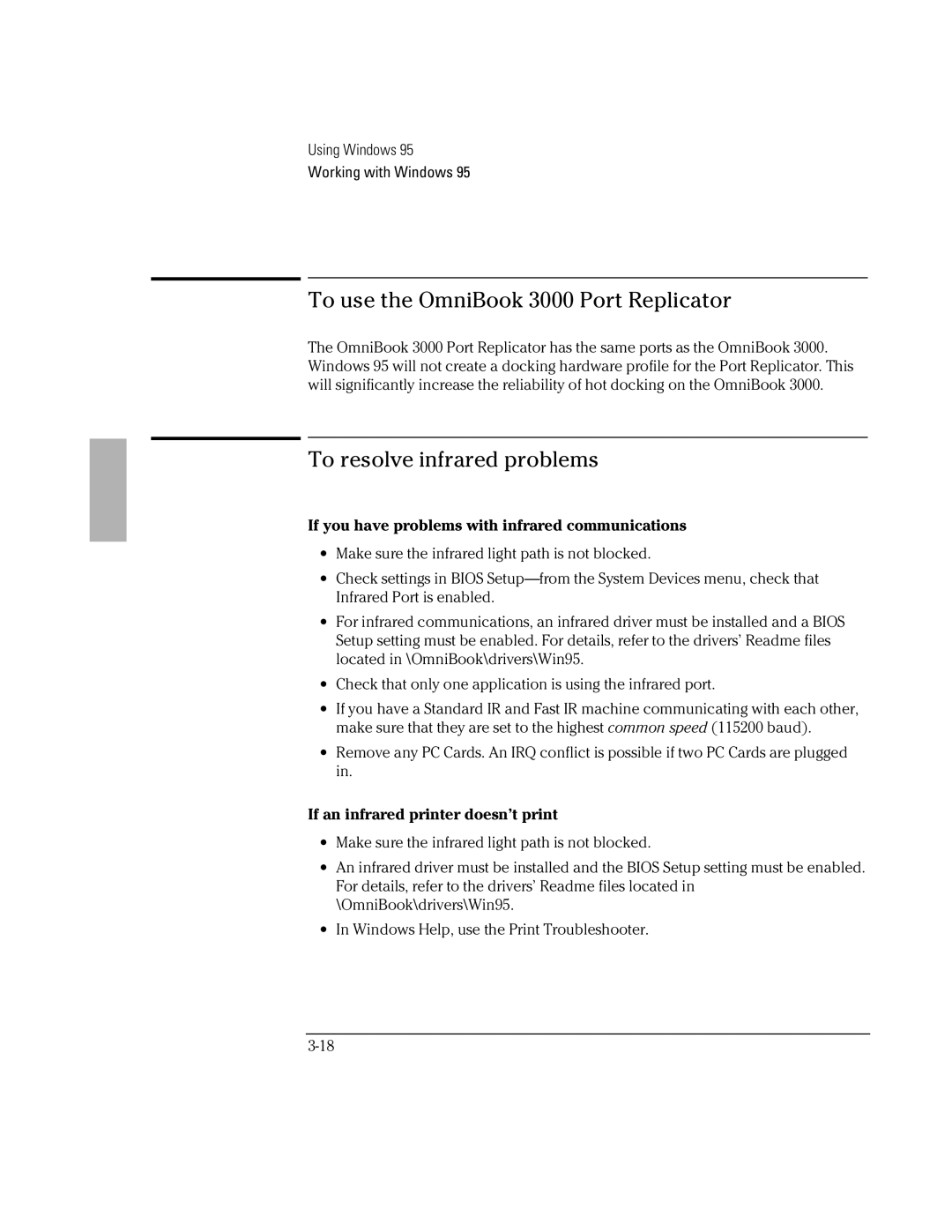Using Windows 95
Working with Windows 95
To use the OmniBook 3000 Port Replicator
The OmniBook 3000 Port Replicator has the same ports as the OmniBook 3000. Windows 95 will not create a docking hardware profile for the Port Replicator. This will significantly increase the reliability of hot docking on the OmniBook 3000.
To resolve infrared problems
If you have problems with infrared communications
∙Make sure the infrared light path is not blocked.
∙Check settings in BIOS
∙For infrared communications, an infrared driver must be installed and a BIOS Setup setting must be enabled. For details, refer to the drivers’ Readme files located in \OmniBook\drivers\Win95.
∙Check that only one application is using the infrared port.
∙If you have a Standard IR and Fast IR machine communicating with each other, make sure that they are set to the highest common speed (115200 baud).
∙Remove any PC Cards. An IRQ conflict is possible if two PC Cards are plugged in.
If an infrared printer doesn’t print
∙Make sure the infrared light path is not blocked.
∙An infrared driver must be installed and the BIOS Setup setting must be enabled. For details, refer to the drivers’ Readme files located in \OmniBook\drivers\Win95.
∙In Windows Help, use the Print Troubleshooter.