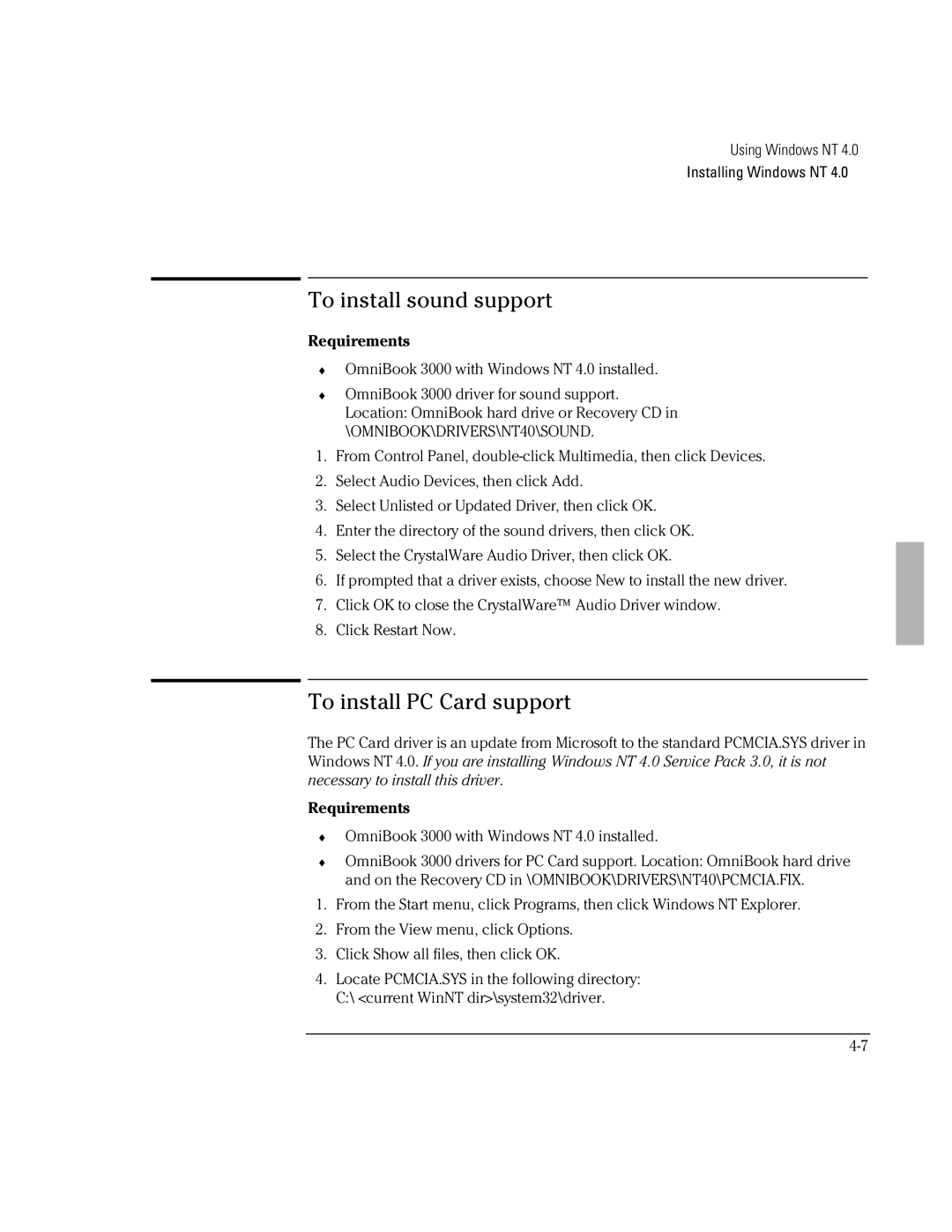Using Windows NT 4.0
Installing Windows NT 4.0
To install sound support
Requirements
♦OmniBook 3000 with Windows NT 4.0 installed.
♦OmniBook 3000 driver for sound support. Location: OmniBook hard drive or Recovery CD in \OMNIBOOK\DRIVERS\NT40\SOUND.
1.From Control Panel,
2.Select Audio Devices, then click Add.
3.Select Unlisted or Updated Driver, then click OK.
4.Enter the directory of the sound drivers, then click OK.
5.Select the CrystalWare Audio Driver, then click OK.
6.If prompted that a driver exists, choose New to install the new driver.
7.Click OK to close the CrystalWare™ Audio Driver window.
8.Click Restart Now.
To install PC Card support
The PC Card driver is an update from Microsoft to the standard PCMCIA.SYS driver in Windows NT 4.0. If you are installing Windows NT 4.0 Service Pack 3.0, it is not necessary to install this driver.
Requirements
♦OmniBook 3000 with Windows NT 4.0 installed.
♦OmniBook 3000 drivers for PC Card support. Location: OmniBook hard drive and on the Recovery CD in \OMNIBOOK\DRIVERS\NT40\PCMCIA.FIX.
1.From the Start menu, click Programs, then click Windows NT Explorer.
2.From the View menu, click Options.
3.Click Show all files, then click OK.
4.Locate PCMCIA.SYS in the following directory: C:\ <current WinNT dir>\system32\driver.