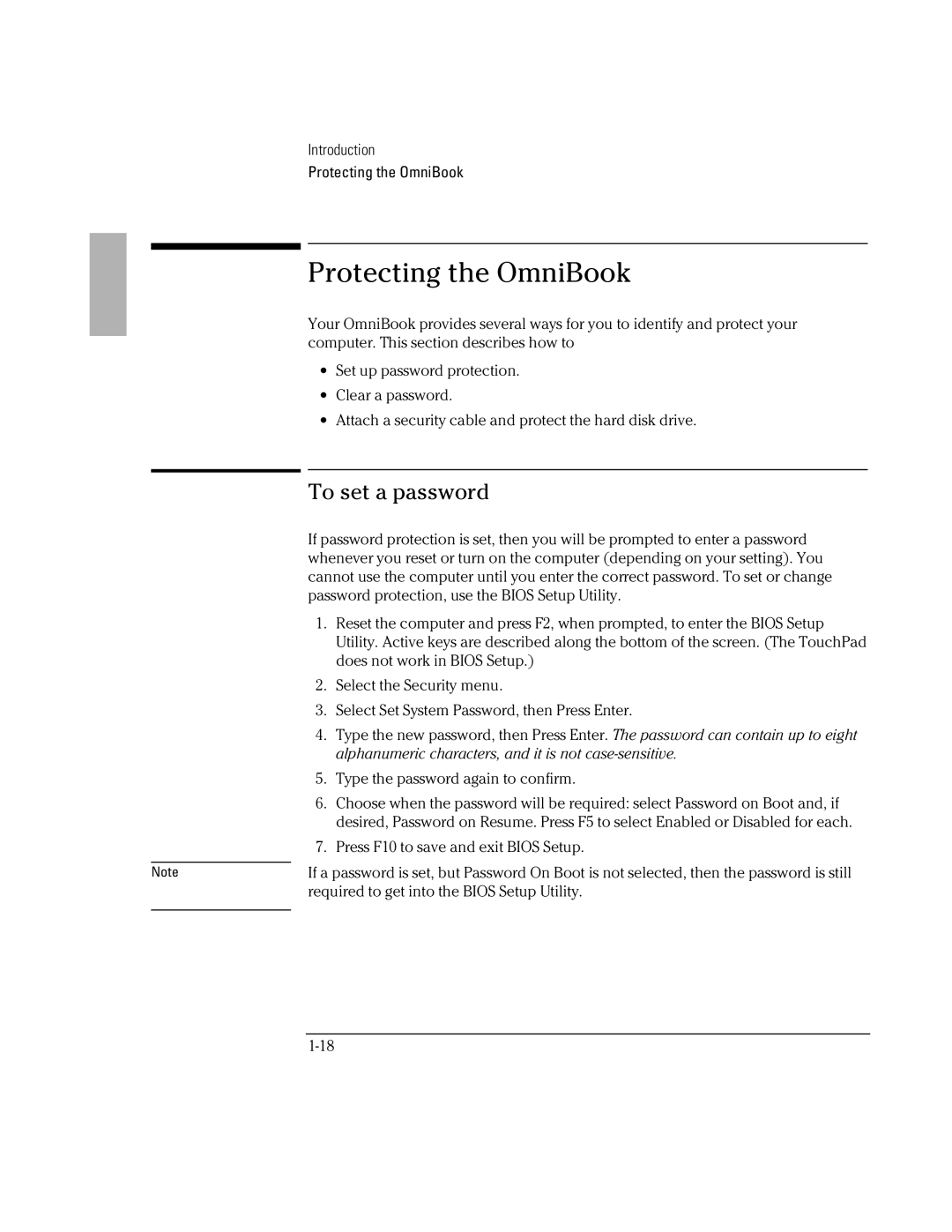Note
Introduction
Protecting the OmniBook
Protecting the OmniBook
Your OmniBook provides several ways for you to identify and protect your computer. This section describes how to
∙Set up password protection.
∙Clear a password.
∙Attach a security cable and protect the hard disk drive.
To set a password
If password protection is set, then you will be prompted to enter a password whenever you reset or turn on the computer (depending on your setting). You cannot use the computer until you enter the correct password. To set or change password protection, use the BIOS Setup Utility.
1.Reset the computer and press F2, when prompted, to enter the BIOS Setup Utility. Active keys are described along the bottom of the screen. (The TouchPad does not work in BIOS Setup.)
2.Select the Security menu.
3.Select Set System Password, then Press Enter.
4.Type the new password, then Press Enter. The password can contain up to eight alphanumeric characters, and it is not
5.Type the password again to confirm.
6.Choose when the password will be required: select Password on Boot and, if desired, Password on Resume. Press F5 to select Enabled or Disabled for each.
7.Press F10 to save and exit BIOS Setup.
If a password is set, but Password On Boot is not selected, then the password is still required to get into the BIOS Setup Utility.