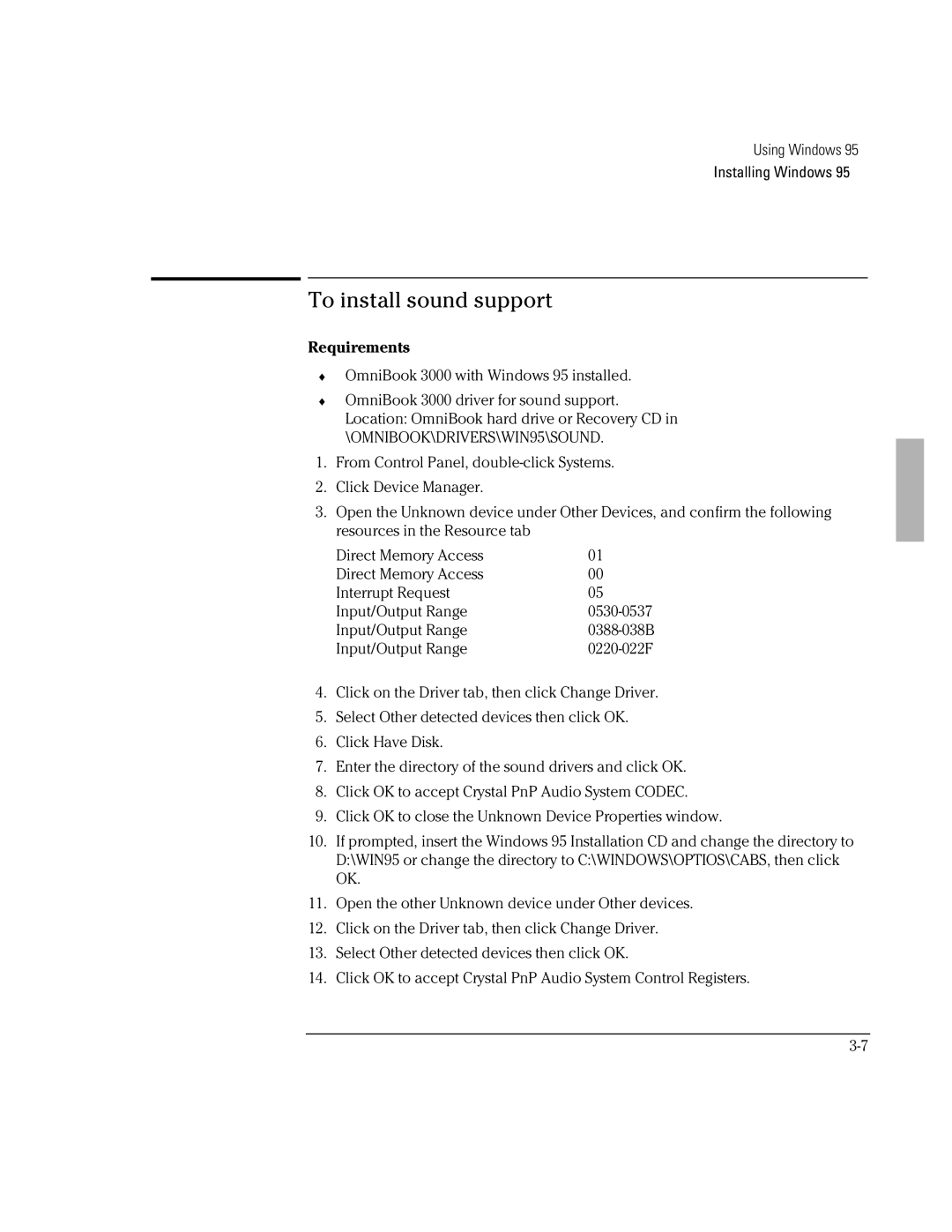Using Windows 95
Installing Windows 95
To install sound support
Requirements
♦OmniBook 3000 with Windows 95 installed.
♦OmniBook 3000 driver for sound support. Location: OmniBook hard drive or Recovery CD in \OMNIBOOK\DRIVERS\WIN95\SOUND.
1.From Control Panel,
2.Click Device Manager.
3.Open the Unknown device under Other Devices, and confirm the following resources in the Resource tab
Direct Memory Access | 01 |
Direct Memory Access | 00 |
Interrupt Request | 05 |
Input/Output Range | |
Input/Output Range | |
Input/Output Range |
4.Click on the Driver tab, then click Change Driver.
5.Select Other detected devices then click OK.
6.Click Have Disk.
7.Enter the directory of the sound drivers and click OK.
8.Click OK to accept Crystal PnP Audio System CODEC.
9.Click OK to close the Unknown Device Properties window.
10.If prompted, insert the Windows 95 Installation CD and change the directory to D:\WIN95 or change the directory to C:\WINDOWS\OPTIOS\CABS, then click OK.
11.Open the other Unknown device under Other devices.
12.Click on the Driver tab, then click Change Driver.
13.Select Other detected devices then click OK.
14.Click OK to accept Crystal PnP Audio System Control Registers.