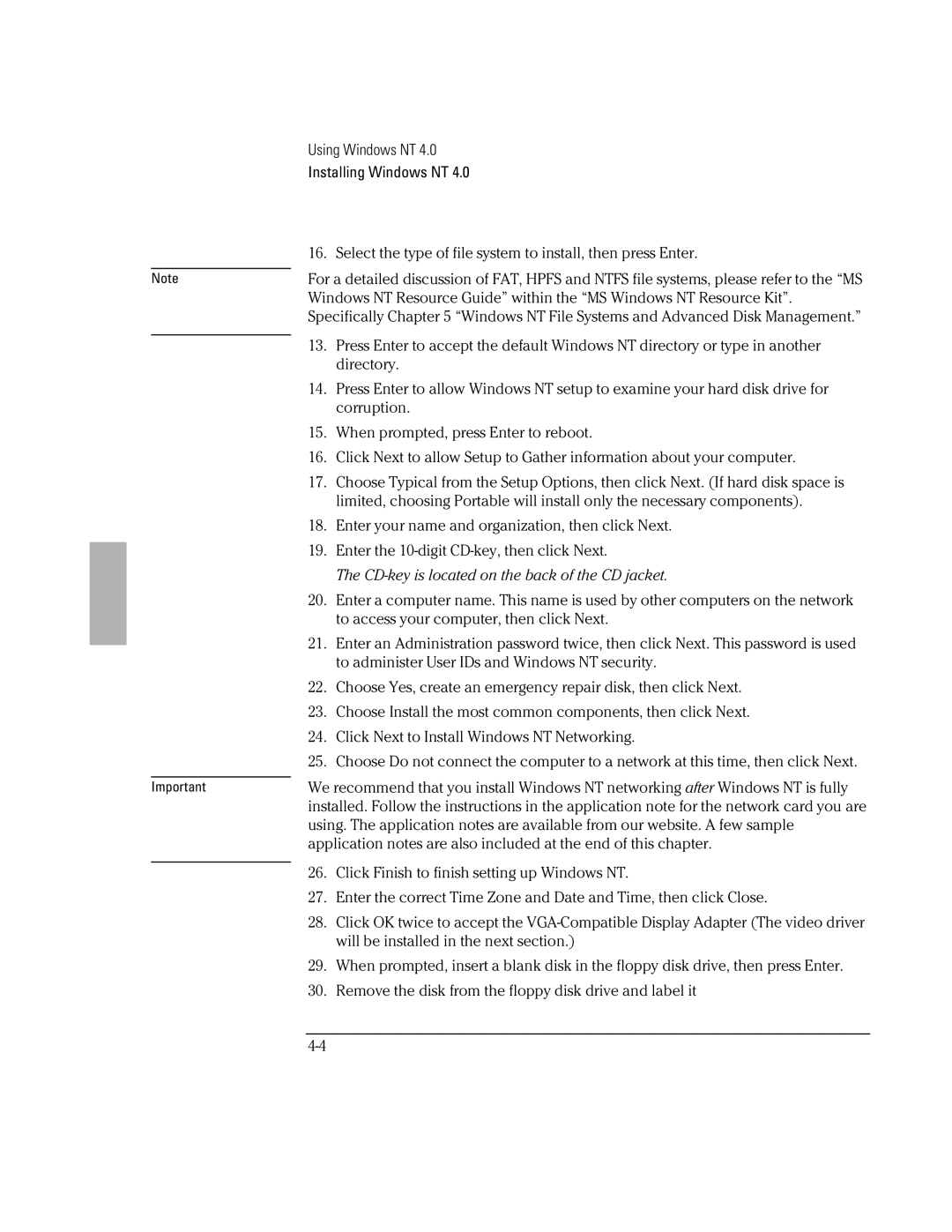Note
Important
Using Windows NT 4.0
Installing Windows NT 4.0
16. Select the type of file system to install, then press Enter.
For a detailed discussion of FAT, HPFS and NTFS file systems, please refer to the “MS Windows NT Resource Guide” within the “MS Windows NT Resource Kit”. Specifically Chapter 5 “Windows NT File Systems and Advanced Disk Management.”
13.Press Enter to accept the default Windows NT directory or type in another directory.
14.Press Enter to allow Windows NT setup to examine your hard disk drive for corruption.
15.When prompted, press Enter to reboot.
16.Click Next to allow Setup to Gather information about your computer.
17.Choose Typical from the Setup Options, then click Next. (If hard disk space is limited, choosing Portable will install only the necessary components).
18.Enter your name and organization, then click Next.
19.Enter the
The CD-key is located on the back of the CD jacket.
20.Enter a computer name. This name is used by other computers on the network to access your computer, then click Next.
21.Enter an Administration password twice, then click Next. This password is used to administer User IDs and Windows NT security.
22.Choose Yes, create an emergency repair disk, then click Next.
23.Choose Install the most common components, then click Next.
24.Click Next to Install Windows NT Networking.
25.Choose Do not connect the computer to a network at this time, then click Next.
We recommend that you install Windows NT networking after Windows NT is fully installed. Follow the instructions in the application note for the network card you are using. The application notes are available from our website. A few sample application notes are also included at the end of this chapter.
26.Click Finish to finish setting up Windows NT.
27.Enter the correct Time Zone and Date and Time, then click Close.
28.Click OK twice to accept the
29.When prompted, insert a blank disk in the floppy disk drive, then press Enter.
30.Remove the disk from the floppy disk drive and label it