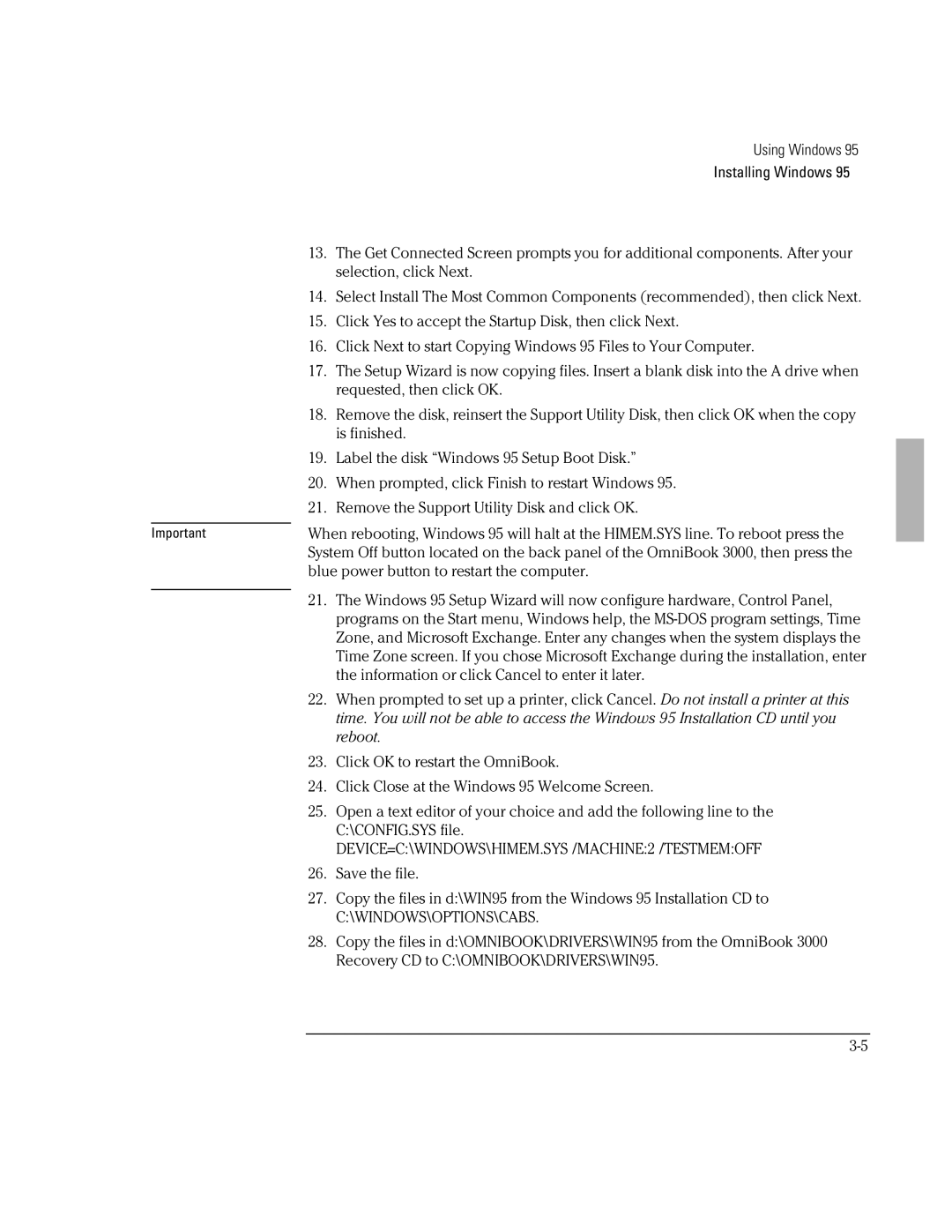Using Windows 95
Installing Windows 95
| 13. | The Get Connected Screen prompts you for additional components. After your |
|
| selection, click Next. |
| 14. | Select Install The Most Common Components (recommended), then click Next. |
| 15. | Click Yes to accept the Startup Disk, then click Next. |
| 16. | Click Next to start Copying Windows 95 Files to Your Computer. |
| 17. | The Setup Wizard is now copying files. Insert a blank disk into the A drive when |
|
| requested, then click OK. |
| 18. | Remove the disk, reinsert the Support Utility Disk, then click OK when the copy |
|
| is finished. |
| 19. | Label the disk “Windows 95 Setup Boot Disk.” |
| 20. | When prompted, click Finish to restart Windows 95. |
| 21. | Remove the Support Utility Disk and click OK. |
|
| |
Important | When rebooting, Windows 95 will halt at the HIMEM.SYS line. To reboot press the | |
| System Off button located on the back panel of the OmniBook 3000, then press the | |
| blue power button to restart the computer. | |
| 21. | The Windows 95 Setup Wizard will now configure hardware, Control Panel, |
| ||
|
| programs on the Start menu, Windows help, the |
|
| Zone, and Microsoft Exchange. Enter any changes when the system displays the |
|
| Time Zone screen. If you chose Microsoft Exchange during the installation, enter |
|
| the information or click Cancel to enter it later. |
| 22. | When prompted to set up a printer, click Cancel. Do not install a printer at this |
|
| time. You will not be able to access the Windows 95 Installation CD until you |
|
| reboot. |
| 23. | Click OK to restart the OmniBook. |
| 24. | Click Close at the Windows 95 Welcome Screen. |
| 25. | Open a text editor of your choice and add the following line to the |
|
| C:\CONFIG.SYS file. |
|
| DEVICE=C:\WINDOWS\HIMEM.SYS /MACHINE:2 /TESTMEM:OFF |
| 26. | Save the file. |
| 27. | Copy the files in d:\WIN95 from the Windows 95 Installation CD to |
|
| C:\WINDOWS\OPTIONS\CABS. |
| 28. | Copy the files in d:\OMNIBOOK\DRIVERS\WIN95 from the OmniBook 3000 |
|
| Recovery CD to C:\OMNIBOOK\DRIVERS\WIN95. |