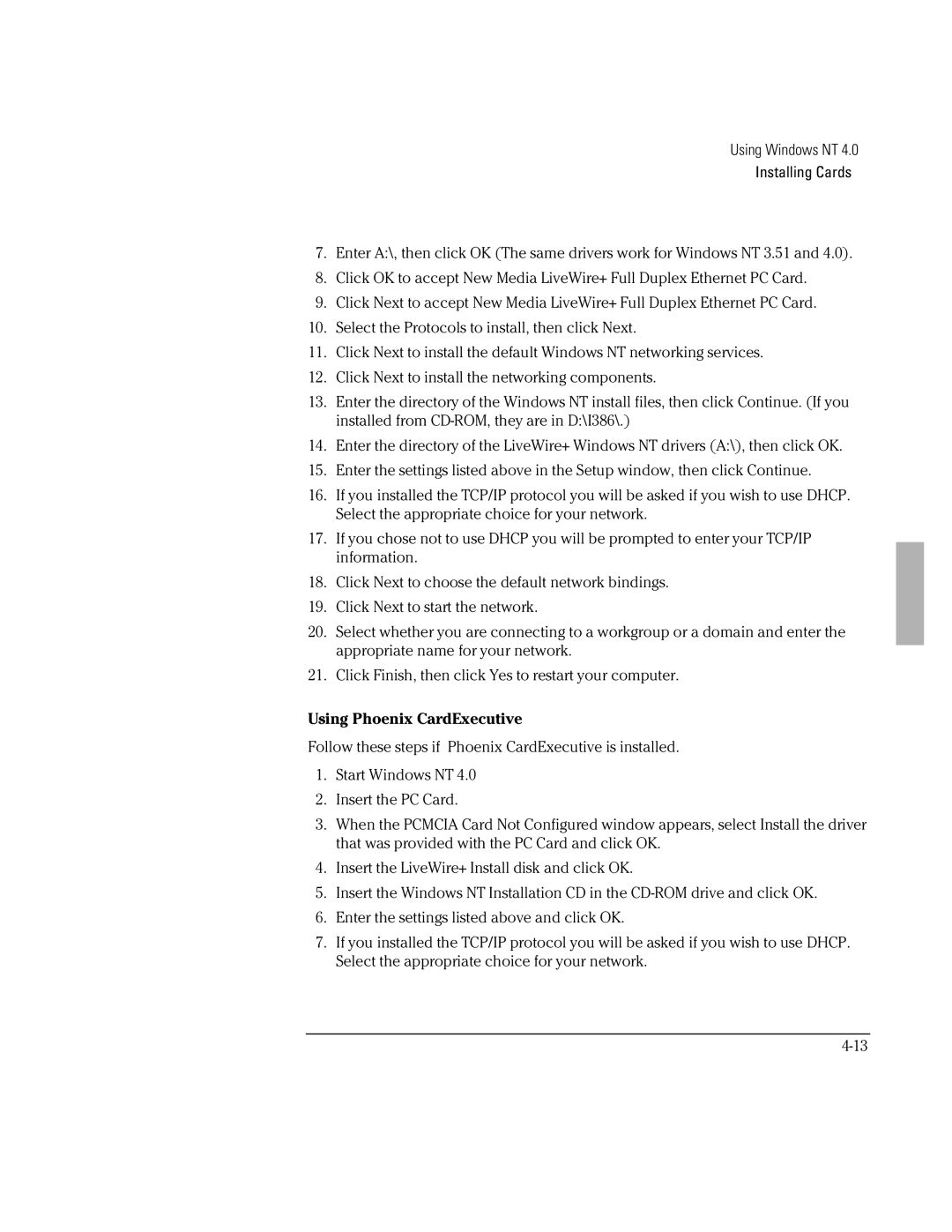Using Windows NT 4.0
Installing Cards
7.Enter A:\, then click OK (The same drivers work for Windows NT 3.51 and 4.0).
8.Click OK to accept New Media LiveWire+ Full Duplex Ethernet PC Card.
9.Click Next to accept New Media LiveWire+ Full Duplex Ethernet PC Card.
10.Select the Protocols to install, then click Next.
11.Click Next to install the default Windows NT networking services.
12.Click Next to install the networking components.
13.Enter the directory of the Windows NT install files, then click Continue. (If you installed from
14.Enter the directory of the LiveWire+ Windows NT drivers (A:\), then click OK.
15.Enter the settings listed above in the Setup window, then click Continue.
16.If you installed the TCP/IP protocol you will be asked if you wish to use DHCP. Select the appropriate choice for your network.
17.If you chose not to use DHCP you will be prompted to enter your TCP/IP information.
18.Click Next to choose the default network bindings.
19.Click Next to start the network.
20.Select whether you are connecting to a workgroup or a domain and enter the appropriate name for your network.
21.Click Finish, then click Yes to restart your computer.
Using Phoenix CardExecutive
Follow these steps if Phoenix CardExecutive is installed.
1.Start Windows NT 4.0
2.Insert the PC Card.
3.When the PCMCIA Card Not Configured window appears, select Install the driver that was provided with the PC Card and click OK.
4.Insert the LiveWire+ Install disk and click OK.
5.Insert the Windows NT Installation CD in the
6.Enter the settings listed above and click OK.
7.If you installed the TCP/IP protocol you will be asked if you wish to use DHCP. Select the appropriate choice for your network.