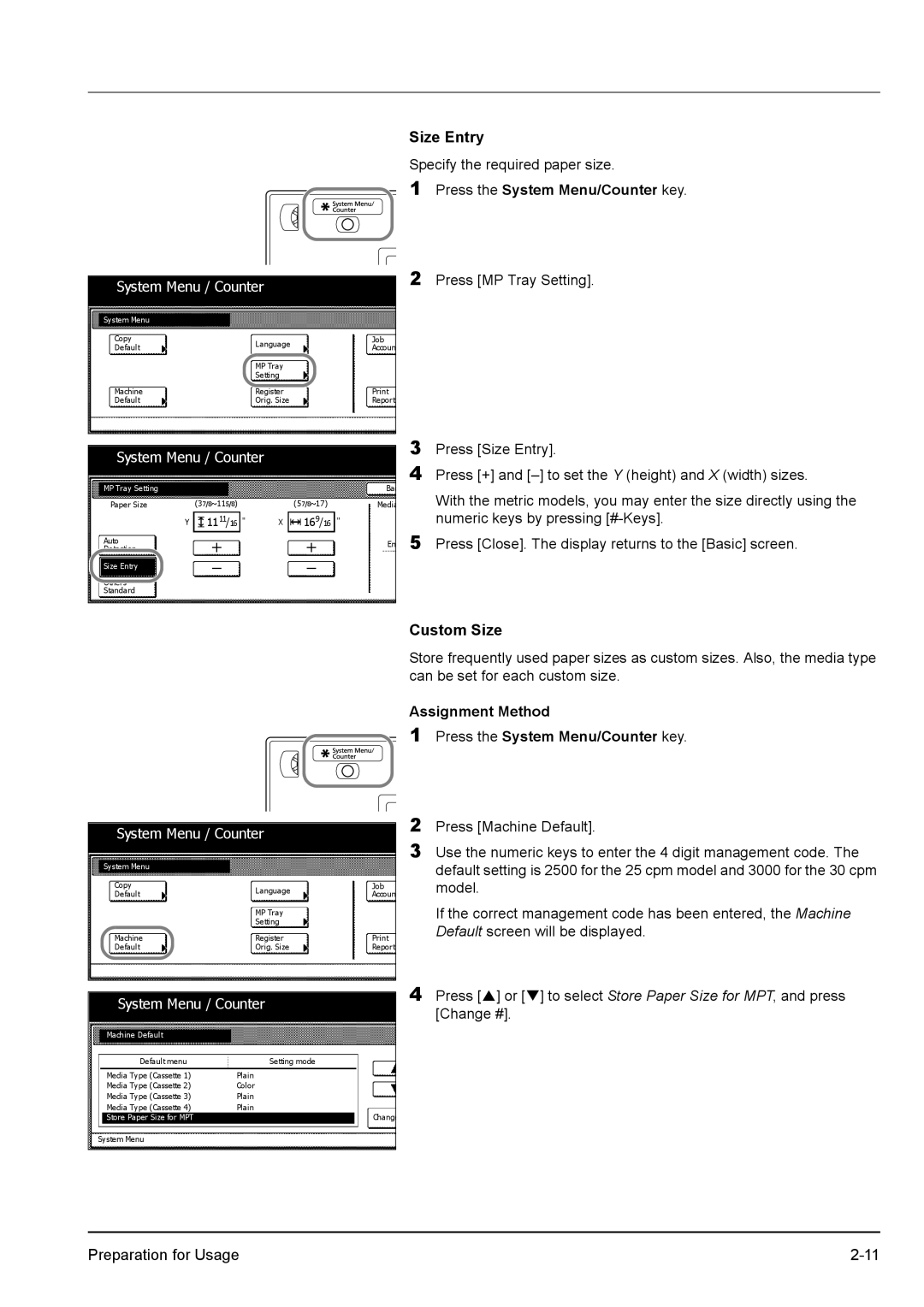System Menu / Counter |
| ||
System Menu |
|
|
|
Copy |
| Language | Job |
Default |
| Accoun | |
|
| ||
|
| MP Tray |
|
|
| Setting |
|
Machine |
| Register | |
Default |
| Orig. Size | Report |
|
| ||
|
| ||
System Menu / Counter |
| ||
MP Tray Setting |
|
| Bac |
Paper Size | (37/8~115/8) | (57/8~17) | Media |
Y | 1111/16 " | X 169/16 | " |
Auto |
|
| En |
Detection |
|
| |
|
|
| |
Size Entry |
|
|
|
Standard |
|
|
|
|
|
|
|
Size Entry
Specify the required paper size.
1Press the System Menu/Counter key.
2Press [MP Tray Setting].
3Press [Size Entry].
4Press [+] and
With the metric models, you may enter the size directly using the numeric keys by pressing
5Press [Close]. The display returns to the [Basic] screen.
System Menu / Counter
System Menu |
| |
Copy | Language | |
Default | ||
| ||
| MP Tray | |
| Setting | |
Machine | Register | |
Default | Orig. Size |
System Menu / Counter
Machine Default |
|
Default menu | Setting mode |
Media Type (Cassette 1) | Plain |
Media Type (Cassette 2) | Color |
Media Type (Cassette 3) | Plain |
Media Type (Cassette 4) | Plain |
Store Paper Size for MPT |
|
System Menu |
|
Job Accoun
Report
Change
Custom Size
Store frequently used paper sizes as custom sizes. Also, the media type can be set for each custom size.
Assignment Method
1Press the System Menu/Counter key.
2Press [Machine Default].
3Use the numeric keys to enter the 4 digit management code. The default setting is 2500 for the 25 cpm model and 3000 for the 30 cpm model.
If the correct management code has been entered, the Machine Default screen will be displayed.
4Press [S] or [T] to select Store Paper Size for MPT, and press [Change #].
Preparation for Usage |