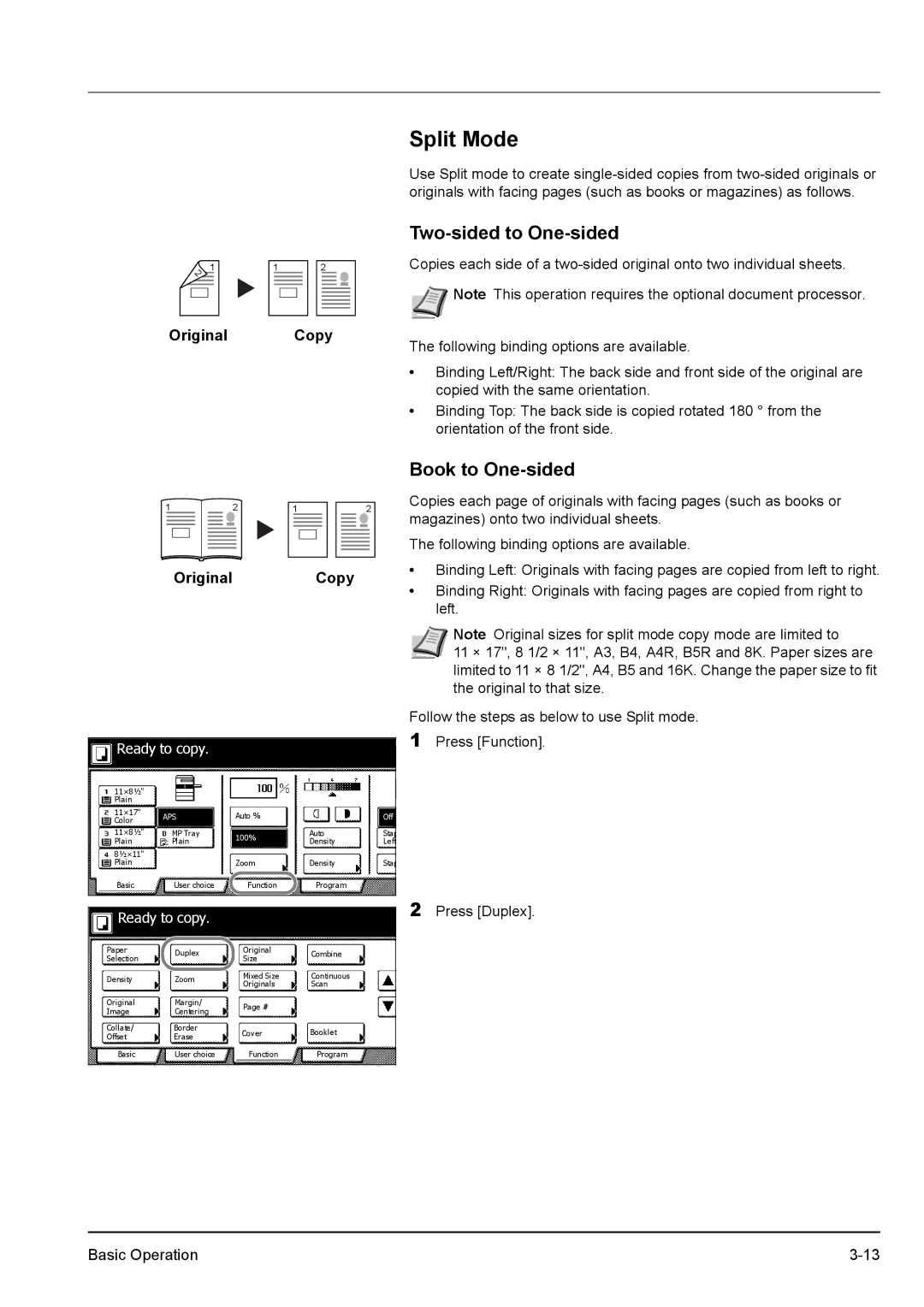![]() 1
1
Original
1 |
|
|
| 2 |
|
|
|
|
|
|
|
|
|
|
|
|
|
|
|
Copy
Split Mode
Use Split mode to create
Two-sided to One-sided
Copies each side of a
![]() Note This operation requires the optional document processor.
Note This operation requires the optional document processor.
The following binding options are available.
•Binding Left/Right: The back side and front side of the original are copied with the same orientation.
•Binding Top: The back side is copied rotated 180 ° from the orientation of the front side.
1 | 2 | 1 |
|
|
|
|
| 2 | |||
|
|
|
|
|
|
|
|
|
|
|
|
|
|
|
|
|
|
|
|
|
|
|
|
Original Copy
Ready to copy. |
|
|
| P | |
|
|
|
| ||
11×8½" |
|
|
|
|
|
Plain |
|
|
|
|
|
11×17" | APS | Auto % |
| Off |
|
Color |
|
| |||
|
|
|
|
| |
11×8½" | MP Tray | 100% | Auto | Stap |
|
Plain | Plain | Density | Left |
| |
|
| ||||
8½×11" |
|
|
|
|
|
Plain |
| Zoom | Density | Stap |
|
Basic | User choice | Function | Program |
|
|
|
|
|
|
| |
|
|
|
|
| |
Ready to copy. |
|
|
|
| |
Paper | Duplex | Original | Combine |
|
|
Selection | Size |
|
| ||
|
|
|
| ||
Density | Zoom | Mixed Size | Continuous |
|
|
Originals | Scan |
|
| ||
|
|
|
| ||
Original | Margin/ | Page # |
|
|
|
Image | Centering |
|
|
| |
|
|
|
| ||
Collate/ | Border | Cover | Booklet |
|
|
Offset | Erase |
|
| ||
|
|
|
| ||
Basic | User choice | Function | Program |
|
|
|
|
|
|
|
|
Book to One-sided
Copies each page of originals with facing pages (such as books or magazines) onto two individual sheets.
The following binding options are available.
•Binding Left: Originals with facing pages are copied from left to right.
•Binding Right: Originals with facing pages are copied from right to left.
Note Original sizes for split mode copy mode are limited to
11 × 17", 8 1/2 × 11", A3, B4, A4R, B5R and 8K. Paper sizes are limited to 11 × 8 1/2", A4, B5 and 16K. Change the paper size to fit the original to that size.
Follow the steps as below to use Split mode.
1Press [Function].
2Press [Duplex].
Basic Operation |