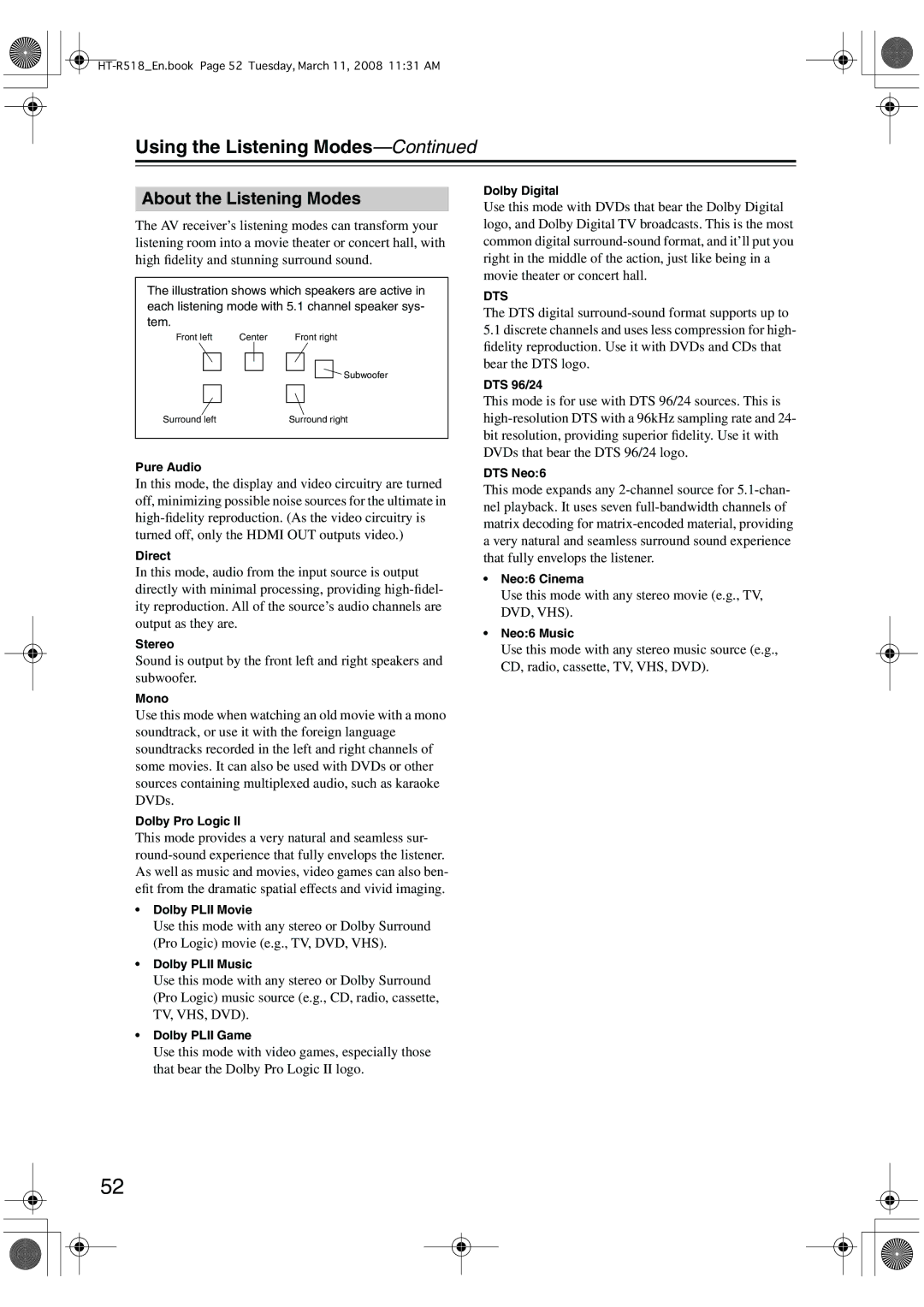HT-R518
Important Safety Instructions
Avis
Precautions
Power
Supplied Accessories
Precautions
Make sure you have the following accessories
Speaker cable labels
Contents
Features
Amplifier
Processing
Connections
Getting to Know the AV Receiver
Front Panel
Getting to Know the AV Receiver
Display
Rear Panel
VCR/DVR IN/OUT
DVD Front L/R, CENTER, SUBWOOFER, and Surr L/R
Remote Controller
Controlling the AV Receiver
Installing the Batteries
Remote Controller
Using the Remote Controller
Connecting Your Speakers
Enjoying Home Theater
Connecting Your Speakers
Connecting a Powered Subwoofer
Using Dipole Speakers
Speaker Configuration
Connecting the Speaker Cables
Speaker Connection Precautions
Strip about 5/8
Connecting Antennas
Connecting the Indoor FM Antenna
Connecting the AM Loop Antenna
Attach the FM antenna, as shown
Connecting Antennas
Connecting an Outdoor FM Antenna
Connecting an Outdoor AM Antenna
Using a TV/FM Antenna Splitter
Connecting Your Components
About AV Connections
Optical Digital Jacks
AV Connection Color Coding
Connecting Your Components
Connecting Audio and Video Signals to the AV Receiver
Which Connections Should I Use?
Video Connection Formats
Connecting a TV or Projector
Video Connection
Audio Connection
Hint
Multichannel analog audio output, see
Connecting a DVD player
DVD player
Hooking Up the Multichannel Input
Connecting a VCR or DVR for Playback
VCR or DVR
Signal flow
Connecting a VCR or DVR for Recording
Make the audio connection a
CBL/SAT in S
Connecting Components with Hdmi
About Hdmi
About Copyright Protection
HT-R518 Pass-thru
Audio Signals
Making Hdmi Connections
Turn on the AV receiver, and then assign the Hdmi in see
Tip
Connecting a Camcorder, Game Console, or Other Device
Make the video connection a Make the audio connection a
Camcorder, game console, etc
Camcorder or console
Step
An MC head amp and phono preamp are necessary to
CD player
CD or turntable
Connecting a Cassette, CDR, MiniDisc, or DAT Recorder
Coaxial CBL/SAT Optical
Connecting an RI Dock
Not all iPod models output video
If Your iPod Supports Video
If Your iPod Doesn’t Support Video
Connecting Onkyo Components
Connecting the Power Cord
Some components may not support all Functions
Components
Do the automatic speaker setup-this is essential
Turning On the AV Receiver
Turning On and Standby
Up and Running in a Few Easy Steps
First Time Setup
Automatic Speaker Setup Audyssey 2EQ
Using Audyssey 2EQ
Measurement Positions
First Time Setup
Error Messages
Hdmi Input Setup
To Retry the Automatic Speaker Setup
Changing the Speaker Settings Manually
Using a Powered Subwoofer
Component Video Input Setup
Digital Input Setup
This setting can only be changed on the AV receiver
Changing the Input Display
Select a listening mode and enjoy
See Using the Listening Modes on
Playing Your AV Components
Basic AV Receiver Operation
Setting the Display Brightness
Using the Sleep Timer
Common Functions
Muting the AV Receiver
7Using Headphones
Common Functions
Displaying Source Information
Interpreting Surround Channel Information
Specifying the Digital Signal Format
Press and hold the AV receiver’s
Digital Input button for about
Seconds
Listening to the Radio
Tuning into AM/FM Radio Stations
Listening to AM/FM Stations
Tuning into Stations by Frequency
Listening to the Radio
Displaying AM/FM Radio Information
Actual display depends on country
Selecting Presets
Presetting AM/FM Stations
Deleting Presets
Using RDS
What is RDS?
RDS Program Types PTY
This allows you to search RDS radio stations by type see
Listening to Traffic News TP
Displaying Radio Text RT
Finding Stations by Type PTY
Using the Listening Modes
Selecting with the Remote Controller
Selecting the Listening Modes
Selecting on the AV Receiver
Listening Modes Available for Each Source Format
Using the Listening Modes
Analog and PCM Sources
Dolby Digital Sources
DTS Sources
Use this mode with any stereo movie e.g., TV, DVD, VHS
About the Listening Modes
Onkyo Original DSP Modes
Recording the Input Source
Recording
Recording from Different AV Sources
Adjusting the Listening Modes
Using the Audio Adjust Settings
Multiplex/Mono Settings
PLII/Neo6 Settings
Multichannel Subwoofer Setting
Adjusting the Listening Modes
Theater-Dimensional Setting
Using the Audio Settings
Tone Control Settings
Audyssey Dynamic EQ
Music Optimizer
Using the Late Night Function Dolby Digital only
Using the CinemaFILTER
Speaker Levels
Sync
Speaker Setup
Advanced Setup
For the HT-S5105 Home Theater System Cos- tomer
Crossover Frequency
Advanced Setup
Double Bass
Speaker Distance
Turn up the volume so that you
Can hear the test tone suffi
Ciently
Repeat so that the level
Equalizer Settings
Buttons to select
Press the Down button,
Then use the Left and Right
Entering Remote Control Codes
Preprogrammed Remote Control Codes
Controlling Other Components
Resetting the Remote Controller
Remote Control Codes for Onkyo Components Connected via
Resetting the Remote Mode Buttons
Controlling Other Components
Controlling a DVD Player, or DVD Recorder
Controlling a VCR or PVR
Controlling a Satellite Receiver or Cable Receiver
Controlling a CD Player, CD Recorder, or MD Player
Disc +/- button
Controlling an RI Dock
Controlling a Cassette Recorder
Controlling a TV
ON/STANDBY, TV buttons
Troubleshooting
Troubleshooting
Remote controller doesn’t work
Sound changes when I connect my head- phones
Can’t control other components
Can’t record
Specifications
Amplifier Section
General
Video Section
Memo
HT-R518En.book Page 78 Tuesday, March 11, 2008 1131 AM
HT-R518En.book Page 79 Tuesday, March 11, 2008 1131 AM
Onkyo Europe Electronics GmbH
Onkyo Europe UK Office