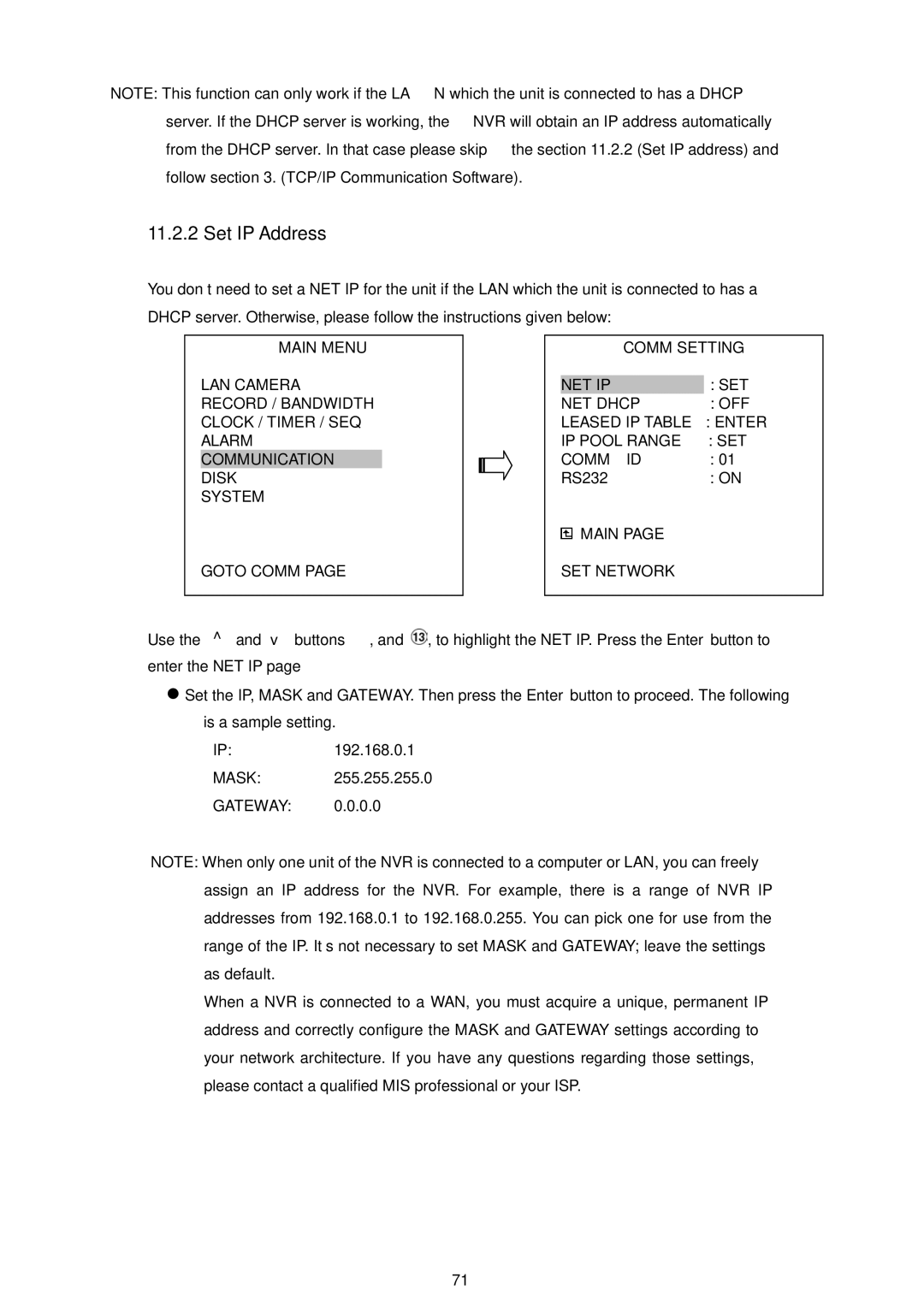NVR-2018 specifications
The Approach Tech NVR-2018 is a state-of-the-art network video recorder designed to meet the demands of modern surveillance systems. With advancements in technology and an emphasis on usability, this NVR serves as a reliable solution for both home and business security needs.One of the standout features of the NVR-2018 is its high-capacity storage capability. Equipped with support for multiple hard drives, it can accommodate a substantial amount of video footage without compromising performance. Users can opt for various RAID configurations that ensure data redundancy and reliability. This is crucial for environments where continuous monitoring is essential.
Another significant characteristic is the device’s compatibility with a wide array of IP cameras. The NVR-2018 supports various resolutions, including 4MP, 5MP, and even 4K, allowing users to choose the optimum quality for their specific needs. The device incorporates advanced H.265 video compression technology, enabling efficient storage management while maintaining high-quality video output. This not only helps save storage space but also enhances streaming performance, reducing latency and buffering.
Additionally, the Approach Tech NVR-2018 features intelligent video analytics, which can provide users with actionable insights. These features include motion detection, line crossing detection, and facial recognition, making it easier to monitor activities and respond to incidents promptly. The flexibility of remote access through mobile applications and web browsers further enhances usability, allowing users to view live footage and recorded events from anywhere in the world.
The user interface is designed for ease of use, featuring a streamlined, intuitive dashboard that allows quick navigation through multiple camera feeds and settings. Integration with third-party software systems, such as alarm systems and access control, enables a comprehensive surveillance solution tailored to specific operational needs.
The NVR-2018 is built with robust security features to protect against unauthorized access and data breaches. Encryption protocols, user authentication, and automatic firmware updates ensure that the system remains secure and reliable.
Overall, the Approach Tech NVR-2018 combines cutting-edge technology, high-performance capabilities, and user-centric design to deliver a powerful surveillance solution for diverse applications. Its blend of storage capacity, camera compatibility, and intelligent analytics makes it a top choice for users seeking an effective method of monitoring and safeguarding their premises.