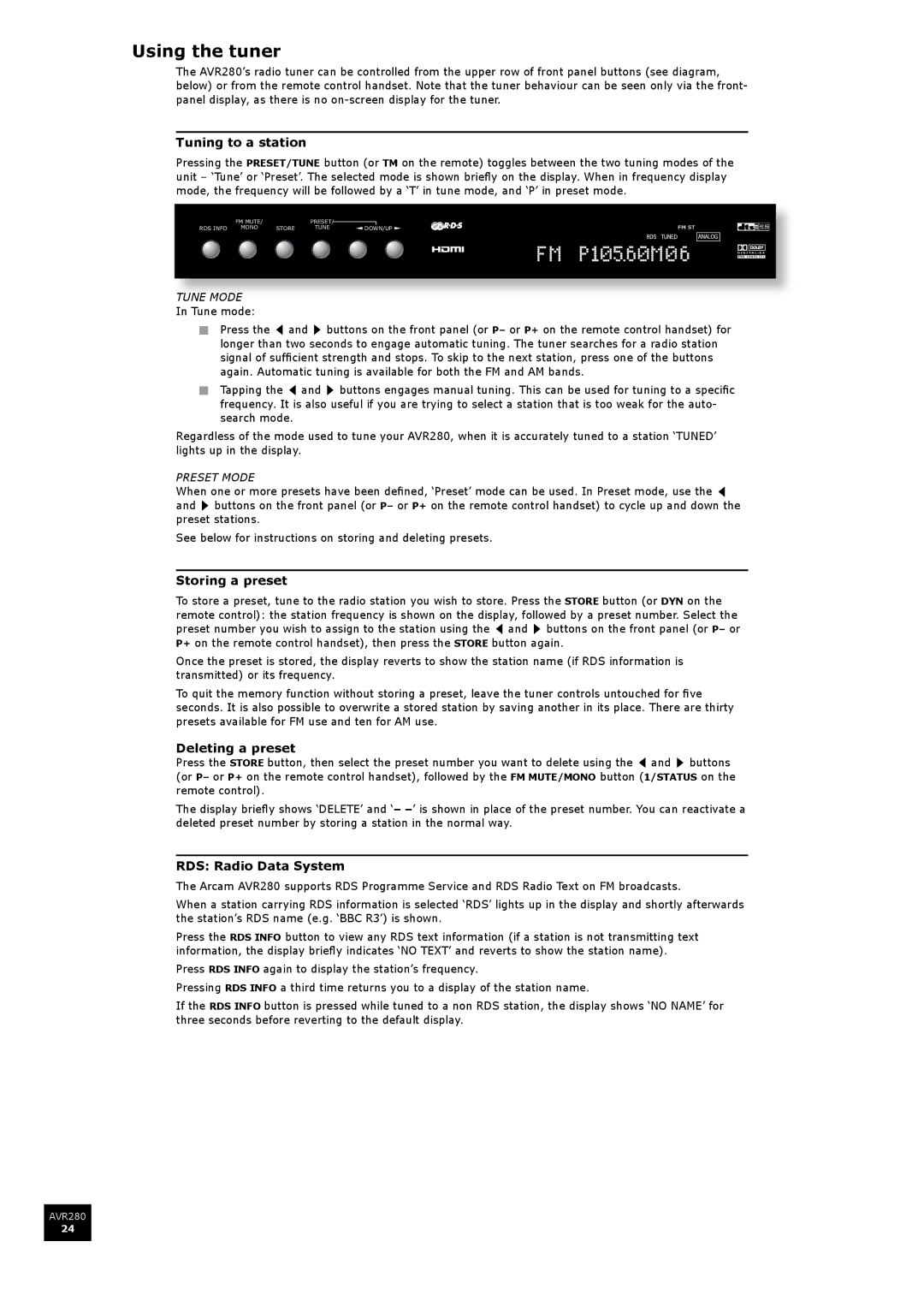AVR280 specifications
The Arcam AVR280 is a high-performance AV receiver designed to deliver an immersive home theater experience. Known for its robust build quality and advanced technological features, it caters to both audiophiles and casual users seeking top-notch sound and video quality.One of the standout features of the AVR280 is its power output. The receiver is equipped with an impressive 7-channel amplification system, providing 80 watts per channel into 8 ohms. This ample power ensures clear and dynamic audio reproduction, making it ideal for driving demanding speaker systems and creating a rich soundstage. The AVR280 also supports Dolby TrueHD and DTS-HD Master Audio, ensuring superior sound quality for high-definition movie formats.
In terms of connectivity, the AVR280 is well-equipped with multiple HDMI inputs, enabling seamless integration with various devices such as Blu-ray players, gaming consoles, and streaming devices. It supports 4K video pass-through and upscaling, allowing users to enjoy high-definition content with stunning clarity. The receiver also features ARC (Audio Return Channel) functionality, simplifying sound output from compatible TVs.
The AVR280 utilizes Arcam's proprietary Class G amplification technology, which strikes a balance between efficiency and audio fidelity. This innovative design minimizes distortion, ensuring a clean and detailed sound reproduction across all frequencies. Additionally, the room correction technology integrated into the AVR280 automatically calibrates the audio output based on the acoustics of the room, optimizing performance for different setups.
An intuitive user interface and easy setup process enhance the overall user experience. With a sleek design, the AVR280 seamlessly fits into various home entertainment environments while offering a range of customizable options to suit individual preferences.
For those who prioritize streaming capabilities, the AVR280 is compatible with various streaming services, allowing users to enjoy their favorite music with ease. Overall, the Arcam AVR280 stands out as a versatile and powerful AV receiver, making it an excellent choice for anyone looking to elevate their home theater experience with premium sound and video quality.