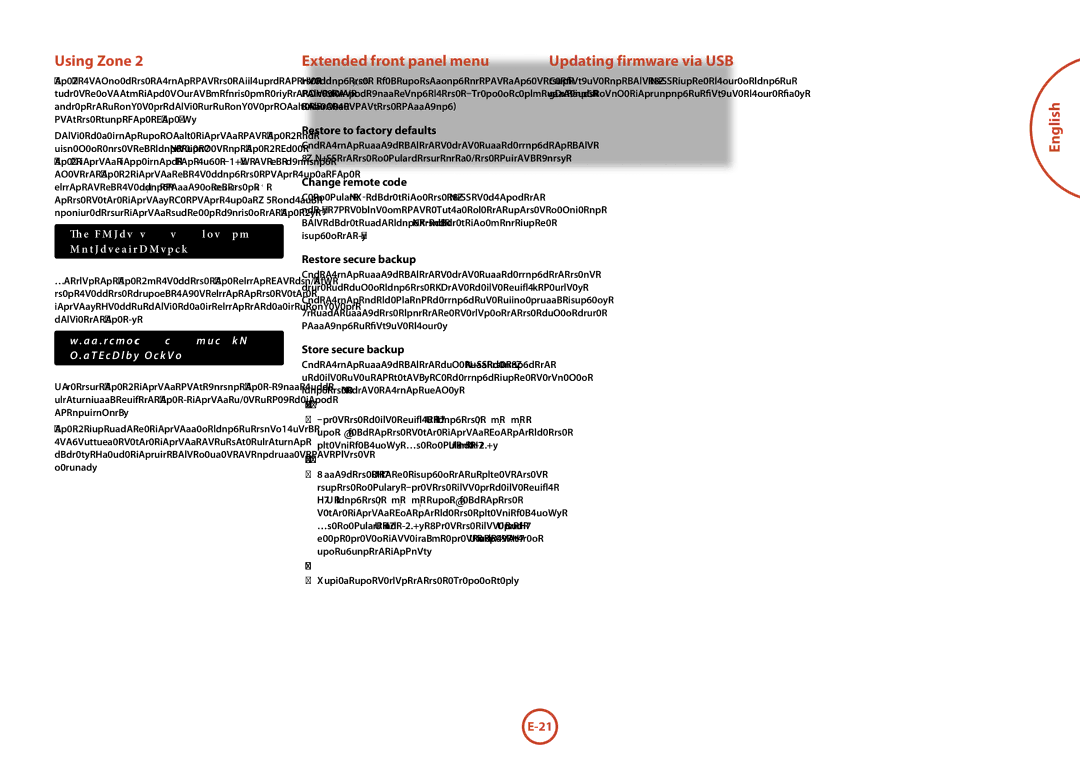AVR400 specifications
The Arcam AVR400 is a high-performance AV receiver designed to provide an immersive home theater experience. As part of Arcam’s esteemed lineup, the AVR400 combines advanced technology with exceptional sound quality, catering to audiophiles and home cinema enthusiasts alike.At the heart of the AVR400 is its impressive power amplification, providing 100 watts per channel across 7 channels, ensuring a robust performance capable of driving a wide range of speakers. This power output is complemented by a high-current design, which means the receiver can handle dynamic audio passages without distortion, offering clarity in both subtle and explosive soundtracks.
One of the standout features of the AVR400 is its support for various surround sound formats, including Dolby TrueHD and DTS-HD Master Audio. This allows for an unparalleled audio experience, transporting users right into the heart of the action. Additionally, the AVR400 is equipped with the latest HDMI inputs, ensuring compatibility with a multitude of high-definition sources, including Blu-ray players, gaming consoles, and streaming devices.
The AVR400 also boasts advanced video processing capabilities, supporting 4K pass-through as well as upscaling of lower-resolution content to 4K. This makes it an ideal choice for users looking to future-proof their home theater setup, as it can seamlessly integrate with modern 4K televisions while enhancing the quality of older content.
User-friendliness is another essential characteristic of the Arcam AVR400. It comes equipped with an intuitive on-screen menu system that simplifies the setup process. The inclusion of an automatic calibration system helps optimize speaker settings in accordance with the room acoustics, ensuring users achieve the best sound possible from their setup.
Furthermore, the network features of the AVR400 allow for streaming audio from various online services and wireless devices. Built-in support for DLNA enables users to access their media library wirelessly, while the USB input allows for direct playback from flash drives or external hard drives.
In terms of build quality, the Arcam AVR400 embodies the brand’s commitment to excellence. With a sleek design, high-quality materials, and an engineered chassis that minimizes vibration and interference, the AVR400 is not only visually appealing but also built to deliver performance over time.
In summary, the Arcam AVR400 is a feature-rich AV receiver offering a perfect blend of power, precision, and versatility. Whether for movie nights or music listening, it stands out as a reliable choice for those seeking high-quality audio and video reproduction in their home entertainment systems.